Ftp utility access, Figure 30 ftp utility screen – HP N1200-320 User Manual
Page 51
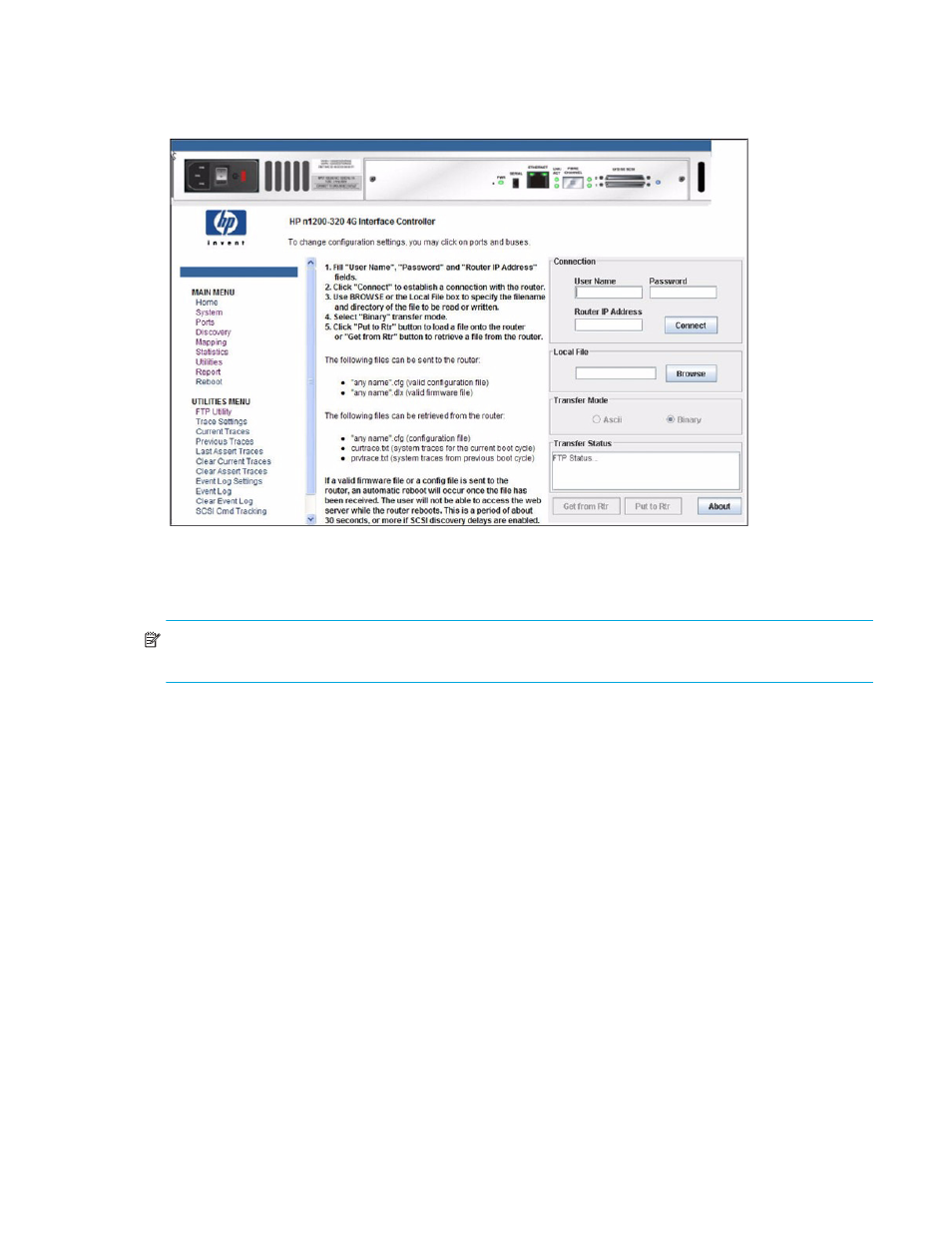
N1200-320 4Gb Network Storage Router user and service guide
51
FTP utility access
The FTP utility screen is used to open an FTP session (see
Figure 30
FTP Utility screen
The FTP utility requires the use of a JAVA applet and prompts for permission to install the applet, if needed.
If the prompt is displayed, follow the on screen instructions to complete the installation. The FTP utility then
prompts for permission to run the applet.
NOTE:
Internet access is required to verify the signature for the HP FTP applet and to download the JAVA
applet plug-in for your browser.
To open an FTP session:
1.
Enter the User Name, Password, and the IP address of the network storage router.
2.
Click Connect.
3.
Select the local file to upload or download. If necessary, click Browse to scroll through a file list.
The following file types can be uploaded to the network storage router:
• Configuration (.cfg)
• Firmware (.dlx)
The following file types can be downloaded from the network storage router:
• Configuration (.cfg)
• Traces for the current boot cycle (curtrace.txt)
• Traces from the previous boot cycle (prvtrace.txt)
4.
Click Binary Transfer mode.
5.
Choose the desired task:
• To download a file, click Get.
• To upload a file, click Put.
