Viewing fixture configuration values, Editing configuration values – High End Systems DL.2 User Manual
Page 227
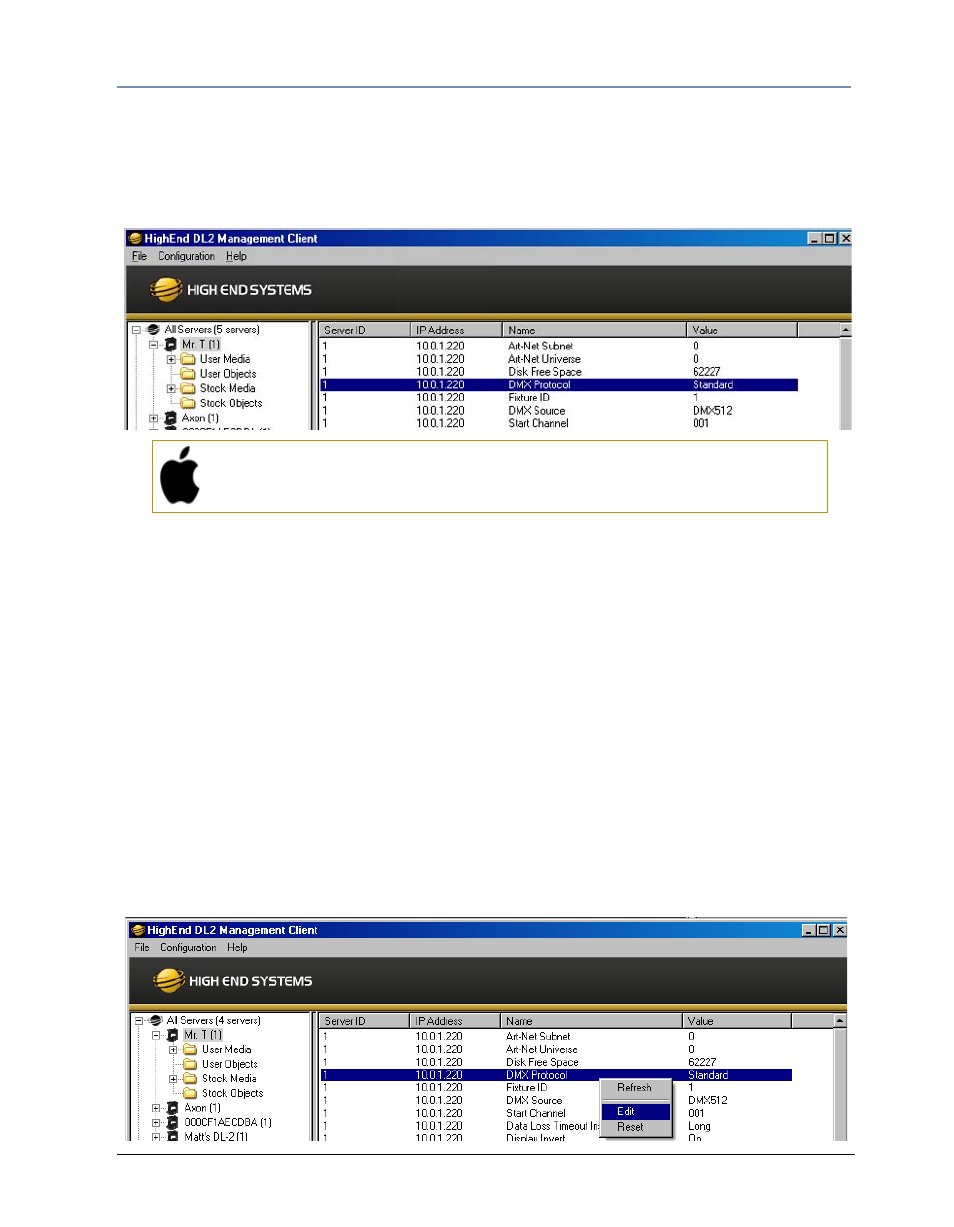
CHAPTER 16
Content Management Application (CMA)
DL.2 Digital Light User Manual
205
Viewing Fixture Configuration Values
To view configuration information for a individual server, click on All Servers in the left pane of
the CMA window and select the + to view all the servers on the fixture network. Select a server
in the left pane to view its configuration information in the right pane.
Mac OS X: Viewing Server Configuration
To access Server Configuration information for an individual server,
select the Configuration option under the individual server.
To view configuration information for all Servers on the network, select All Configurations in the
left pane. The right pane now displays configuration values for all the media servers on the
fixture link in a sortable table. Click in the column heading to sort by that column’s values. A +
symbol appears in the “sort by” column heading.
Editing Configuration Values
The Configuration table viewed in the right pane of the CMA window contains the following
information for one or all servers:
• The server ID from 1-255
• The IP Address
• The configuration item name
• The current option setting
A right-click on a item will popup a list including Refresh, Edit or Reset. You can also double-click
an item to bring up the edit dialog box. The Edit dialog box lets you choose between available
options for that item.
