Managing user content, Naming and deleting user content files and folders, Naming and – High End Systems DL.2 User Manual
Page 216
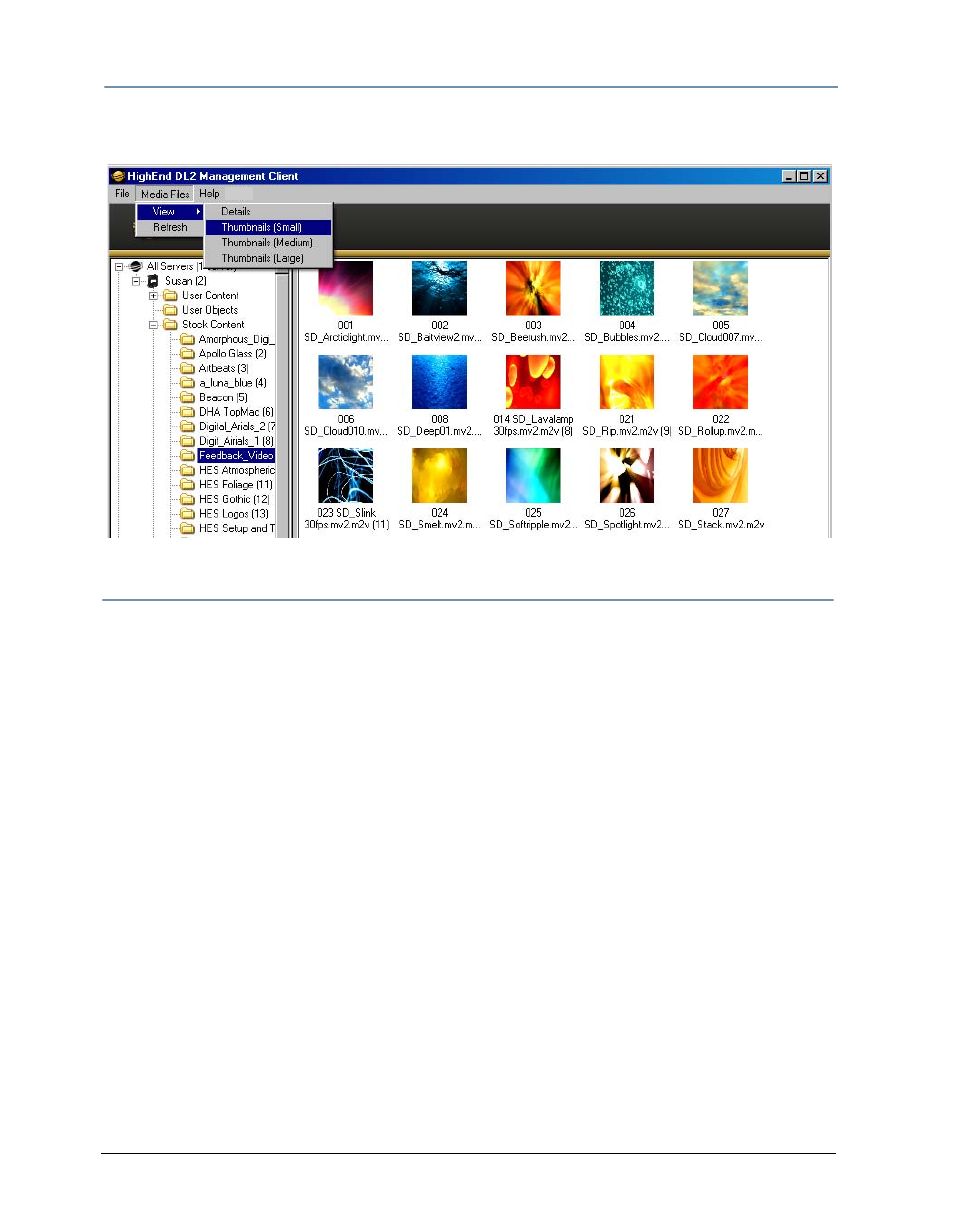
CHAPTER 16
Content Management Application (CMA)
194
DL.2 Digital Light User Manual
You can access several options for displaying files in the right pane through the drop down
menu or by right clicking in the right pane when files are being displayed.
Managing User Content
All Stock and User content can be viewed and refreshed but the CMA client gives you additional
control over other aspects of your custom content. Within the CMA window,
you can:
• Rename user files and folders
• Delete files and folders
• Control DMX value assignment to files and folders
• Move files and folders between your local drive and a media server.
Naming and Deleting User Content Files and Folders
You can Rename any user content folder or file displayed in the right pane of the CMA window
using the pull down Media Folders or 3D Objects menu or with a right click selection. Use the
standard Windows operating system naming conventions.
You can Delete any user content folder or file displayed in the right pane of the CMA window
using the pull down Media Folders or 3D Objects menu or with a right click selection.
NOTE:
You cannot Delete a movie if the media server is playing it.
