Store jobs, Set the color options, Use the services menu – HP CM6049F MFP User Manual
Page 94
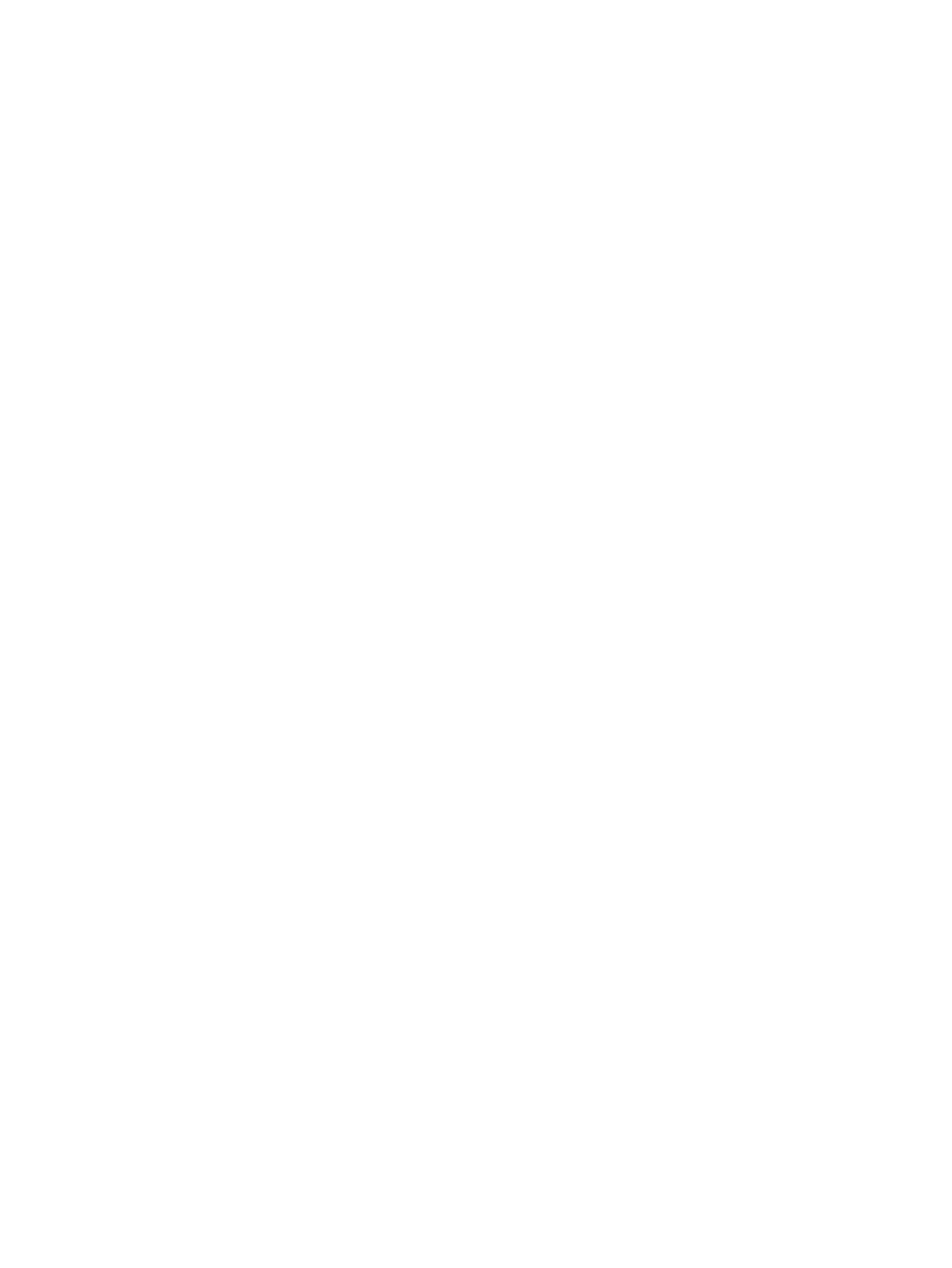
Store jobs
You can store jobs on the product so you can print them at any time. You can share stored jobs with
other users, or you can make them private.
1.
On the File menu, click Print.
2.
Open the Job Storage menu.
3.
In the Job Storage: drop-down list, select the type of stored job.
4.
For the Stored Job, Private Job, and Private Stored Job types of stored jobs, enter a name for
the stored job in the box next to Job Name:.
Select which option to use if another stored job already has that name.
●
Use Job Name + (1 - 99) appends a unique number to the end of the job name.
●
Replace Existing File overwrites the existing stored job with the new one.
5.
If you selected Stored Job or Private Job in step 3, type a 4-digit number in the box next to PIN
To Print (0000 - 9999). When other people attempt to print this job, the product prompts them to
enter this PIN number.
Set the color options
Use the Color Options pop-up menu to control how colors are interpreted and printed from software
programs.
1.
On the File menu in the software program, click Print.
2.
Select the driver.
3.
Open the Color Options pop-up menu.
4.
Click Show Advanced Options.
5.
Adjust the individual settings for text, graphics, and photographs.
Use the Services menu
If the product is connected to a network, use the Services menu to obtain product and supply-status
information.
1.
On the File menu, click Print.
2.
Open the Services menu.
78
Chapter 4 Use the product with Macintosh
ENWW
