Use the auto-complete function, Use the address book, Create a recipient list – HP CM6049F MFP User Manual
Page 182
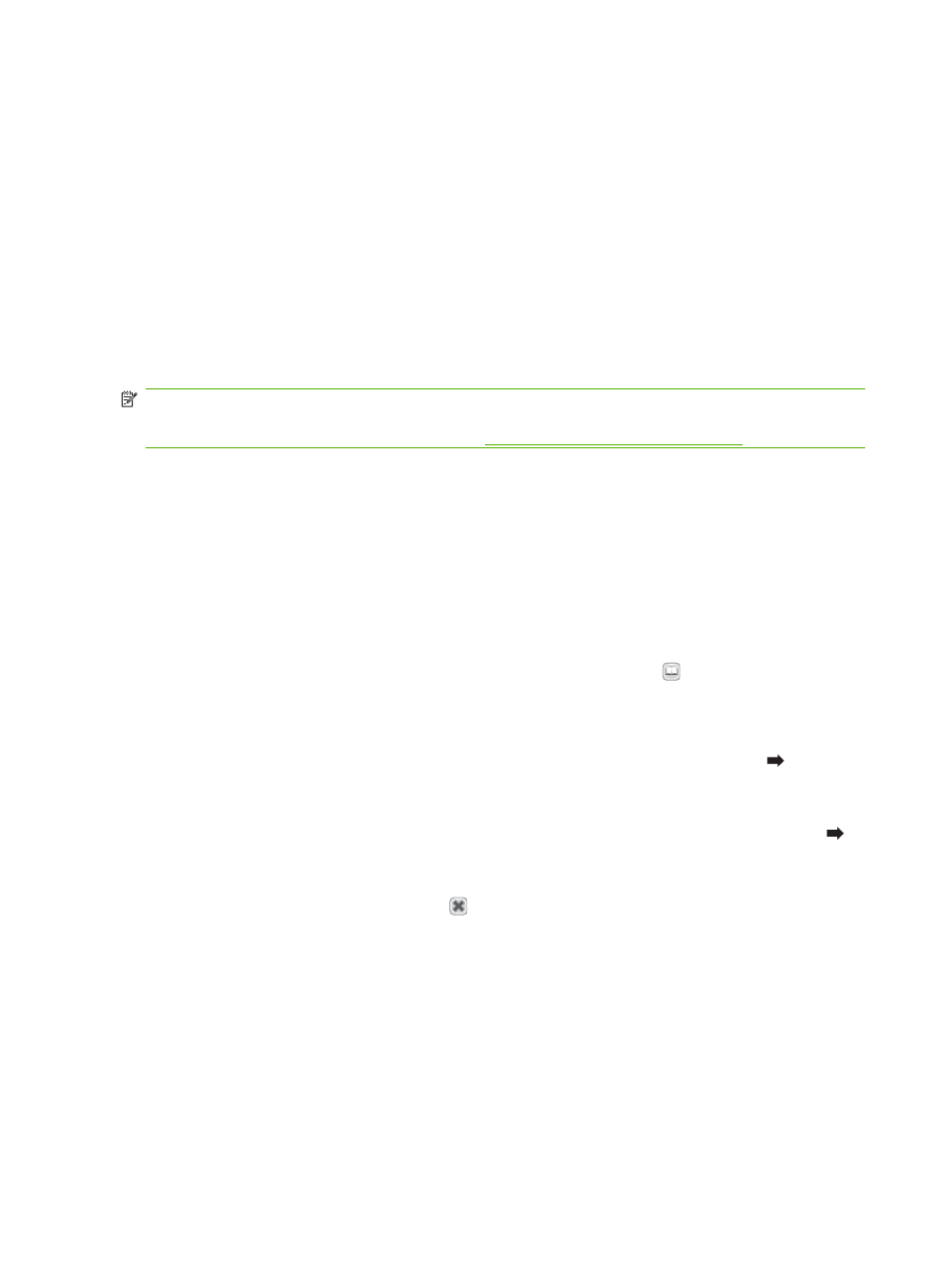
Use the auto-complete function
When you type characters into the
To:
,
CC:
, or
From:
fields on the Send E-mail screen, the auto-
complete function is activated. As you type the required address or name by using the keyboard screen,
the device automatically searches the address book list and completes the address or name by using
the first match. You can then select that name by touching
Enter
, or continue typing the name until auto-
complete finds the correct entry. If you type a character that does not match any entry in the list, the
auto-complete text is removed from the display to indicate that you are typing an address that is not in
the address book.
Use the address book
You can send e-mail to a list of recipients by using the address book feature of the product. See your
system administrator for information about configuring address lists.
NOTE:
You can also use the embedded Web server (EWS) to create and manage the e-mail address
book. The EWS e-mail address book can be used to add, edit, or delete single e-mail addresses or e-
mail distribution lists. For more information, see
Embedded Web server on page 178
Create a recipient list
1.
From the Home screen, touch
.
2.
Complete one of the following steps:
●
Touch
To:
to open the keyboard screen, and then type the recipients' e-mail addresses.
Separate multiple e-mail addresses with a semicolon or by touching
Enter
on the touchscreen.
●
Use the address book.
a.
On the Send E-mail screen, touch the address book button
to open the address book.
b.
Navigate the entries in the address book by using the scroll bar. Hold down the arrow to
scroll quickly through the list.
c.
Highlight the name to select a recipient, and then touch the arrow button
.
You can also select a distribution list by touching the drop-down list at the top of the
screen and then touching
All
, or add a recipient from a local list by touching
Local
in the
drop-down list. Highlight the appropriate names, and then touch the arrow button
to
add the name to your list of recipients.
You can remove a recipient from your list by scrolling to highlight the recipient, and then
touching the remove button
in the middle of the screen.
3.
The names in the recipient list are placed in the text line of the keyboard screen. If you want, you
can add a recipient that is not found in the address book by typing the e-mail address on the
keyboard. After you are satisfied with your recipient list, touch
OK
.
4.
Touch
OK
.
5.
Finish typing information in the
CC:
and
Subject:
fields on the Send E-mail screen, if necessary.
You can check the list of recipients by touching the down arrow in the
To:
text line.
6.
Press
Start
.
166 Chapter 12 Scan and send to e-mail
ENWW
