Copy photos and books – HP CM6049F MFP User Manual
Page 174
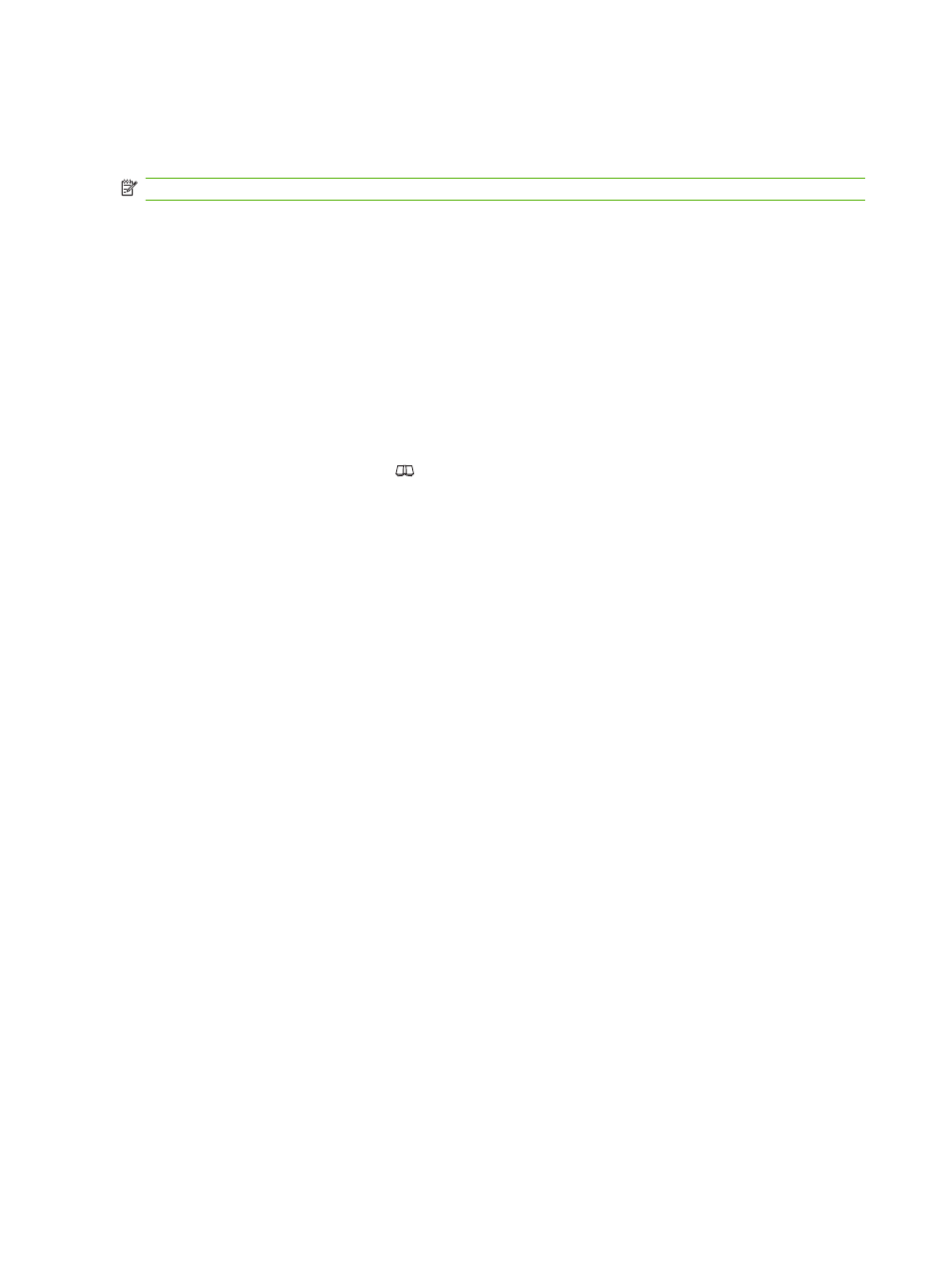
Copy photos and books
Copy a photo
NOTE:
Photos should be copied from the flatbed scanner, not from the document feeder.
1.
Lift the lid and place the photo on the flatbed scanner with the picture-side down and the upper-
left corner of the photo in the upper-left corner of the glass.
2.
Gently close the lid.
3.
Touch
Copy
.
4.
Touch
Optimize Text/Picture
and select
Photograph
.
5.
Touch
Start Copy
.
Copy a book
1.
Place the book face down on the glass with the top edge toward the rear of the glass. Align the
book spine with the book icon
along the top edge of the glass.
2.
Touch
Copy
.
3.
Scroll to and touch
Book Copy
.
4.
Touch
Book Copy On
and then touch
OK
.
5.
Select the number of copies to make and adjust other settings as needed.
6.
Touch
Start Copy
, or press the Start button on the control panel.
7.
The following 3 options are available when
Start Copy
is touched:
●
Copy both pages
copies the images on both the left and right side of the spine
●
Skip left page
copies the image on the right side of the spine only
●
Skip right page
copies the image on the left side of the spine only
8.
Touch
Scan
.
9.
After the last page is scanned, touch
Finish
.
158 Chapter 11 Copy
ENWW
