Solve network connectivity problems, Solve network printing problems, Verify communication over the network – HP CM6049F MFP User Manual
Page 284
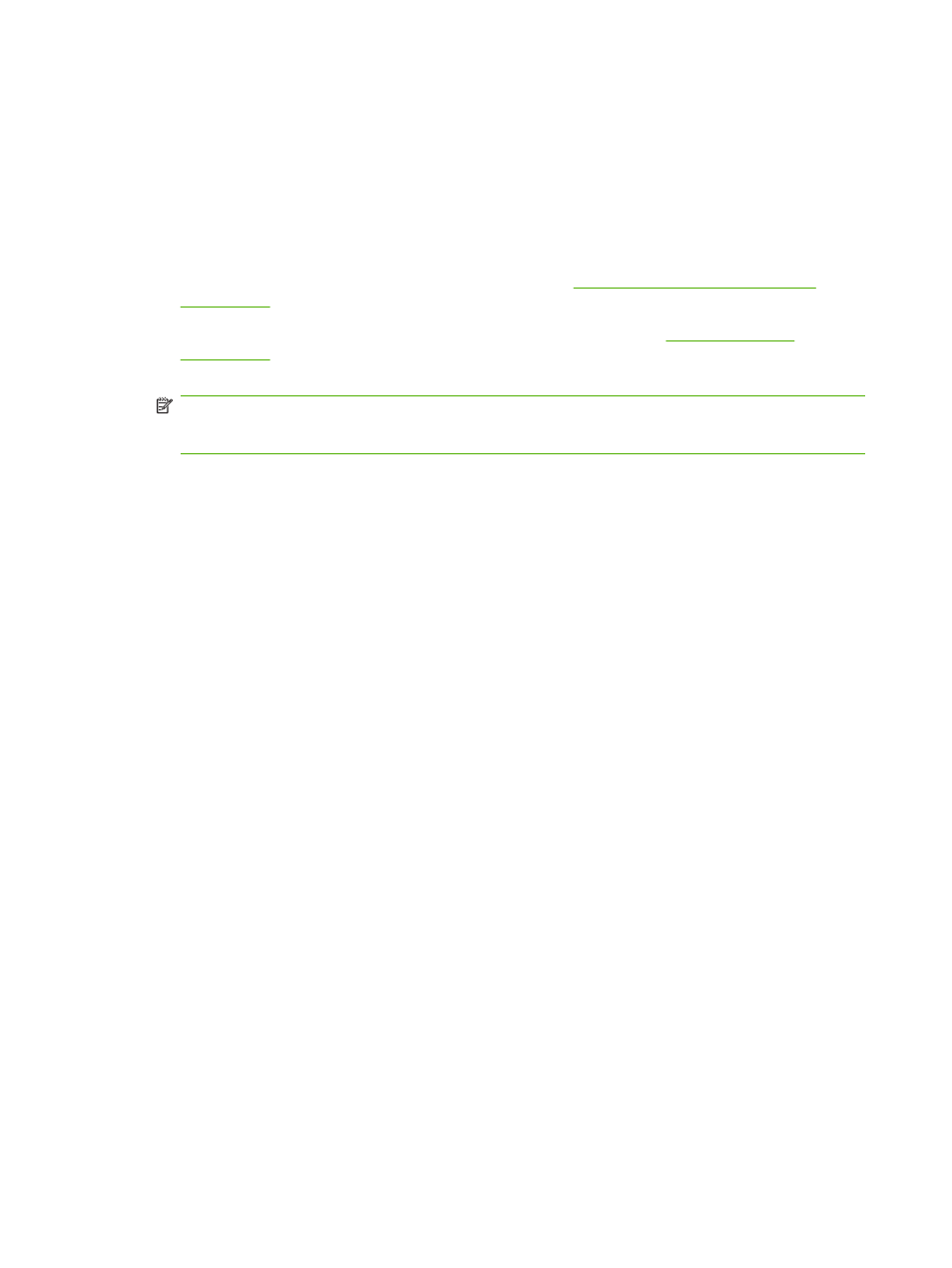
Solve network connectivity problems
If the product is having problems communicating with the network, use the information in this section to
resolve the problem.
Solve network printing problems
●
Make sure that the network cable is securely seated into the product's RJ45 connector.
●
Make sure that the Link LED on the formatter is lit. See
Understand lights on the formatter
●
Make sure that the I/O card is ready. Print a configuration page (see
). If an HP Jetdirect print server is installed, printing a configuration page also prints
a second page that shows the network settings and status.
NOTE:
The HP Jetdirect print server supports various network protocols (TCP/IP, IPX/SPX,
Novell NetWare, AppleTalk, and DCL/LLC). Make sure that the correct protocols and network
parameters are set correctly.
On the HP Jetdirect configuration page, verify the following items for your protocol:
◦
Under HP Jetdirect Configuration, the status is "I/O Card Ready."
◦
Protocol status is "Ready."
◦
An IP address is listed.
◦
The configuration method (Config by:) is listed correctly. See the network administrator if you
are not sure which method is correct.
●
Try printing the job from another computer.
●
To verify that a product works with a computer, use a USB cable to connect it directly to a computer.
You will have to reinstall the printing software. Print a document from a program that has printed
correctly in the past. If this works, a problem with the network might exist.
●
Contact your network administrator for assistance.
Verify communication over the network
If the HP Jetdirect configuration page shows an IP address for the product, use this procedure to verify
that you can communicate with the product over the network.
1.
Windows: Click Start, click Run, and then type cmd. An MS-DOS command prompt opens.
-or-
Mac: Click Applications, click Utilities, and then open the Terminal application. The terminal
window opens.
2.
Type ping followed by the IP address. For example, type ping XXX.XXX.XXX.XXX where
"XXX.XXX.XXX.XXX" is the IPv4 address that is shown on the HP Jetdirect configuration page. If
the product is communicating over the network, the response is a list of replies from the product.
3.
Verify that the IP address is not a duplicate address on the network by using the address resolution
protocol (arp -a) command. At the prompt, type arp -a. Find the IP address in the list and compare
its physical address to the hardware address that is listed on the HP Jetdirect configuration page
268 Chapter 15 Solve problems
ENWW
