Use the copy screen, Set the default copy options, Copy from the scanner glass – HP CM6049F MFP User Manual
Page 168: Copy from the document feeder
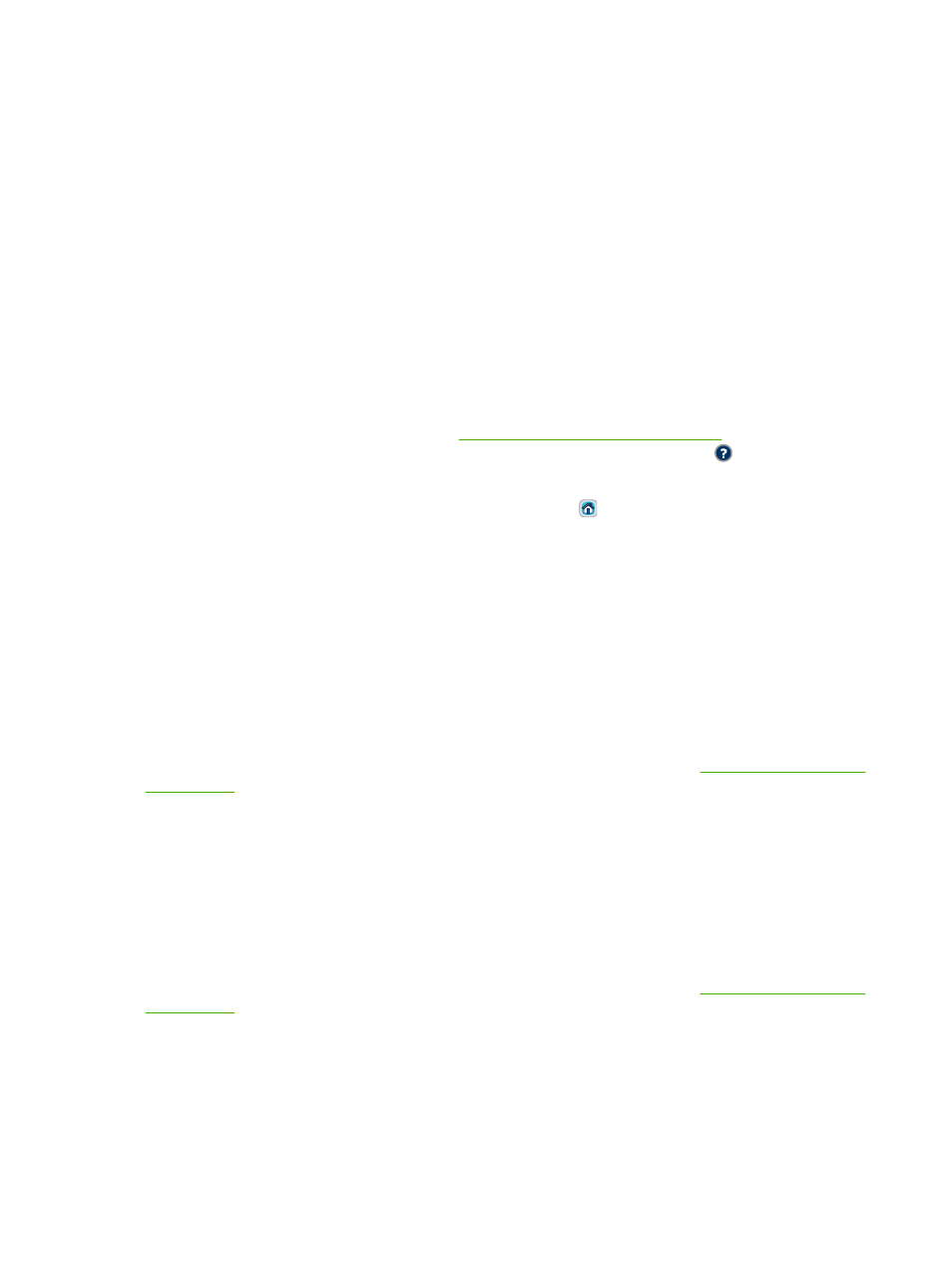
Use the Copy screen
From the Home screen, touch
Copy
to view the Copy screen. Only the first six copy features are
immediately visible. In order to view additional copy features, touch
More Options
.
Set the default copy options
You can use the administration menu to establish default settings that apply to all copy jobs. If necessary,
you can override most settings for an individual job. After that job is complete, the product returns to the
default settings.
1.
From the Home screen, scroll to and touch
Administration
.
2.
Touch
Default Job Options
, and then touch
Default Copy Options
.
3.
Several options are available. You can configure defaults for all options, or for only some options.
For information about each option, see
Adjust the copy settings on page 153
. The built-in Help
system also provides an explanation of each option. Touch the
Help
button
in the upper-right
corner of the screen.
4.
To exit the administration menu, touch the
Home
button
in the upper-left corner of the screen.
Copy from the scanner glass
Use the scanner glass to make as many as 999 copies of small, lightweight media (less than 60 g/m
2
or 16 lb) or heavy media (more than 105 g/m
2
or 28 lb). This includes media such as receipts, newspaper
clippings, photographs, old documents, worn documents, and books.
Place original documents face-down on the glass. Align the corner of the original with the upper-left
corner of the glass.
To make copies by using the default copy options, use the numeric keypad on the control panel to select
the number of copies, and press
Start
. To use customized settings, touch
Copy
. Specify the settings,
and then press
Start
. For more information about using customized settings, see
Copy from the document feeder
Use the document feeder to make as many as 999 copies of a document that has up to 50 pages
(depending on the thickness of the pages). Place the document into the document feeder with the pages
facing up.
To make copies by using the default copy options, use the numeric keypad on the control panel to select
the number of copies, and press
Start
. To use customized settings, touch
Copy
. Specify the settings,
and then press
Start
. For more information about using customized settings, see
Before starting another copy job, retrieve the original document from the document-feeder output bin
that is under the document feeder input tray, and retrieve the copies from the appropriate output bin.
152 Chapter 11 Copy
ENWW
