Perform basic e-mail functions, Load documents, Send documents – HP CM6049F MFP User Manual
Page 181: Send a document, Load documents send documents
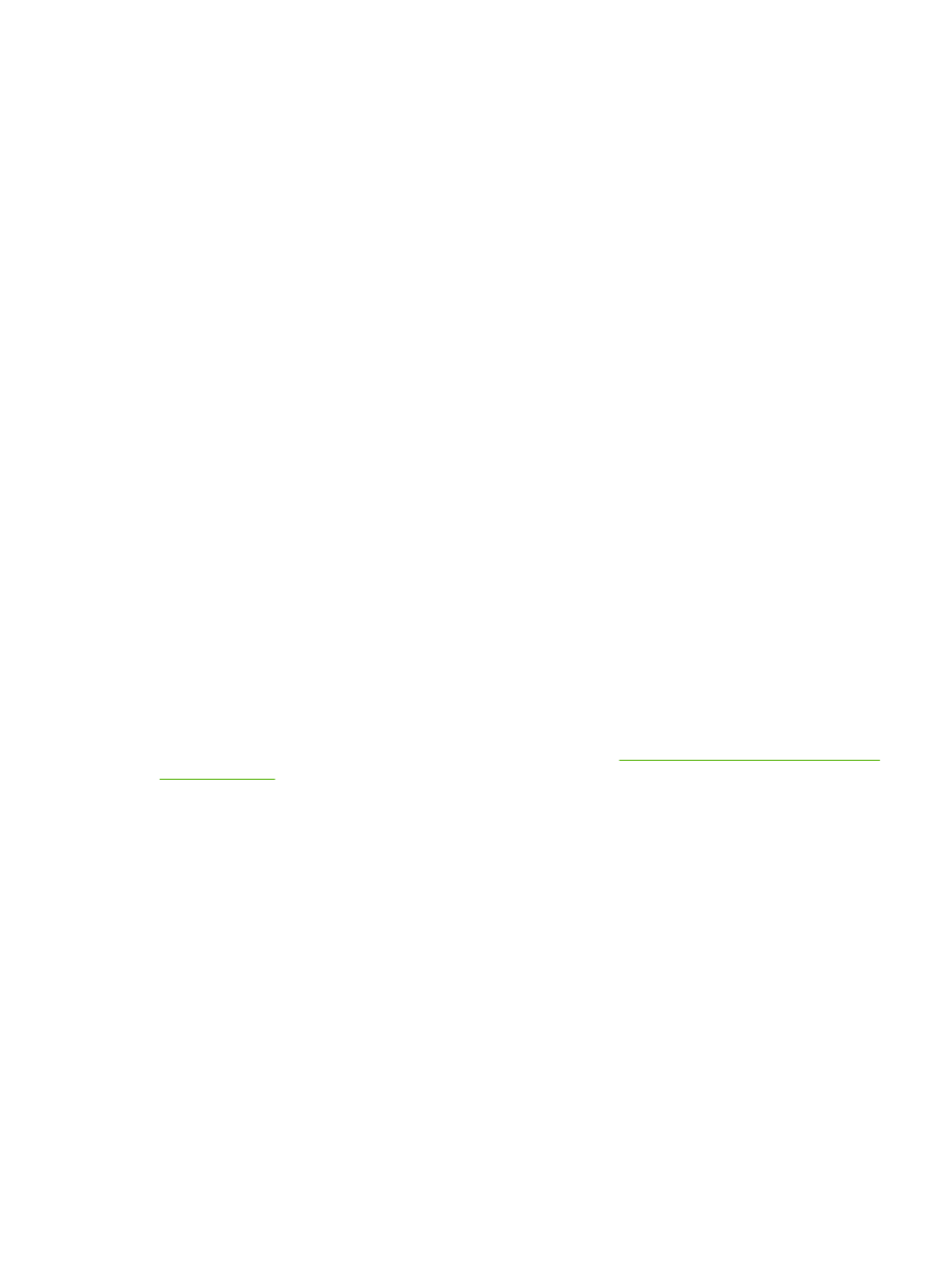
Perform basic e-mail functions
The product e-mail feature offers the following benefits:
●
Sends documents to multiple e-mail addresses, saving time and delivery costs.
●
Delivers files in black-and-white or in color. Files can be sent in different file formats that the
recipient can manipulate.
With e-mail, documents are scanned into the product memory and sent to an e-mail address or multiple
addresses as an e-mail attachment. Digital documents can be sent in several graphics formats, such
as .TFF and .JPG, which allows recipients to manipulate the document file in various programs to meet
their specific needs. Documents arrive in near-original quality, and then can be printed, stored, or
forwarded.
In order to use the e-mail feature, the product needs to be connected to a valid SMTP local area network
that includes Internet access.
Load documents
You can scan a document by using either the glass or the ADF. The glass and ADF can accommodate
Letter-, Executive-, A4-, and A5-size originals. The ADF can also accommodate Legal-size originals.
Smaller originals, receipts, irregular and worn documents, stapled documents, previously folded
documents, and photographs should be scanned by using the glass. Multiple-page documents can be
scanned easily by using the ADF.
Send documents
The product scans both black-and-white and color originals. You can use default settings or change the
scanning preferences and file formats. The following are the default settings:
●
Color
●
PDF (requires the recipient to have an Adobe Acrobat viewer to view the e-mail attachment)
For information about changing the settings for the current job, see
Change e-mail settings for the current
Send a document
1.
Place the document face-down on the scanner glass or face-up in the ADF.
2.
From the Home screen, touch
.
3.
If prompted, type your user name and password.
4.
Complete the
From:
,
To:
, and
Subject:
fields. Scroll down and complete the
CC:
, and
BCC:
fields
if appropriate. Your user name or other default information might appear in the
From:
field. If so,
you might not be able to change it.
5.
(Optional) Touch
More Options
to change the settings for the document that you are sending (for
example, the document’s original size). If you are sending a two-sided document, you should select
Sides
and an option with a two-sided original.
6.
Press
Start
to begin sending.
7.
When you are finished, remove the original document from the scanner glass or ADF.
ENWW
Perform basic e-mail functions 165
