Change the image rotation setting – HP CM6049F MFP User Manual
Page 123
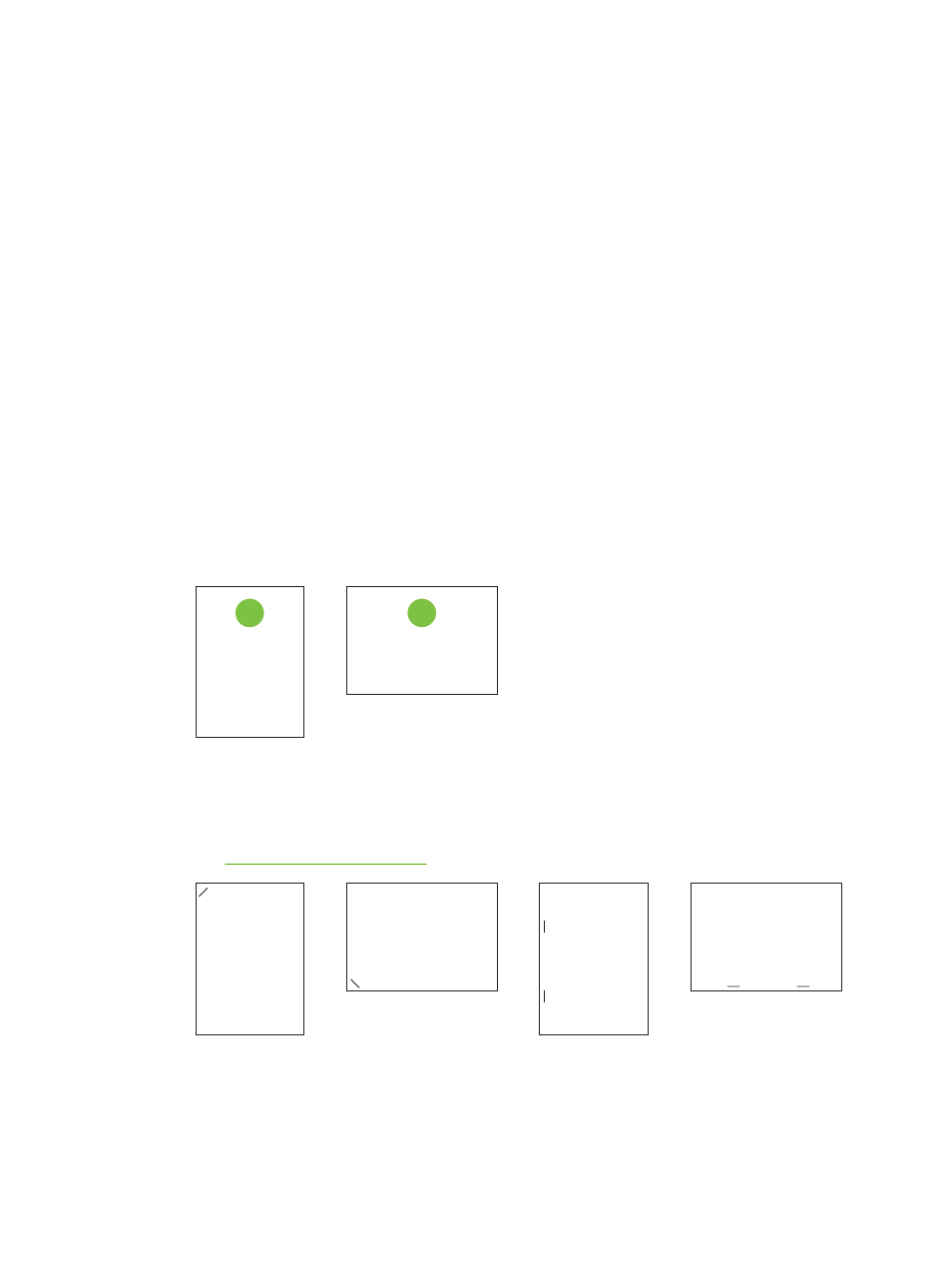
Change the Image Rotation setting
1.
At the control panel home screen, scroll down and touch
Administration
.
2.
Scroll down and touch
Device Behavior
.
3.
Scroll down and touch
Tray Behavior
.
4.
Scroll down and touch
Image Rotation
.
5.
Touch the correct Image Rotation option. The default setting is
Left to right
.
6.
Touch
OK
.
Choose the correct orientation for loading letterhead, pre-printed, or pre-punched paper
The tables below should be used as a guide for loading letterhead, pre-printed, or pre-punched paper.
The first table shows the tray-loading orientation when
Image Rotation
is set to
Left to right
, which
indicates that the language reads left to right. The second table shows the tray-loading orientation when
Image Rotation
is set to
Right to left
, which indicates that the language reads right to left. The tables
also contain the following information:
●
The paper type: letterhead, pre-printed or pre-punched.
●
The paper tray: Tray 1 or Trays 2 through 5.
●
Image orientation: Portrait (1) or Landscape (2).
1
2
●
One-sided or two-sided (duplex) printing.
●
Stapling: The optional stapler/stacker or booklet maker output accessory must be attached in order
to staple print or copy jobs. The staple location can be one left, one angled staple located in upper
left corner; or two left, two staples located on left long edge. For more information about stapling,
see
●
The arrow in the paper graphic indicates the direction the paper will feed into the printer. The paper
graphic indicates the direction the paper should be placed in the paper tray. The default is to load
the paper so that the long edge feeds first. This results in the most efficient printing and copying.
ENWW
Load paper and print media 107
