Calibrate the scanner – HP CM6049F MFP User Manual
Page 227
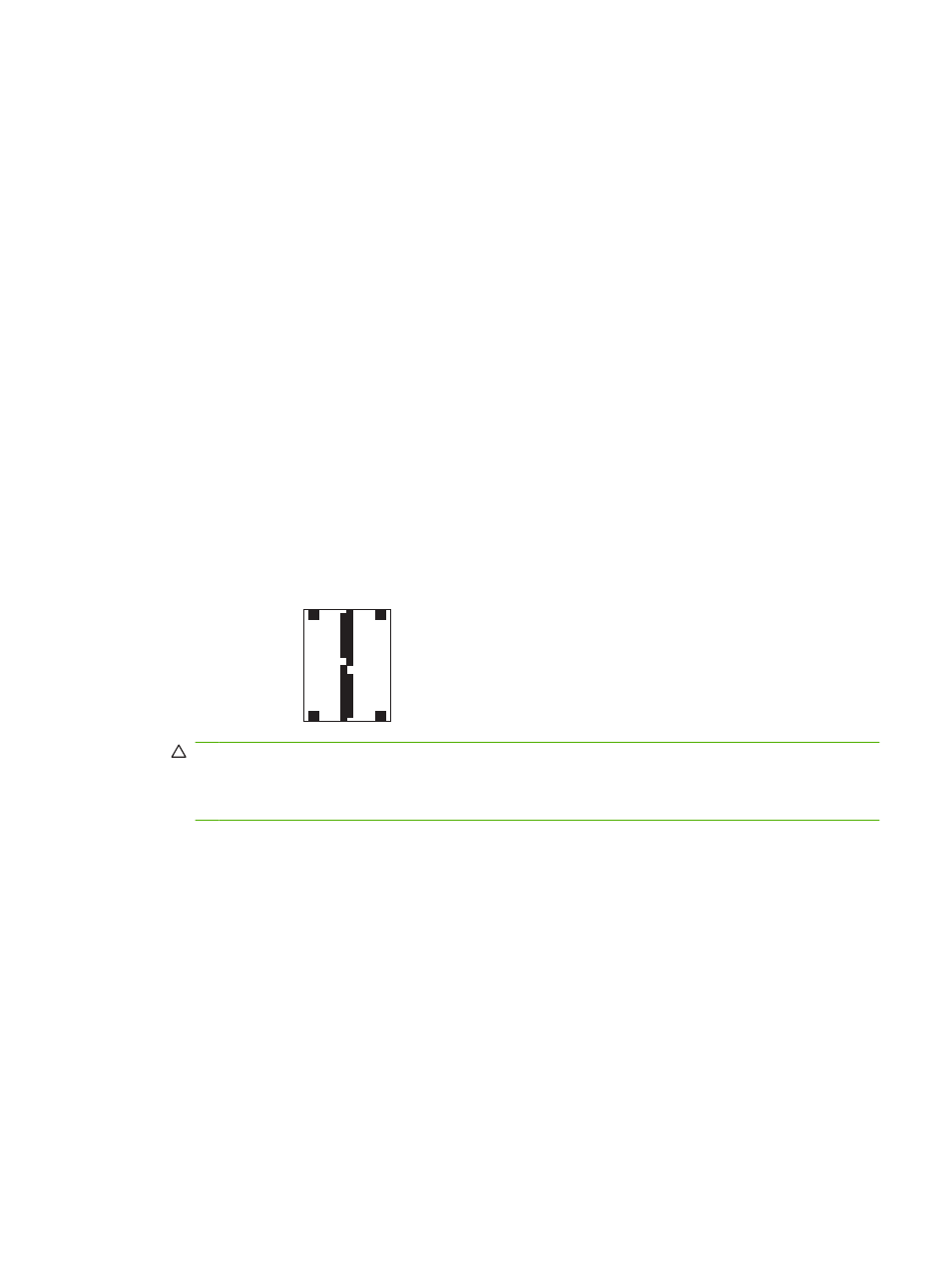
Calibrate the scanner
Calibrate the scanner to compensate for offsets in the scanner imaging system (carriage head) for ADF
and flatbed scans. Because of mechanical tolerances, the scanner's carriage head might not read the
position of the image accurately. During the calibration procedure, scanner offset values are calculated
and stored. The offset values are then used when producing scans so that the correct portion of the
document is captured.
Scanner calibration should be carried out only if you notice offset problems with the scanned images.
The scanner is calibrated before it leaves the factory. It needs to be calibrated again only rarely.
Before calibrating the scanner, print the calibration target.
1.
Place letter- or A4-size paper in tray 1, and adjust the side guides.
2.
On the control-panel Home screen, scroll to and touch
Administration
.
3.
Touch
Troubleshooting
.
4.
Touch
Calibrate Scanner
.
5.
Touch
Calibrate
to print the first pass of the calibration target.
6.
Place the first pass of the calibration target face-down in tray 1 so that the arrows are facing into
the product.
7.
Touch
Start
to print the second pass. The final calibration target must look like the following figure.
CAUTION:
If the calibration target does not look like the figure shown here, the calibration
process will fail and the quality of scans will be degraded. The black areas must extend completely
to the short edges of the page. If they do not, use a black marker to extend the black areas to the
edge of the page. Ensure that the paper is loaded properly.
8.
Place the calibration target face-up into the ADF, and adjust the side guides.
9.
After the calibration target has passed through the ADF once, reposition it face down in the ADF
and touch
Start
.
10.
Place the calibration target face-down on the scanner glass, touch
Start
, and scan the page. After
this pass, the calibration is complete.
ENWW
Calibrate the scanner 211
