Home screen – HP CM6049F MFP User Manual
Page 29
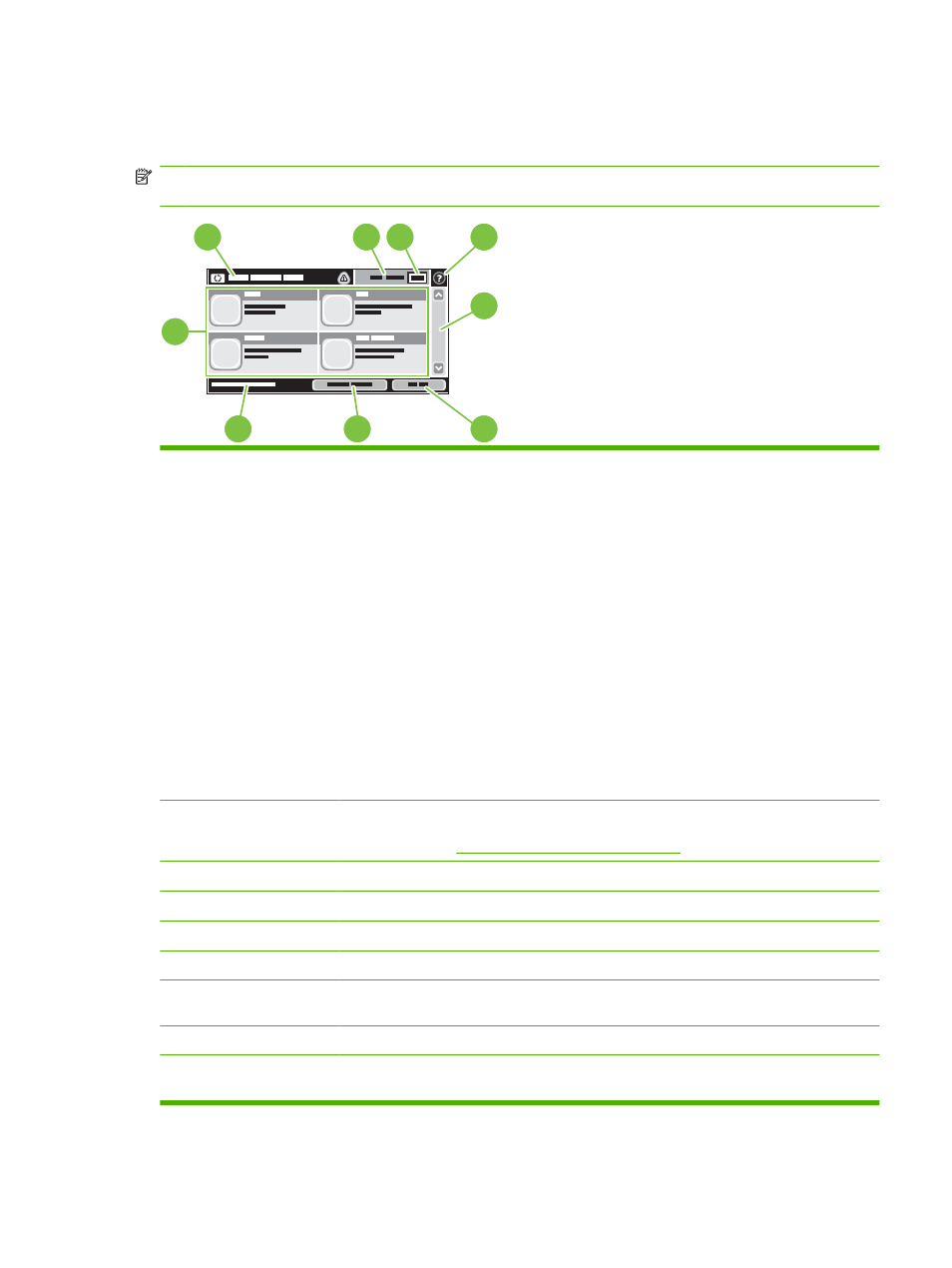
Home screen
The home screen provides access to the device features, and it indicates the current status of the device.
NOTE:
Depending on how the device has been configured, the features that appear on the home
screen can vary.
1
2
3 4
5
6
7
8
9
1
Features
Depending on how the system administrator has configured the device, the features that appear
in this area can include any of the following items:
●
Copy
●
Fax
●
●
Secondary E-mail
●
Job Status
●
Network Folder
●
Job Storage
●
Workflow
●
Supplies Status
●
Administration
2
Device status line
The status line provides information about the overall device status. Various buttons appear in
this area, depending on the current status. For a description of each button that can appear in
the status line, see
Buttons on the touchscreen on page 14
.
3
Copy type
Shows whether copies are color.
4
Copy count
The copy count box indicates the number of copies that the device is set to make.
5
Help button
Touch the Help button to open the embedded help system.
6
Scroll bar
Touch the up or down arrows on the scroll bar to see the complete list of available features.
7
Sign Out
Touch
Sign Out
to sign out of the device if you have signed in for access to restricted features.
After you sign out, the device restores all options to the default settings.
8
Network Address
Touch
Network Address
to find information about the network connection.
9
Date and time
The current date and time appear here. The system administrator can select the format that
the device uses to show the date and time, for example 12-hour format or 24-hour format.
ENWW
Use the control panel
13
