Adjusting the white balance, Modifying color – HP rx3000 Series User Manual
Page 64
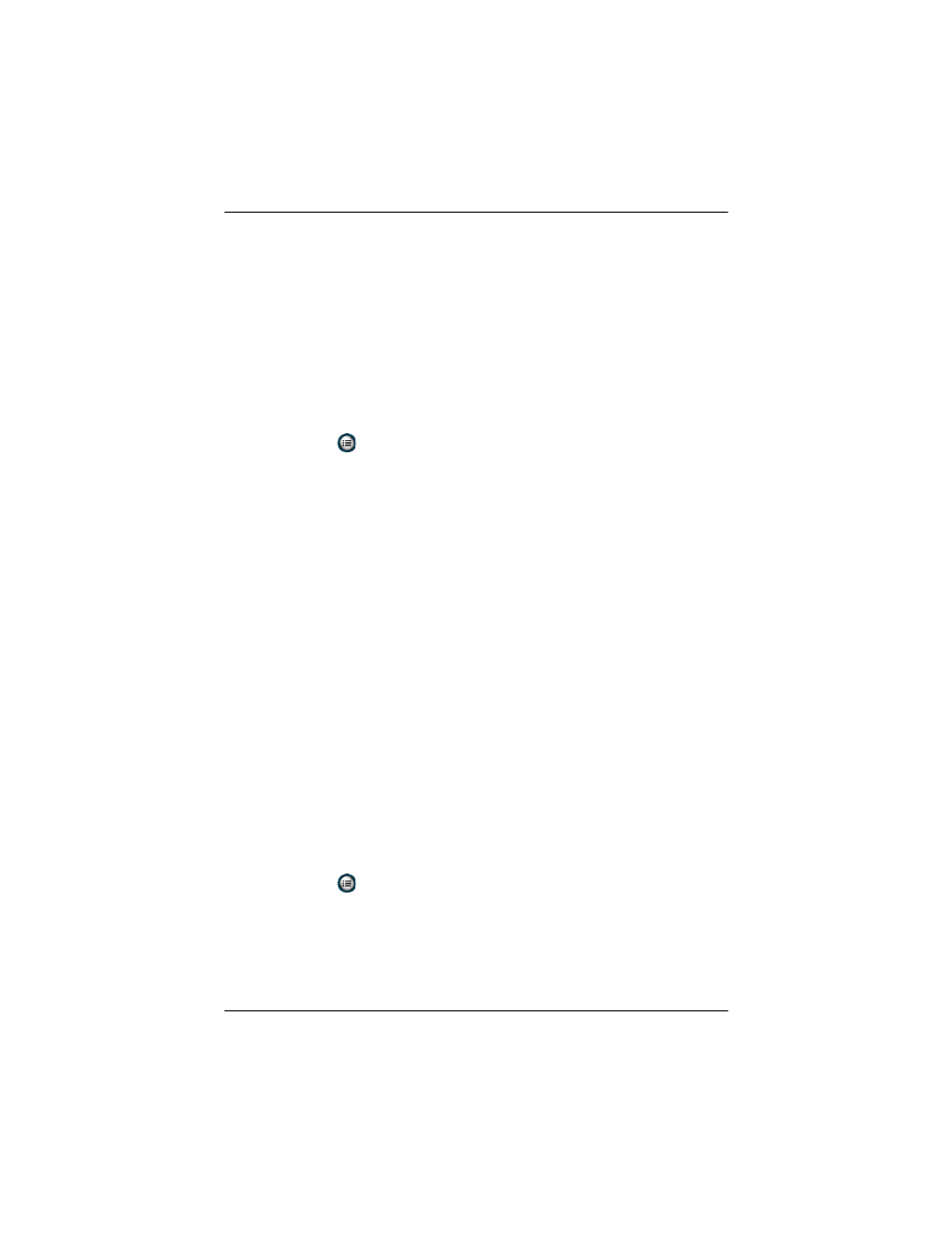
Using Digital Imaging Features
User’s Guide
5–8
Adjusting the White Balance
You can adjust the color balance (between red, green, and blue) in
a photo, depending on the lighting conditions. You have the
option to select Auto where the camera automatically adjusts the
color for the best possible photo or you can select a specific type.
To change the white balance:
1. From the Start menu, tap Programs > HP Photosmart or
from the Launch page, tap Photosmart camera.
2. Tap
>
Settings tab > White Balance > Change button.
3. Select the option you want and tap OK.
The white balance settings that are available are:
■
Auto (default)--Automatically selects the best white balance
for the photo.
■
Sun--Best for outdoor shots with natural lighting (sunny or
cloudy conditions)
■
Tungsten--Best for indoor shots using incandescent
yellow/lighting
■
Fluorescent--Best for shots taken with fluorescent
white/lighting.
Modifying Color
With your HP iPAQ, you can capture photos using different color
effects such as Sepia (brown and white) for old-fashioned photos
or Black and White.
To change the color setting:
1. From the Start menu, tap Programs > HP Photosmart or
from the Launch page, tap Photosmart camera.
2. Tap
>
Settings tab > Color > Change button.
3. Select the color image type you want and tap OK.
