Enabling bluetooth services, Automatically enabling services, Enabling bluetooth services –6 – HP rx3000 Series User Manual
Page 240
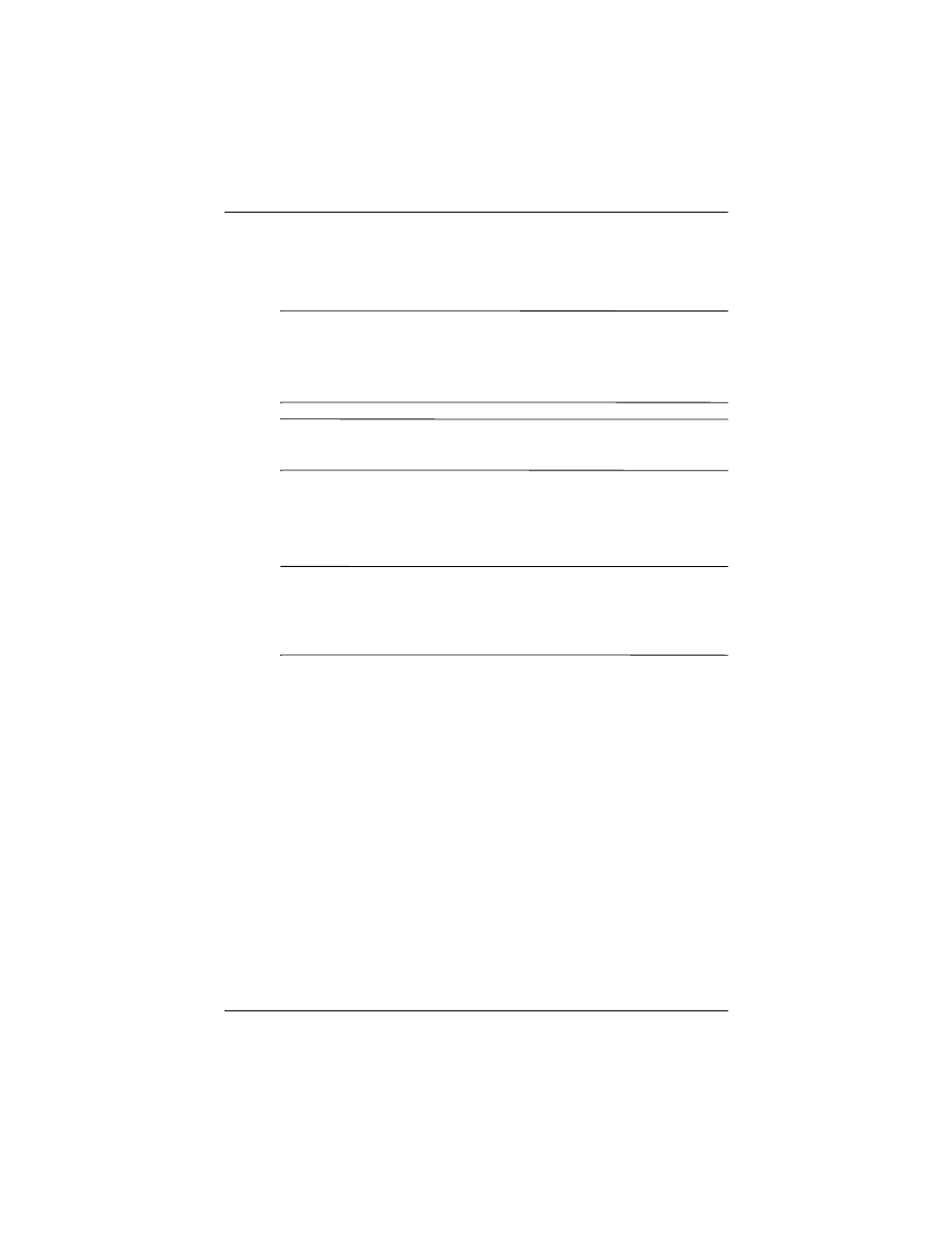
Using Bluetooth
User’s Guide
9–6
4. Select Allow other devices to connect.
5. Select either All devices or Paired devices only.
Ä
CAUTION: Selecting All devices allows any device, even those
unknown to you, to connect to your HP iPAQ. After they are connected,
security settings for specific services apply as specified in the Bluetooth
Settings. Selecting Paired devices only allows only devices that you
trust to connect to your HP iPAQ.
Note:
Paired devices share and exchange an internally generated
secure Link Key before connecting.
6. Select Other devices can discover me if you want to allow
other devices to search and locate your HP iPAQ. Otherwise,
leave this box unchecked.
Note:
If another device has your device’s address and you have
selected Other devices can discover me, that device may be able
to locate and connect to your device even though you did not
select for it to be discovered.
7. Tap OK to save your changes.
Enabling Bluetooth Services
You can use any of the following security options when
transferring files, creating a serial port connection, exchanging
business card information, configuring dial-up networking, and
joining a personal network.
Automatically Enabling Services
To automatically enable services:
1. From the Today screen, tap the iPAQ Wireless icon in the
Command bar.
Need new screen
Need new screen
