E-mailing attachments, Sending files via infrared – HP rx3000 Series User Manual
Page 119
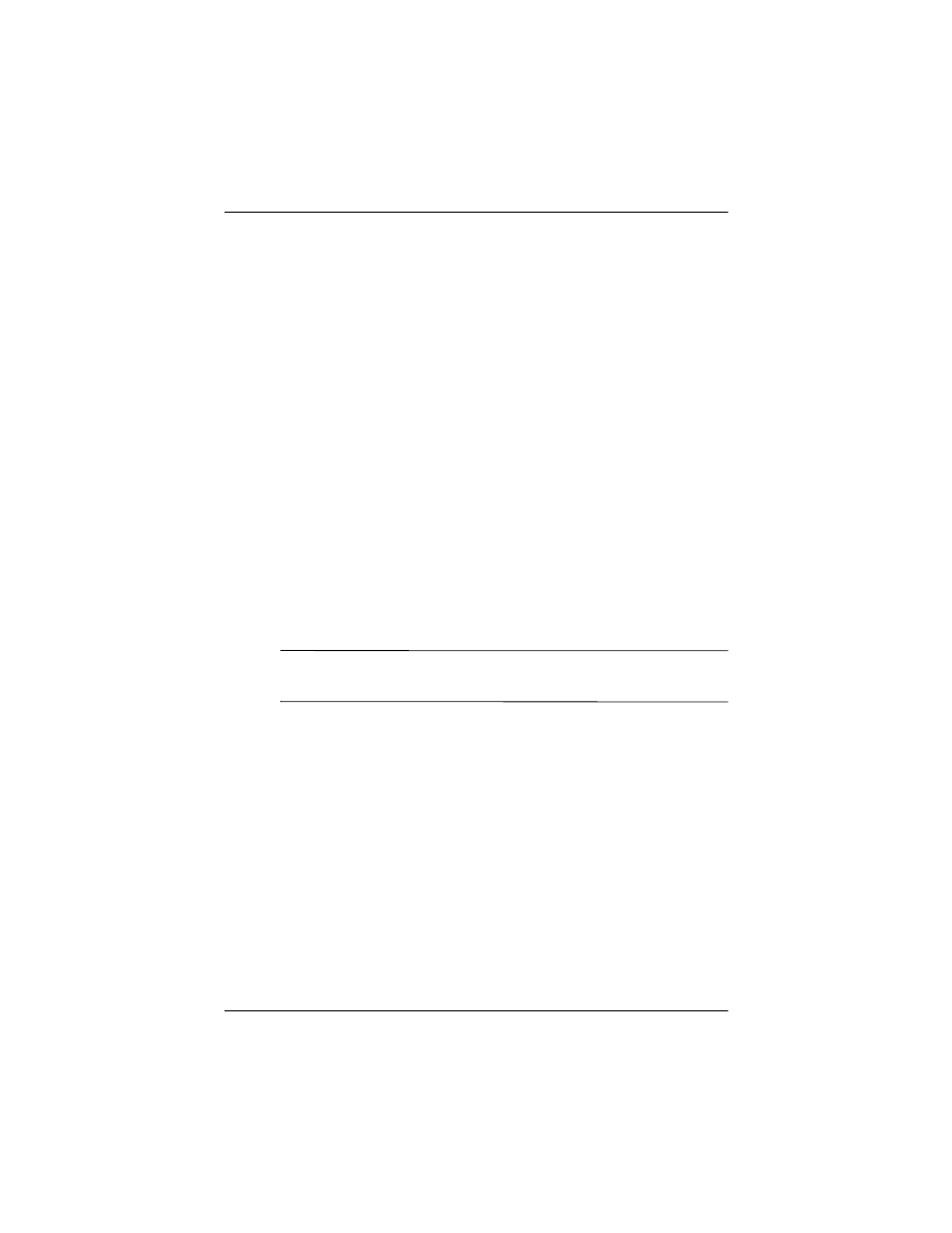
Using Digital Imaging Features
User’s Guide
5–63
4. Tap Send and in the Send window, select HP Instant Share
E-Mail.
5. Tap Next.
6. In the Share Menu, tap the boxes next to the appropriate
destinations.
7. Tap Save.
The next time you connect to your PC, HP Instant Share
automatically sends the photos.
E-mailing Attachments
You can also e-mail photos directly from HP Image Zone.
To e-mail a photo from HP Image Zone:
1. Tap the thumbnail of the photo to be sent.
2. Tap File > Send > E-mail Attachment, and then tap Next.
3. Enter the appropriate e-mail address or tap the Contacts icon
in the Navigation toolbar and select the appropriate Contact
name.
Note:
When attaching a photo to an e-mail message, the file
appears at the end of the e-mail message.
4. Enter the subject and/or message, and then tap Send.
Sending Files Via Infrared
You can send files to other infrared devices directly from HP
Image Zone.
To send a photo using infrared:
1. Tap the thumbnail of the photo to be sent.
2. Tap File > Send > Infrared, and then tap Next.
3. Align the infrared ports so the other device can receive the
file.
4. Tap Send.
