HP rx3000 Series User Manual
Page 286
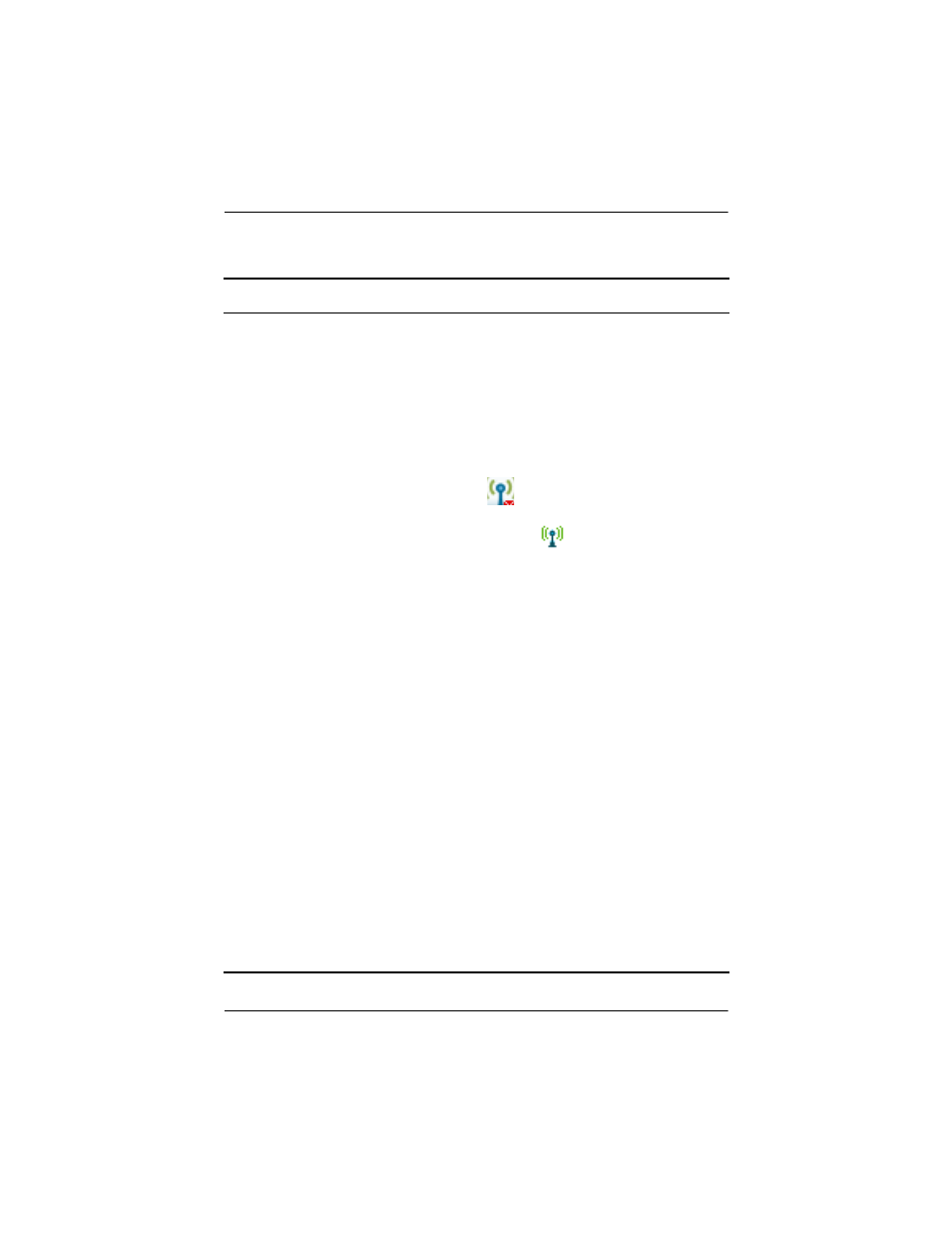
Troubleshooting
User’s Guide
12–11
Problem
Solution
I cannot select the
Media Control,
Media Stream, or
Media Copy mode
from the main
Launch page. The
icons appear
grayed out.
• The Media Control, Media Stream, and Media Copy
icons will appear grayed out if your HP iPAQ is not
connected to your Wi-Fi network, or you if don’t have the
Mobile Media for PC components installed on your PCs,
they are not running, or your PCs are turned off. One of
the following suggestions may remedy your situation.
❐
Verify the Wi-Fi networking feature on your HP iPAQ
is turned on and you are connected to your Wi-Fi
network. Open the iPAQ Wireless application by
clicking on the (
) icon from the Launch page. The
Wi-Fi icon will be green if you are connected and you
will see the connected (
) icon in the task bar. If
the Wi-Fi icon is amber, then Wi-Fi is turned on but
not connected. Select the Settings button and
confirm you have entered the appropriate network
name and security settings for your network.
❐
Verify your Wi-Fi connection settings are not
improperly configured.
Tap Start > Settings > Connections tab >
Connections > Advanced tab > Select
Networks and verify your wireless network is set for
“Programs that automatically connect to a
private network should connect using” … My
ISP.
Tap OK in Settings, the OK in Connections, then
tap the Network Cards icon. Choose your network
name from the list and tap on it, and verify that it
connects to Work.
• Check your Wi-Fi access point and make sure it is turned
on and working properly.
• Check to see that the computer you are trying to access is
turned on and that both the NevoMedia Server and
NevoMedia Player are running. To launch NevoMedia
Server and NevoMedia Player, tap Start > All
Programs > Hewlett-Packard > Mobile Media
for PC.
