Taking video – HP rx3000 Series User Manual
Page 61
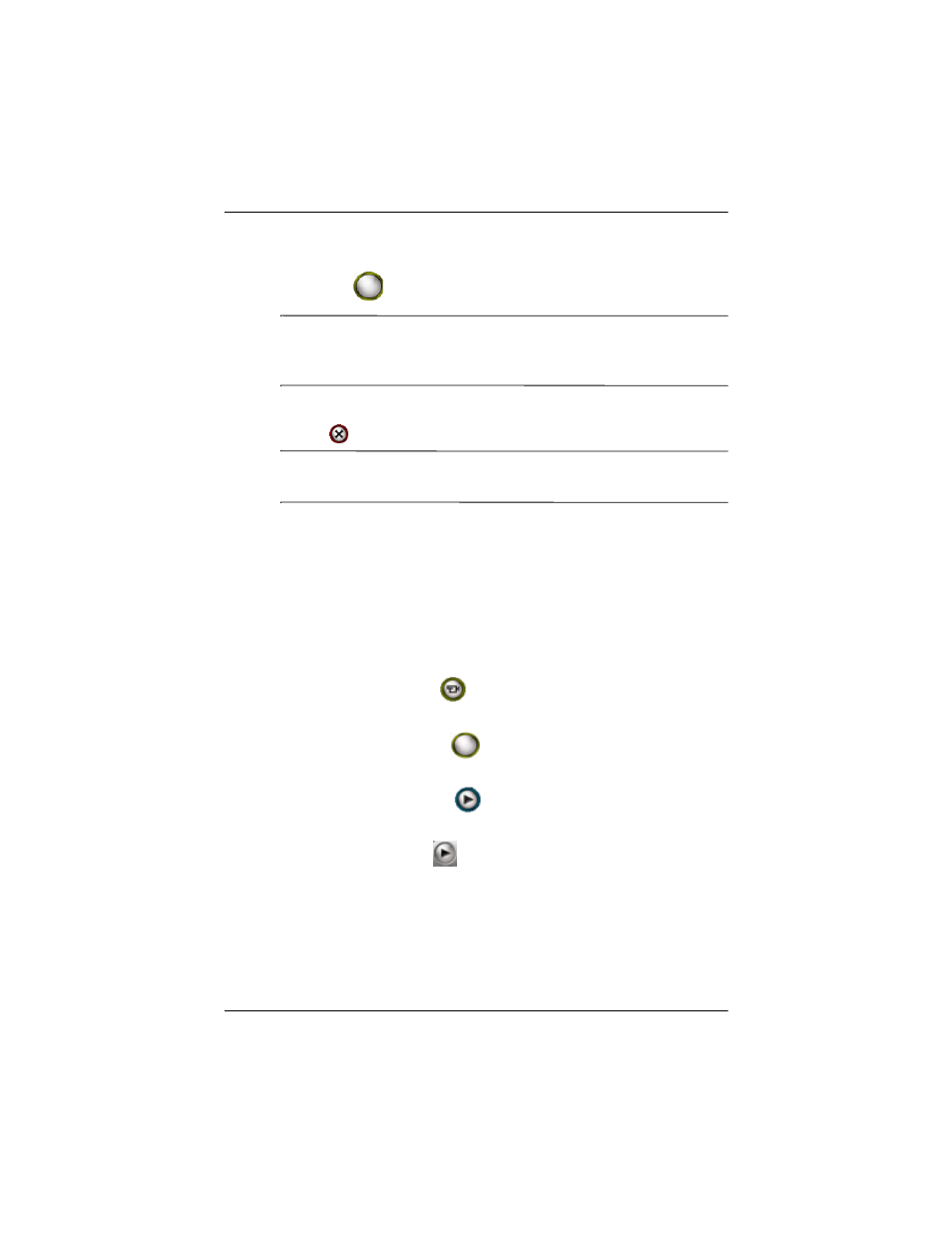
Using Digital Imaging Features
User’s Guide
5–5
5. Press the Image Capture button on the side of the HP iPAQ
or tap
on the screen to take a photo.
Note:
Once you have taken a photo, it takes a few seconds to
process and store the image. During the processing, a wait cursor
is displayed on the screen.
To exit the HP Photosmart camera application, tap the Close
button
on the screen.
Note:
You also can photograph yourself. Use the small mirror
located on the back of the HP iPAQ to center your self-portrait.
Taking Video
Your HP iPAQ has the ability to record and save videos using the
HP Photosmart camera.
To record a video:
1. From the Start menu, tap Programs > HP Photosmart or
from the Launch page, tap Photosmart camera.
2. Tap the Video icon
in the camera application to switch to
the video mode.
3. Tap the Shutter icon
to start recording video. Tap it
again when you are ready to stop recording.
4. Tap the Review icon
to take you to the Video Review
screen in HP Image Zone.
5. Tap the Play icon
to play the video you just recorded.
To view a video:
1. From the Start menu, tap Programs > HP Image Zone.
2. Tap the thumbnail of the video you want to view, and then tap
on the video preview image.
