Editing an activity, Deleting an activity, Editing an activity –95 deleting an activity –95 – HP rx3000 Series User Manual
Page 215
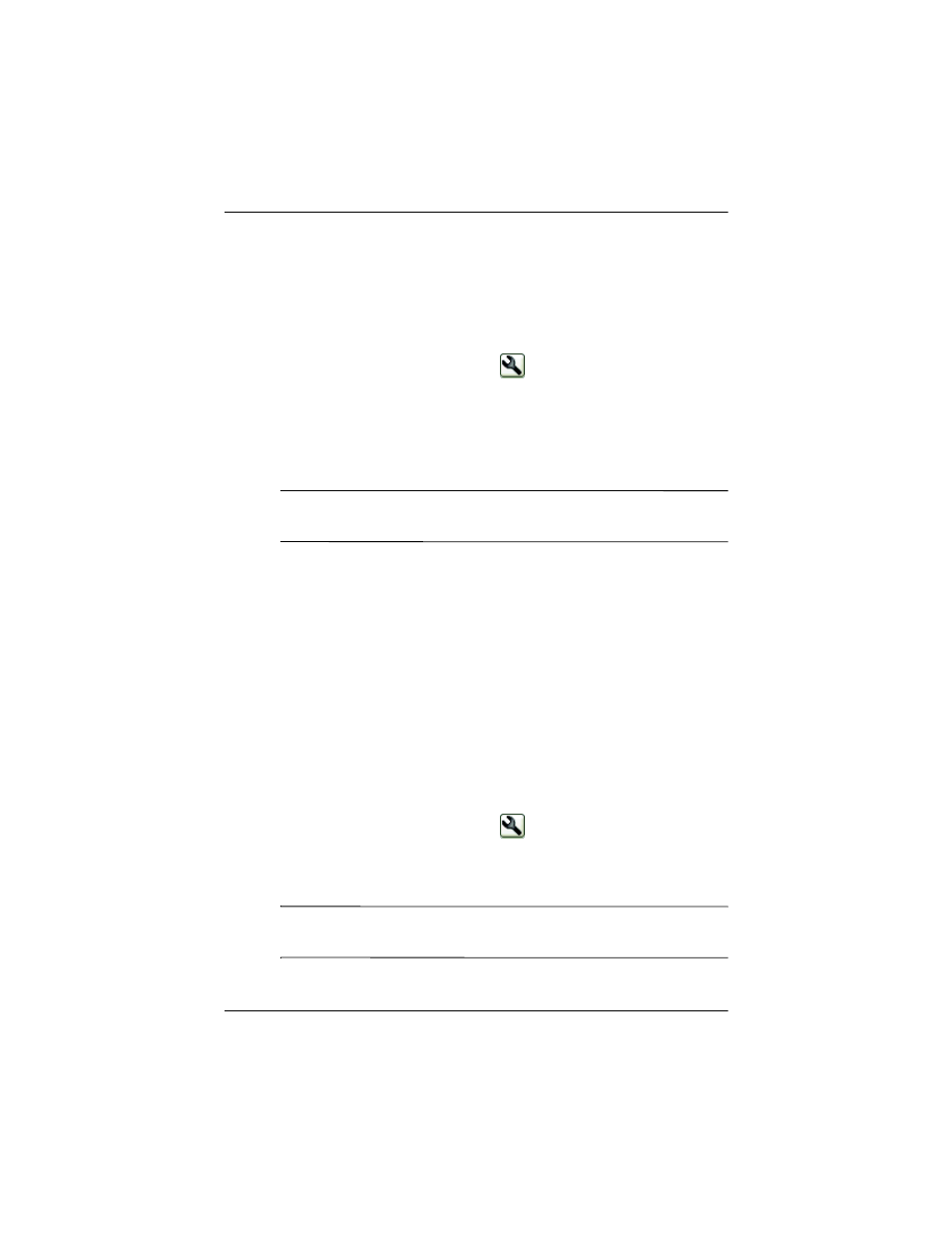
Getting to Know iPAQ Mobile Media
User’s Guide
6–95
9. When you’re finished, tap Done.
Editing an Activity
1. Make sure you’ve selected the correct user.
2. From the Home screen, tap
.
3. From the pop-up menu, tap Edit Activity...
4. From the Activity Wizard Initialization screen, tap Next.
5. If you want to record the new keystrokes, follow the
mini-wizard tips. If not, just skip this step.
Note:
Make sure the Record a new sequence of keystrokes?
checkbox is selected (checked).
6. If you want to select a new image to associate with your
activity, then tap Next. If not, just skip this step.
7. If you want to choose a new label for your activity, select one.
If not, just skip this step.
8. If you want to check or uncheck the Display last Device
page after running the Activity checkbox, tap it. If not, just
skip this step.
9. When you’re finished, tap Done.
Deleting an Activity
1. Ensure that you’ve selected the correct user.
2. From the Home screen, tap
.
3. From the pop-up menu, tap Delete Activity...
4. From the Confirm Activity Delete screen, tap Yes.
Note:
If you change your mind after deleting an activity, follow
” section in this chapter.
