Changing tcp/ip settings, Changing tcp/ip settings –11 – HP rx3000 Series User Manual
Page 231
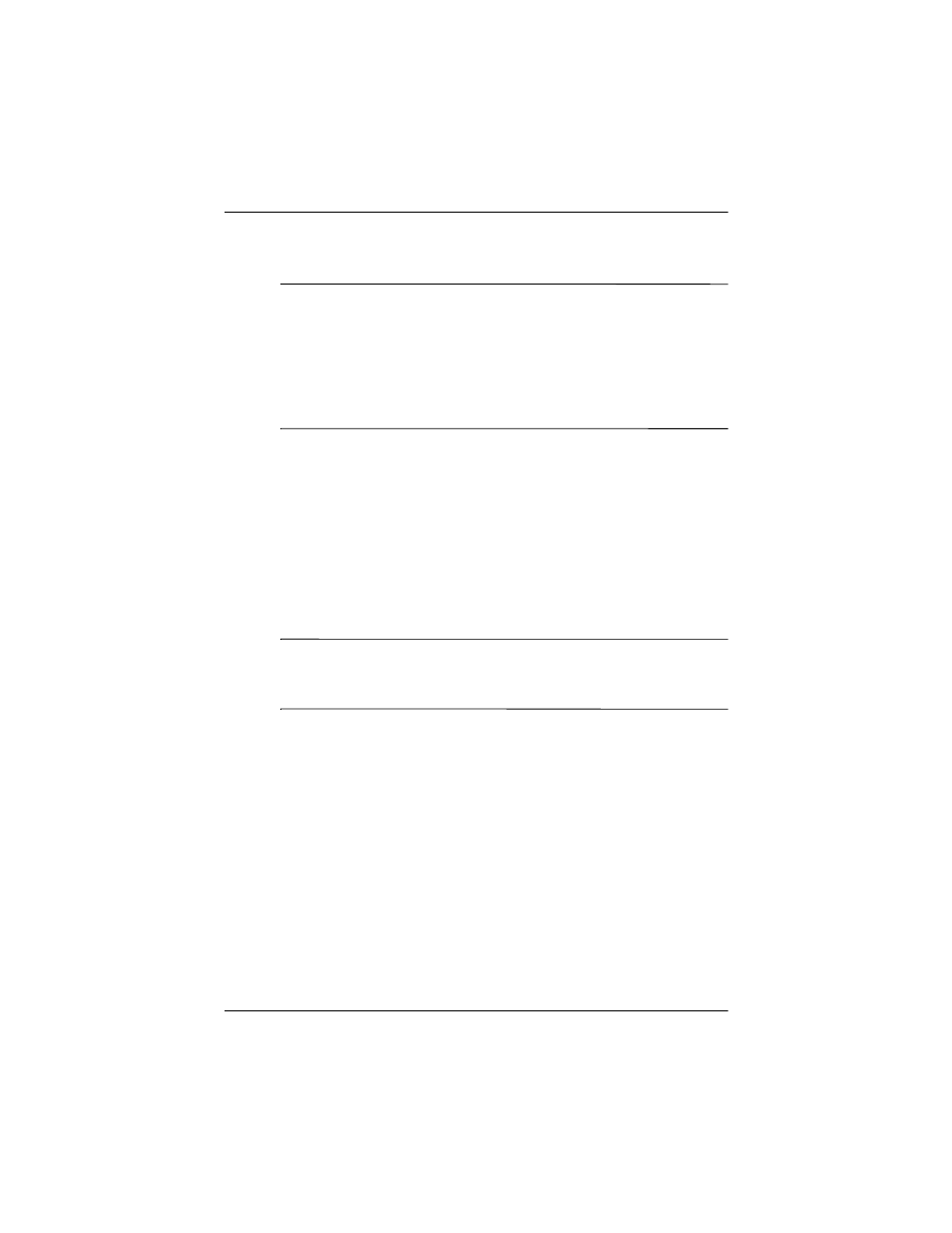
Using Wi-Fi
User’s Guide
8–11
Changing TCP/IP Settings
Note:
Most Internet Service Providers (ISPs) and private
networks now use dynamically-assigned IP addresses. You will
not need to change the Transmission Control Protocol/Internet
Protocol (TCP/IP) settings unless your ISP or private network
does not use dynamically-assigned IP addresses. If you are not
sure if your ISP or private network use dynamically-assigned IP
addresses, check with your network administrator.
To change TCP/IP Settings:
1. Contact your ISP or network administrator to determine your
IP address, subnet mask, and/or default gateway (if needed).
2. Be sure Wi-Fi is on.
3. From the iPAQ Wireless screen, tap > Settings > Network
Adapters tab.
4. In the My network card connects to... listbox, tap either
The Internet or Work.
Note:
If you are connecting to your ISP at home, tap The
Internet. If you are connecting to a private network, such as a
corporate network at work, tap Work.
5. In the Tap an adapter to modify settings box, tap
HP iPAQ
Wi-Fi Adapter.
6. Tap the IP Address tab.
7. Tap Use specific IP address and enter the requested
information.
8. Tap OK to save your settings.
