Using the stylus, Setting the date and time, Using the stylus –5 setting the date and time –5 – HP rx3000 Series User Manual
Page 18
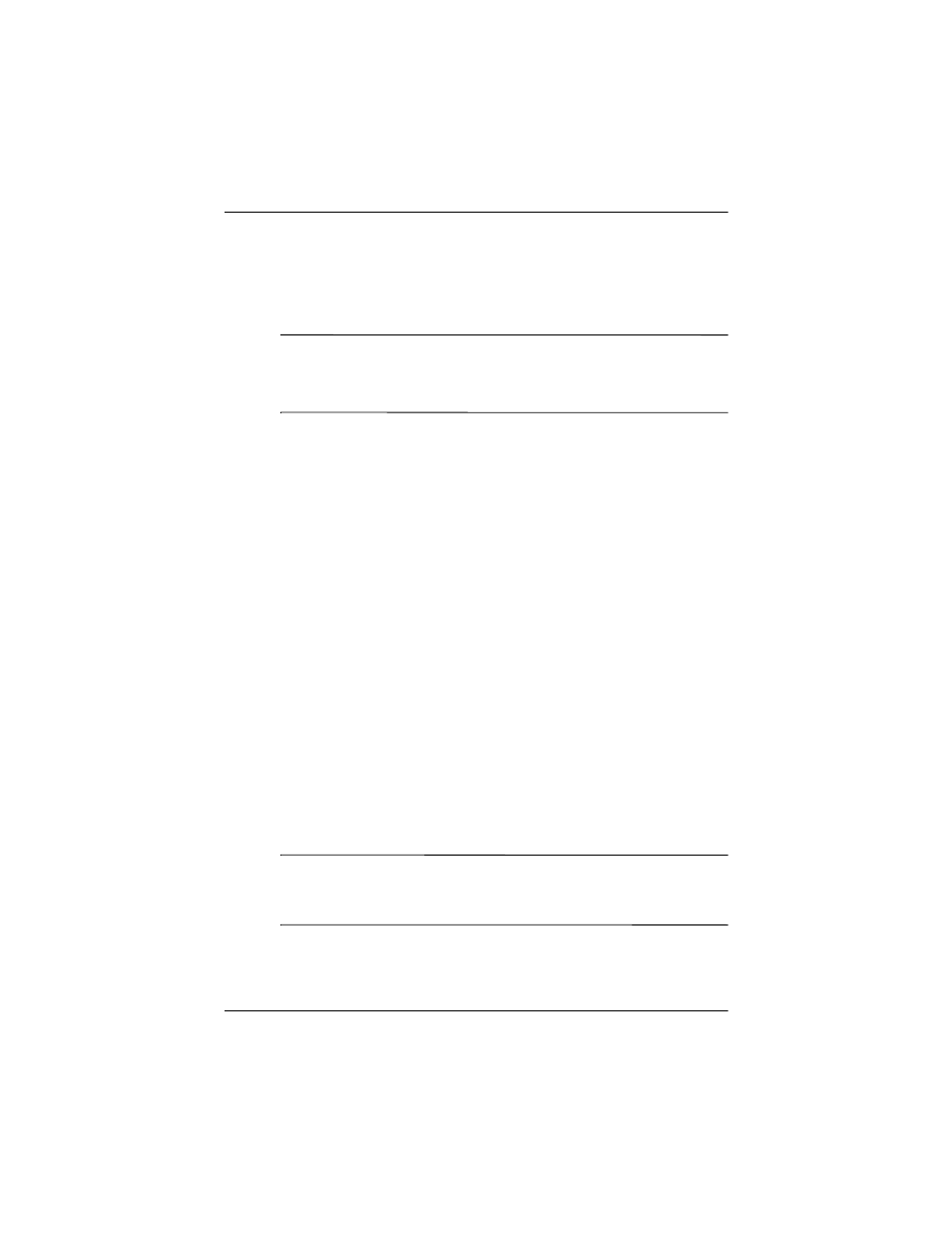
Getting to Know Your HP iPAQ
User’s Guide
1–5
Using the Stylus
Your HP iPAQ comes with a stylus that you should use to tap or
write on your screen.
Ä
CAUTION: To prevent damage to your HP iPAQ screen, never use any
device other than the stylus that comes with it or an approved
replacement to tap or write on the screen. If you lose or break your
stylus, you can order extras
You can perform three basic actions using the stylus:
Tap—Lightly touch the screen to select or open an item. Lift the
stylus after you tap an item. Tapping is equivalent to clicking an
item with the mouse on your computer.
Drag—Place the point of the stylus on the screen and drag an
item across the screen without lifting the stylus until you have
completed the selection. Dragging is equivalent to dragging with
the left mouse button pressed on your computer.
Tap and hold—Hold the stylus pointer on an item for a short
time until a menu displays. Tapping and holding is equivalent to
right-clicking your computer mouse button. When you tap and
hold, a circle of red dots appears around the stylus to indicate that
the menu will soon pop up.
Setting the Date and Time
When you turn on your HP iPAQ for the first time, you are
requested to select your time zone. After setting the time zone,
you still need to set the time and date on your unit. All three
settings are located in the Clock Settings screen and can be set at
the same time.
Note:
By default, the time on the HP iPAQ is synchronized with
your computer each time the two devices connect using
ActiveSync.
