Editing a key, Editing a key –81 – HP rx3000 Series User Manual
Page 201
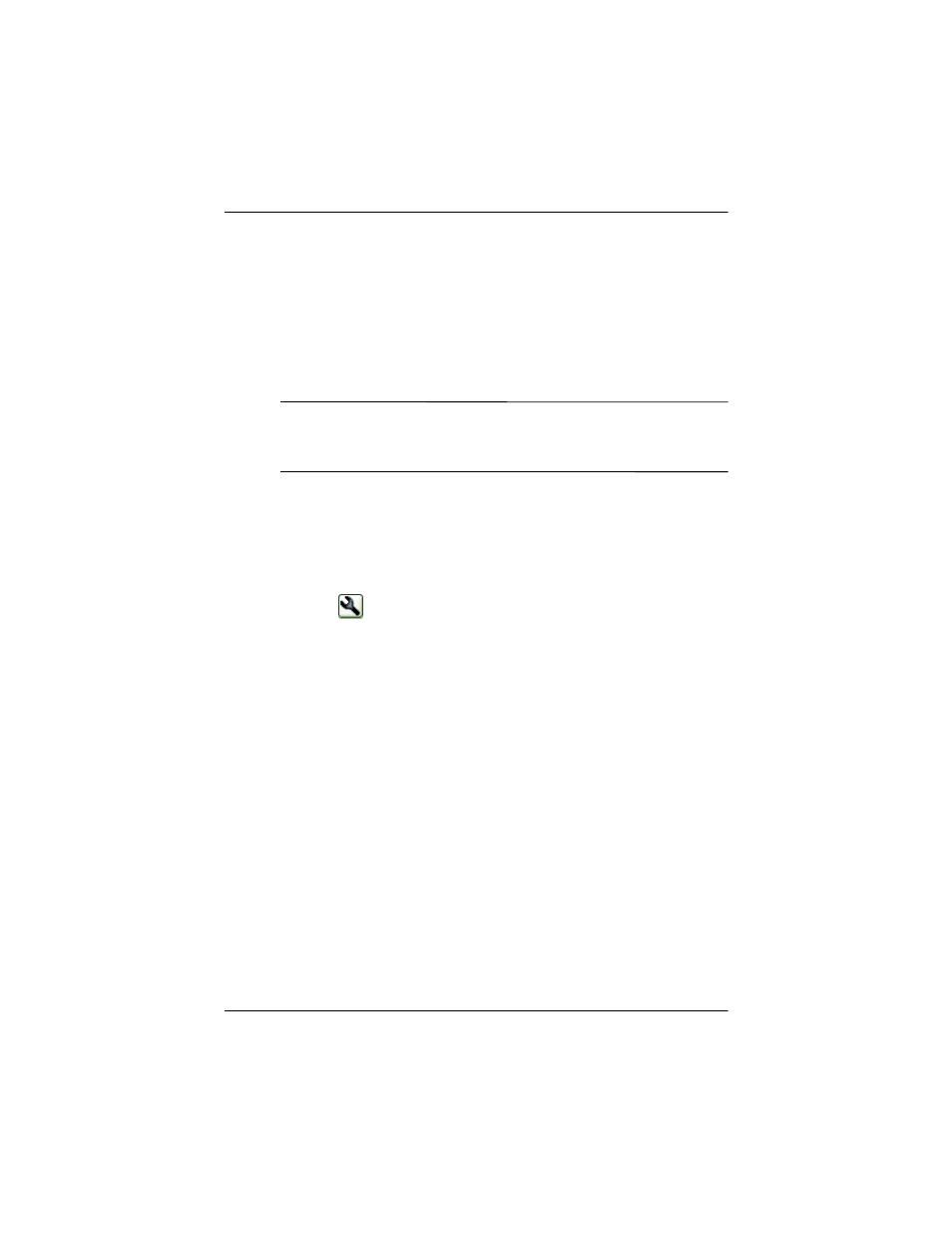
Getting to Know iPAQ Mobile Media
User’s Guide
6–81
7. From the Key Button/Symbol Selection screen:
❏
Select the way you want the new key to look from the
Button drop-down menu.
❏
Select the symbol you want on the key from the Symbol
drop-down menu, then tap Done.
Your new function key appears on the control screen.
Note:
You can also download new key designs from
myNevo.com. For new designs, visit the Web site at
http://www.mynevo.com.
Editing a Key
You can edit a key function in the same three ways you add a new
function.
1. Tap
to bring up the Customize menu.
2. From the pop-up menu, tap Edit Key... The wrench icon
starts blinking. If you want to exit edit key mode, tap the
blinking wrench, then tap Cancel Edit.
3. Tap the key you want to edit.
4. From the Key Wizard Initialization screen, tap Next.
5. From the Key Action Selection screen, select how you want
to edit a key, then tap Next.
6. Follow the on-screen instructions, then tap Next.
7. If you want to enter a new label for the key, tap Next.
8. From the Key Button/Symbol Selection screen:
❏
If you want to, select a new image key from the Button
drop-down menu.
❏
If you want to, select a new symbol for key from the
Symbol drop-down menu.
9. Then tap Done.
