Disabling the application buttons, Disabling the application buttons –10 – HP rx3000 Series User Manual
Page 269
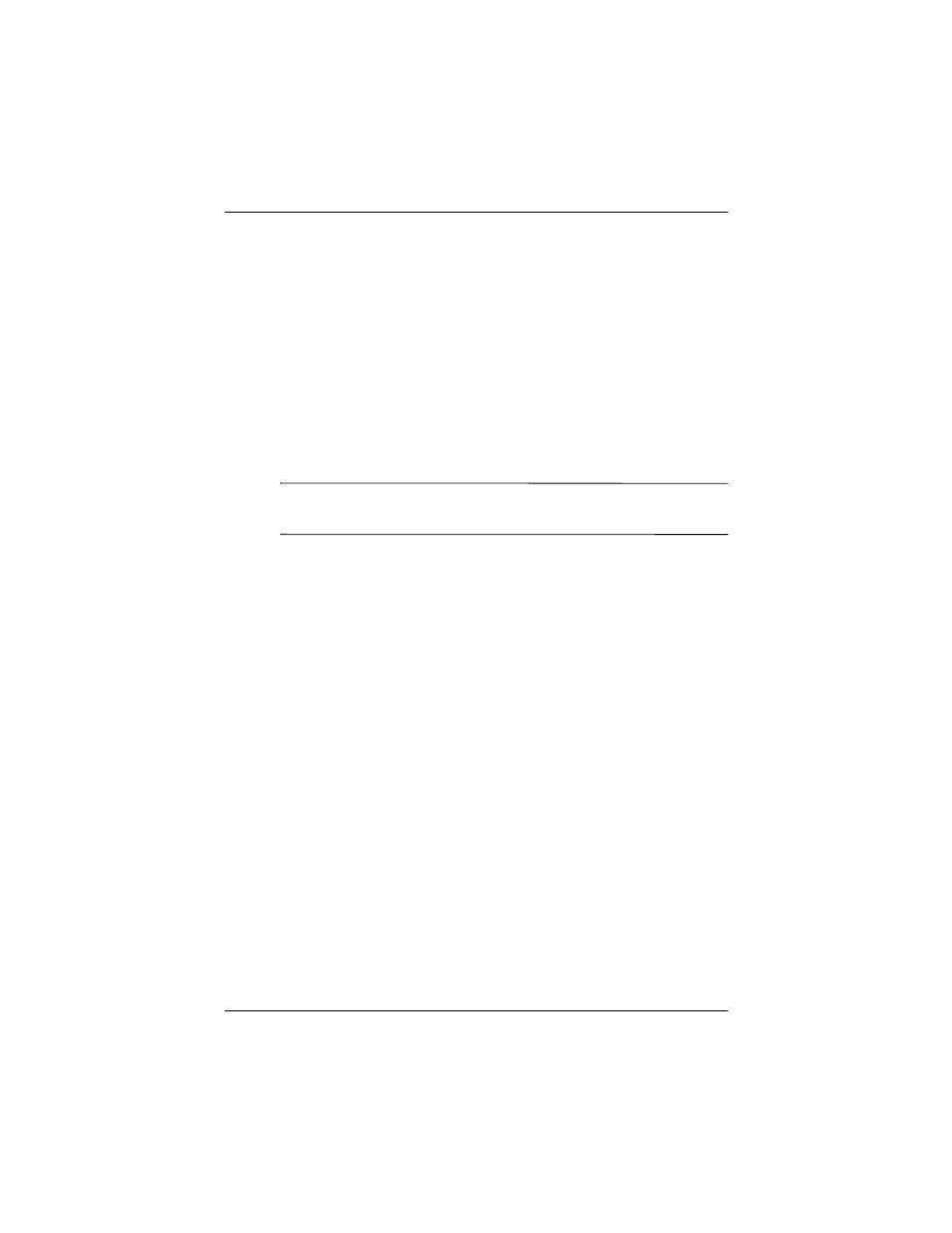
Managing the Battery
User’s Guide
10–10
2. For WLAN Power Save mode, select:
■
OFF—No WLAN Power Save. Use only if the absolute
highest WLAN throughput is required or if your network
configuration does not support these modes.
■
Auto—Automatically switches between Power Save and
no power save.
■
Extended—Uses the least battery power while
maintaining a Wi-Fi connection. This mode significantly
reduces the Wi-Fi data throughput.
It is not recommended for large file transfers.
Note:
The Extended power-saving mode is not recommended if
Bluetooth is also on.
Disabling the Application Buttons
Pressing the Application Buttons on your HP iPAQ will turn on
your device by default.
Battery Saving Tip: To reduce incidence of accidentally
powering on the HP iPAQ, you may choose to disable the
Application and Image Capture Buttons Auto Power On
feature.
To disable the Auto Power On function of the Application
Buttons or the Image Capture Button:
1. Tap Start > Settings > Buttons > Lock tab.
2. Tap in the Disable all buttons except power button
checkbox
