Digital media--not copy-protected, Digital media--not copy-protected –16 – HP rx3000 Series User Manual
Page 136
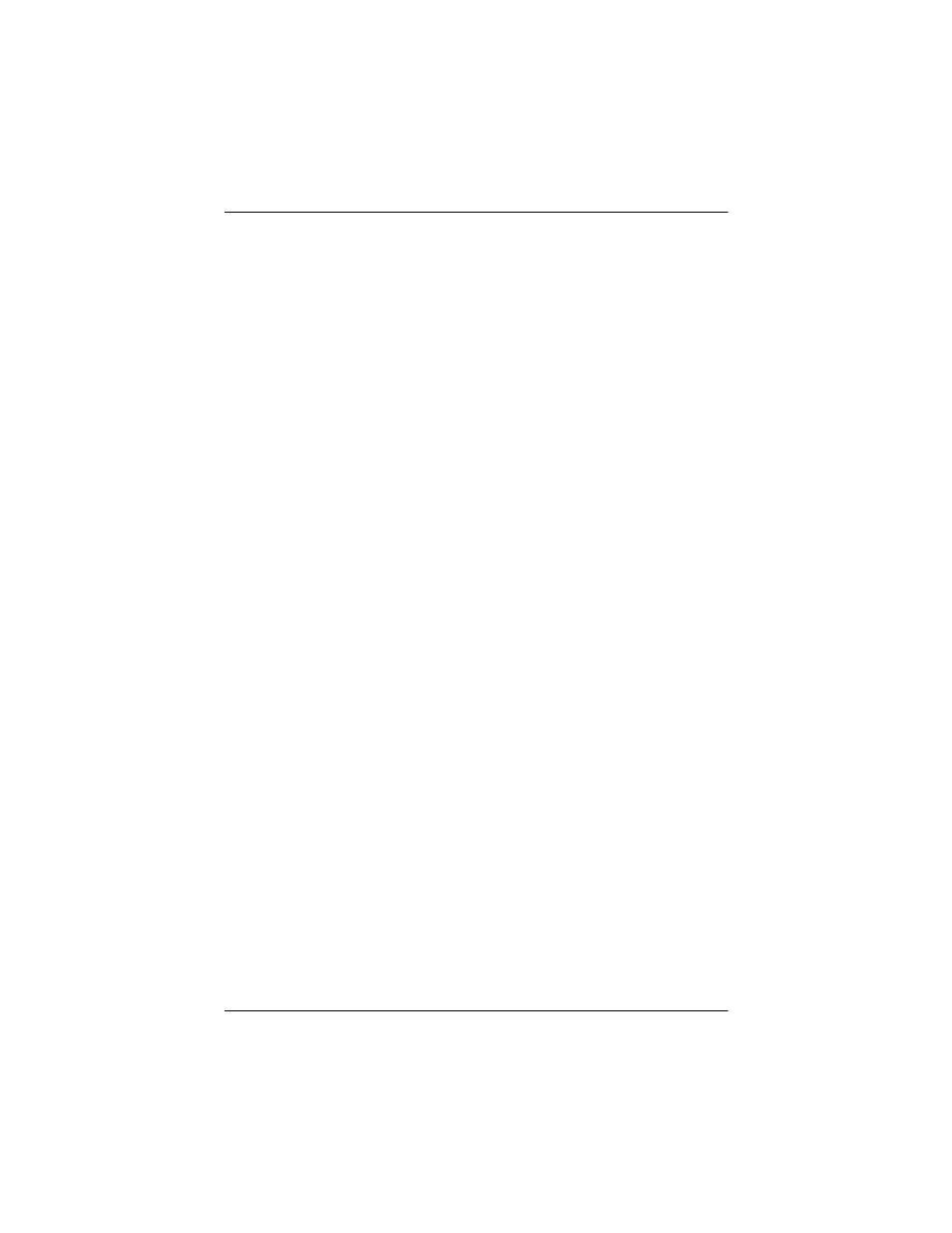
Getting to Know iPAQ Mobile Media
User’s Guide
6–16
Digital Media--not Copy-Protected
There are several ways to transfer media to your HP iPAQ. To
transfer media from your networked personal computers to your
HP iPAQ:
■
Use the Media Copy feature of iPAQ Mobile Media to
transfer media from networked personal computers to your
HP iPAQ. The Media Copy feature is described further in
this chapter.
■
Use the Microsoft ActiveSync to transfer media to your HP
iPAQ when you synchronize it with your personal computer.
To enable file synchronization:
1. Open Microsoft ActiveSync.
2. From Tools Menu, select Options.
3. Check the box labeled Files.
4. Select the Settings box to identify the location to synchronize
your files. (This will create a Pocket PC My Documents
folder in your main My Documents folder on your personal
computer.)
5. Drag and drop the media files you want to transfer to this
folder. (When your HP iPAQ is connected to your personal
computer and ActiveSync is running, your files are
transferred.)
Refer to the ActiveSync section of this guide for more
information about this feature.
■
Use SD (Secure Digital) memory cards. If your personal
computer has an SD card reader, you can:
1. insert an SD card,
2. copy your digital media to this card,
3. then insert the card into your HP iPAQ to make it available to
iPAQ Mobile Media. (SD cards must be purchased
separately.)
