Epson EQUITY 3865X/20 PLUS User Manual
Page 193
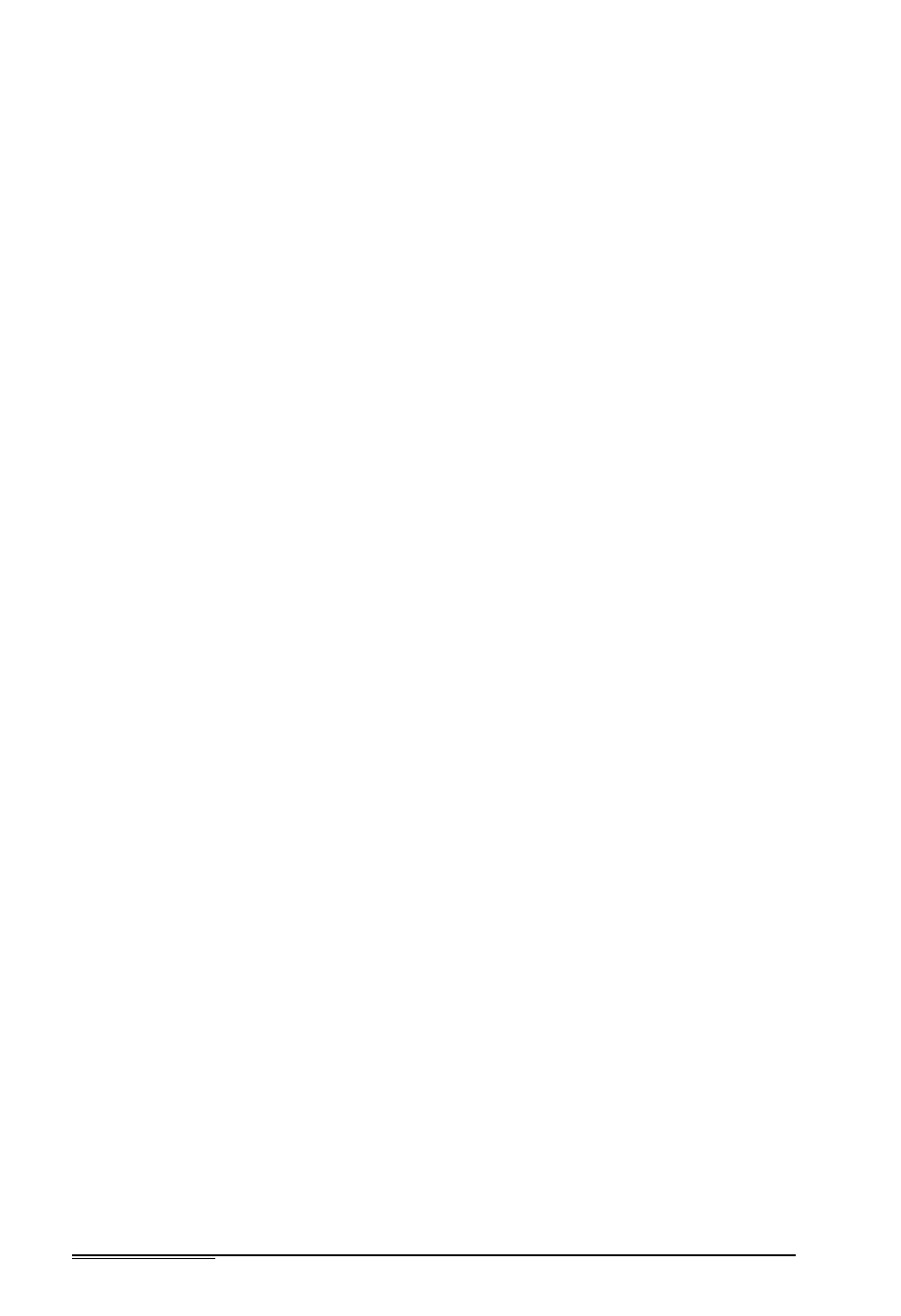
3.
4.
5.
6.
7.
8.
If the monitor’s power light still does not come on, check
the electrical outlet for
power. Turn off
your monitor and
unplug it from the wall outlet. Plug a lamp into the wall
outlet and turn it on to see if the outlet supplies power.
If you still do not see anything on the screen, make sure your
monitor is connected to the computer properly. See
“Connecting a Monitor” in Chapter 1 for more details. Also
check the monitor manual for instructions on how to
connect it to the computer.
Make sure your monitor and display adapter match, and, if
you installed a display adapter card, be sure any switches or
jumpers on the card are set properly. See “Connecting a
Monitor” in Chapter 1 and the documentation that came
with your monitor and display adapter card for instructions.
Be sure you have chosen the correct display adapter type in
the Setup program. See “Setting the Display Adapter Type”
in Chapter 2.
If you are running an application program, see if you need to
set up the program for the type of monitor and display
adapter you have. Also make sure you are using the
appropriate monitor and display adapter for your software.
Note
If your application program requires a monitor that
supports graphics but you have a monochrome monitor,
the results will be unpredictable.
If you installed an EGA or VGA display adapter card, or
another type of card that you want to be the primary display
adapter, you must set jumper J2 to disable the built-in VGA
adapter. Otherwise, you will not see any display on the
screen. See “Changing the Jumper Settings” in Chapter 6 for
instructions.
A-14
Troubleshooting
