Windows 7, Windows vista – Canon REALiS 4K501ST Pro AV 5000-Lumen LCoS Projector User Manual
Page 141
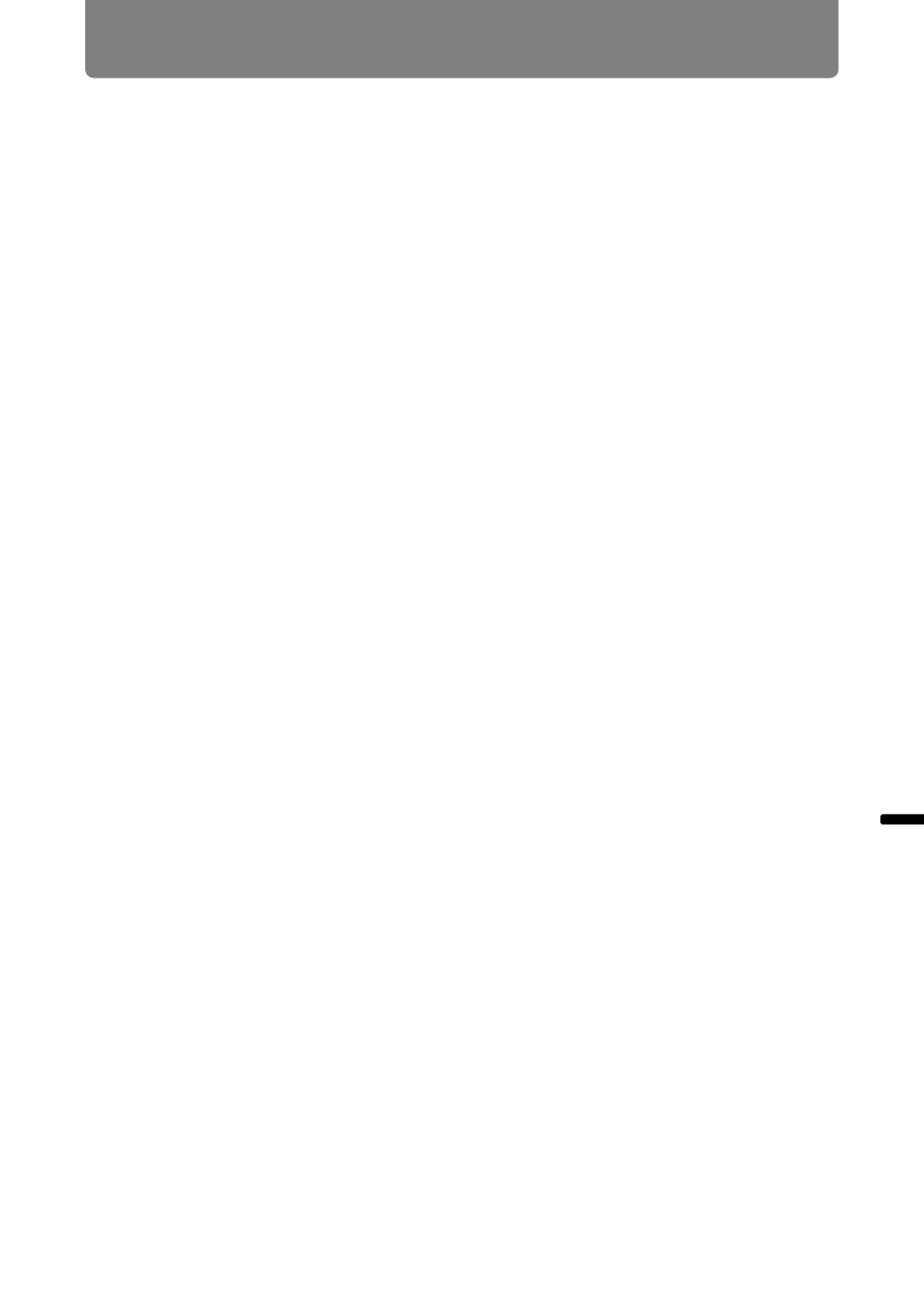
141
Using the Projector on a Network
Ad
va
nc
ed
G
uid
e
Using
the
Pr
oje
ctor
on a Networ
k
■
Windows 7
1
From the PC [Start] menu, select [Control Panel].
2
Click on [Network and Internet], then click on [View network status and
tasks].
3
From the menu on the left side of the window, click on [Change adapter
settings].
4
Right-click [Local Area Connection], and open [Properties].
5
Select [Internet Protocol Version 4 (TCP/IPv4)] and click the [Properties]
button. Make a note of the original network settings (IP address, subnet
mask, default gateway, etc).
6
Select [Use the following IP address] and set the IP address and subnet
mask.
The factory default IP address for the projector is “192.168.254.254”. Set an IP
address which is different from this.
7
When the settings are completed, click the [OK] button and then click the
[OK] button on the [Local Area Connection Properties] window to close it.
■
Windows Vista
1
From the PC [Start] menu, select [Control Panel].
2
Click on [View network status and tasks].
3
From the menu on the left side of the window, click on [Manage network
connections].
4
Right-click [Local Area Connection], and open [Properties].
5
Select [Internet Protocol Version 4 (TCP/IPv4)] and click the [Properties]
button. Make a note of the original network settings (IP address, subnet
mask, default gateway, etc).
6
Select [Use the following IP address] and set the IP address and subnet
mask.
The factory default IP address for the projector is “192.168.254.254”. Set an IP
address which is different from this.
7
When the settings are completed, click the [OK] button and then click the
[OK] button on the [Local Area Connection Properties] window to close it.
