Hdmi-1 edid, Hdmi-2 edid, Dvi optimizer – Canon REALiS 4K501ST Pro AV 5000-Lumen LCoS Projector User Manual
Page 110: P110, Hdmi-1 edid hdmi-2 edid, Menu settings
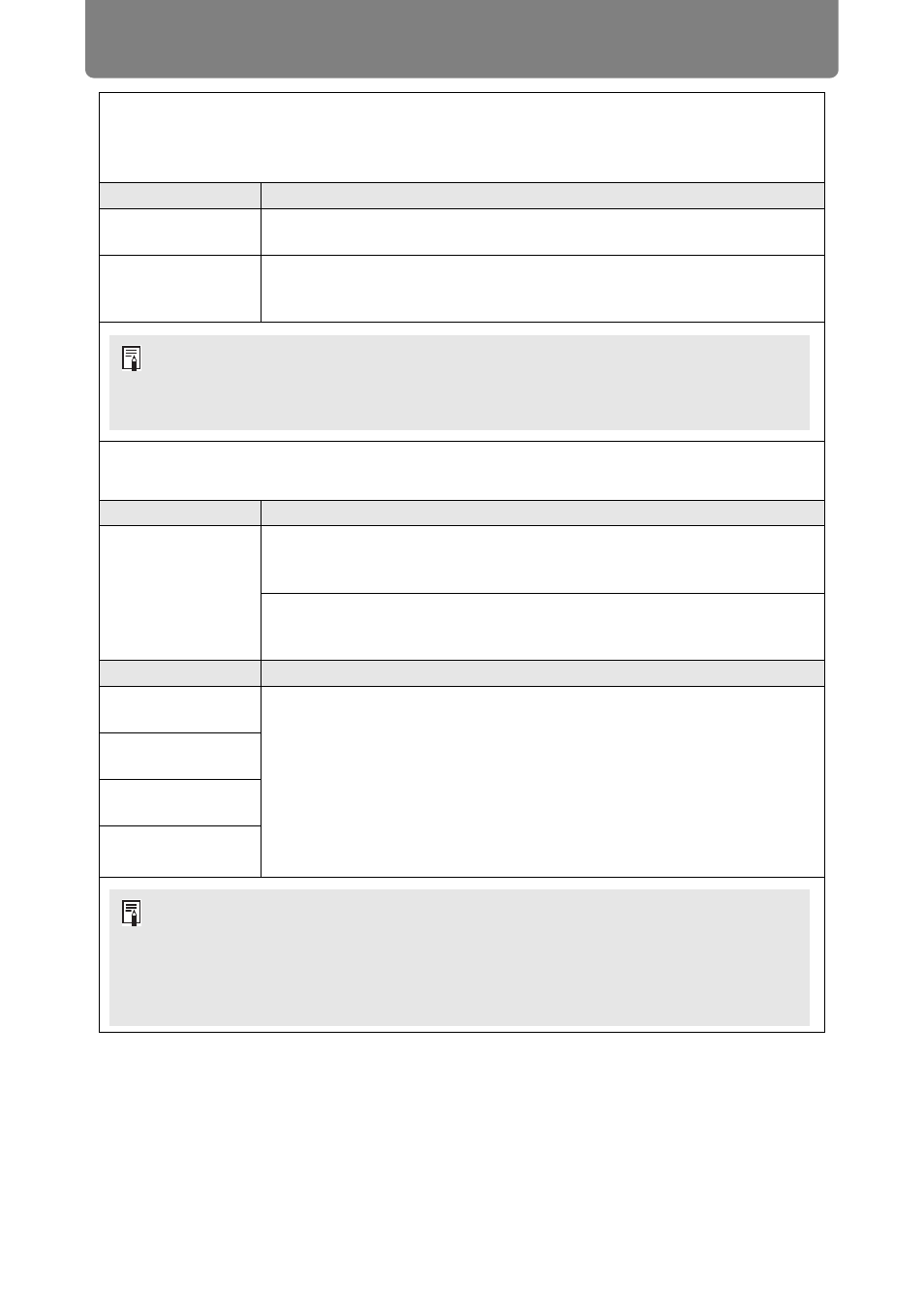
Menu Settings
110
HDMI-1 EDID
HDMI-2 EDID
Select an HDMI terminal (1 or 2) EDID that is compatible with connected equipment.
Option
Function
18Gbps
Select when connected equipment can supply high-bandwidth signals
such as 3840 x 2160 (4K) at 60 Hz, YCbCr 4:4:4.
9Gbps
Select in case of incorrect video or audio output from the projector
because the EDID is not read correctly by connected equipment when
set to 18Gbps.
DVI optimizer
Optimizes images from DVI signals.
Submenu
Function
DVI dual link auto
setting
On
Automatically determine whether DVI terminals are used
in single- or dual-link mode and switch settings
accordingly.
Off
Disable automatic determination of single- or dual-link
mode from DVI terminals, and project images in single-
link mode.
Option
Function
DVI-1 equalizer
setting
Adjust the equalizer value for DVI terminals.
Choose lower values for higher amplification, or higher values for lower
amplification.
Example of equalizer settings
• Decrease values to amplify signals that have been attenuated by a
long cable.
• Signals may be too strong if noise occurs when using a short cable, or
when using an active cable, signal corrector, or repeater. If so, increase
values to attenuate and correct the signals.
DVI-2 equalizer
setting
DVI-3 equalizer
setting
DVI-4 equalizer
setting
• Even if this function is used, the list of supported video formats may not be updated
when [HDMI input mode] in [Multi input mode select] is set to [HDMI 1x2].
• Use the HDMI-1 terminal when connecting equipment that outputs high-bandwidth
signals.
• When a dual-link cable is used, any noise in the signal line may prevent normal
projection. If this occurs, set [DVI dual link auto setting] to [Off].
• In some cases when DVI terminals are used, the cable may not be a good match for
the projector, which may cause video noise or prevent the signal from being
detected. If this occurs, adjust values in each setting from [DVI-1 equalizer setting] to
[DVI-4 equalizer setting].
