Operation, Connecting with rcp/msu devices, Upgrading the firmware – Sony ICF-506 Portable Analog FM/AM Radio User Manual
Page 51: Changing the password
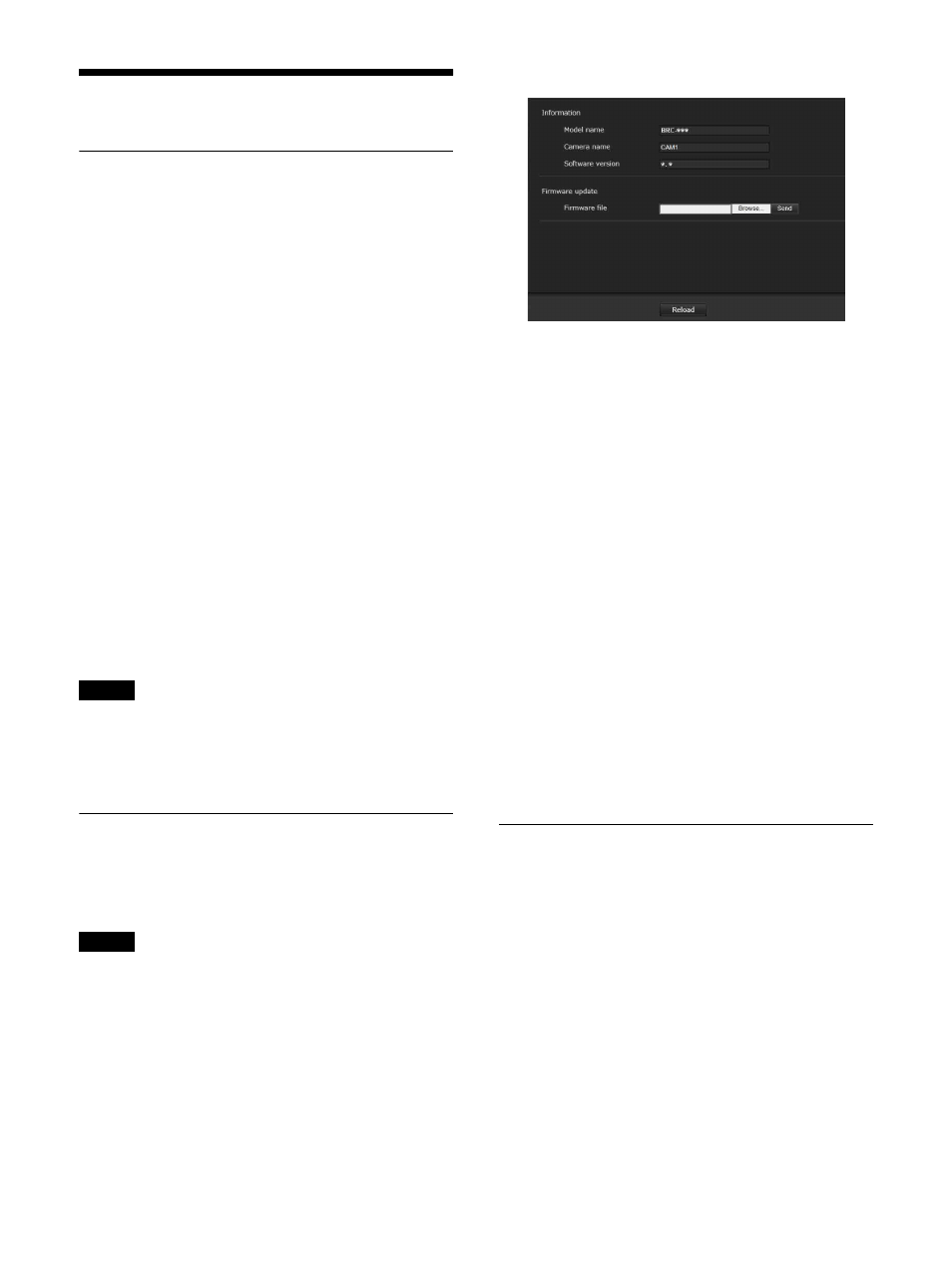
51
Operation
Connecting with RCP/MSU devices
The camera can be connected to an optional remote
control panel (RCP) or master setup unit (MSU) for
operation. For details about supported devices, contact
your Sony sales representative.
Configure the following settings on the CNS tab to
connect with an RCP/MSU.
Mode
Bridge:
Set to BRIDGE mode to connect directly with
an RCP on a LAN.
MCS:
Set to MCS mode when building a multi-
camera system on a LAN.
Master IP Address
Set the IP address of the master device when building a
multi-camera system on a LAN.
Camera No.
Set the camera number when building a multi-camera
system on a LAN. Set so that the number is not
duplicated within the system.
• Configure settings on the RCP/MSU side as required.
• An MSU is required in a multi-camera system.
• If there are multiple MSUs, set one MSU as the
master, and set all other MSUs as clients.
Upgrading the firmware
You can upgrade the firmware on the Firmware update
tab. The Model name of the camera, Camera name, and
Software version are displayed.
• Do not turn off the camera while you are upgrading the
firmware.
• It takes approximately 10 minutes to upgrade the
firmware. You cannot access the camera while the
upgrading is in progress. You also will not see any
image while the upgrading is in progress.
Display sample: If the OS language is English
Upgrading the firmware
You can upgrade the firmware as follows:
1
Click the [Browse...] button to select the
firmware file.
2
Click the [Send] button.
3
Click the [OK] button when the “Start
update?” message is displayed.
The message is closed and “Upgrading firmware” is
shown instead. You cannot access the camera while the
upgrading is in progress.
Checking the version after the update
It takes approximately 10 minutes to upgrade the
firmware.
When the upgrading is completed, the camera
automatically starts in the new upgraded version. Click
the [Reload] button after the reboot. The firmware
version after the update will be displayed in Software
version on the screen.
Changing the password
You can change the password on the Password tab. The
length of the password should be between 8 to 32
characters. Alphanumeric characters, hyphens “-”, and
underscores “_” can be used in the password. The
password must contain both letters and numbers.
The password can be changed as follows:
1
Enter your current password in the “Current
password” field.
2
Enter your new password in the “New
password” and “Re-type new password”
fields.
Notes
Notes
