Network menu – Sony ICF-506 Portable Analog FM/AM Radio User Manual
Page 41
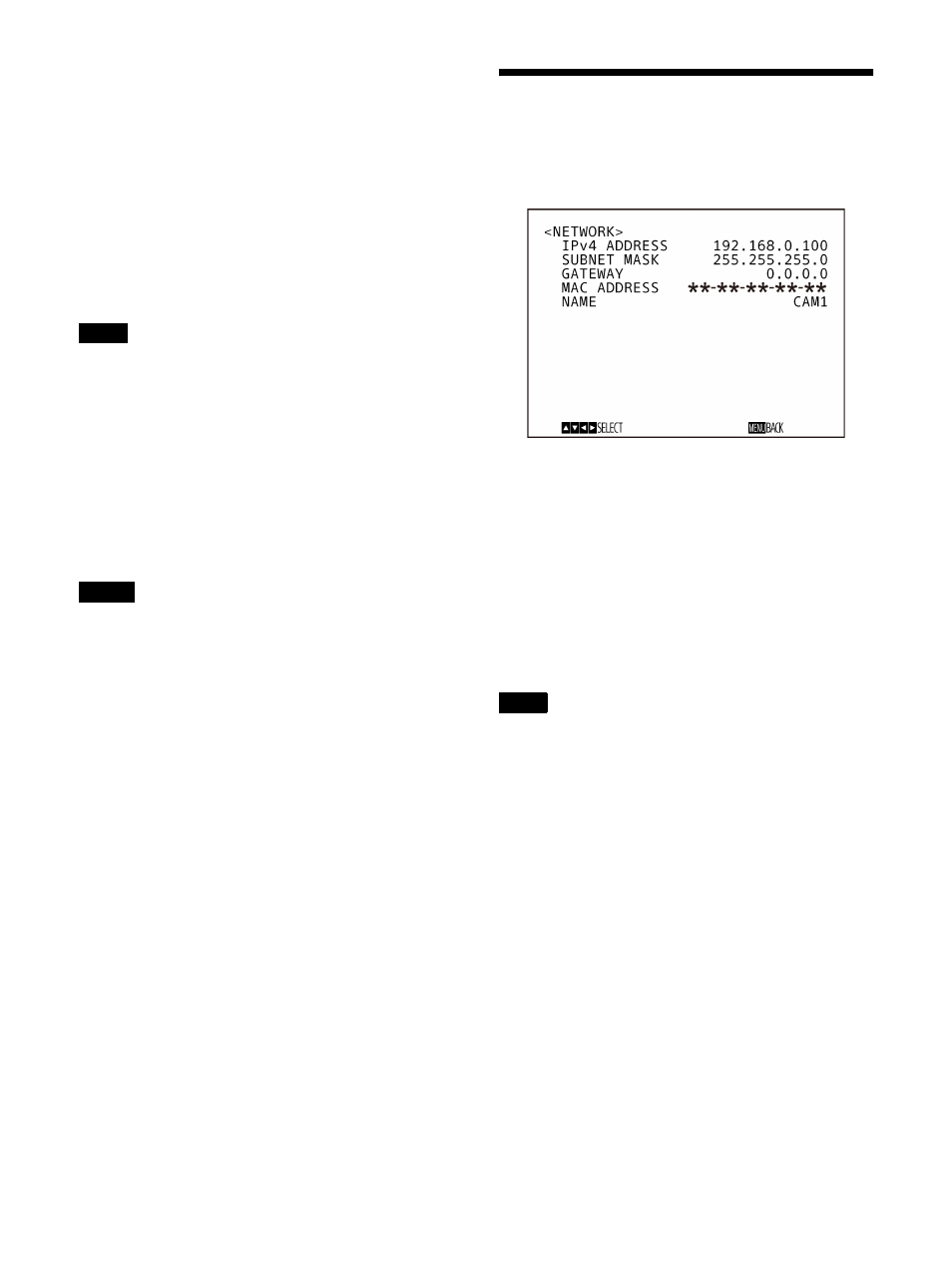
41
TALLY MODE
This allows you to set up the Tally lamps on the front
and back of the camera. Choose from HIGH, LOW, and
OFF.
HIGH:
When the Tally lamp is turned on, the one on the
front of the camera comes on bright.
LOW:
When the Tally lamp is turned on, the one on the
front of the camera comes on dim.
OFF:
When the Tally-lamp-on command is issued, the
Tally lamps on the front and back of the camera
do not come on.
When TALLY MODE is turned off, both the front and
back Tally lamps do not come on.
The brightness of the Tally lamp on the back of the
camera cannot be adjusted. It comes on at the same
brightness for LOW and HIGH.
TELE CONVERT MODE
You can shoot using 2× magnification.
OFF:
Does not use the magnification function.
2x:
Uses the magnification function.
• Enabled only when SYSTEM SELECT is set to
1920×1080.
• The angle of view when TELE CONVERT MODE is
set to 2x is narrower than when set to OFF.
PRESET MODE
Sets preset mode.
MODE1:
Recall all saved settings when recalling a
preset.
MODE2:
Recall only the pan, tilt, zoom, and focus
positions when recalling a preset.
TRACE:
Select to control operation using the PTZ
TRACE function, without displaying the menu.
VERSION
This indicates the version of the firmware installed on
the camera.
NETWORK Menu
The NETWORK menu is used to configure Network
settings.
IPv4 ADDRESS:
Displays the IP address set up on the
camera.
SUBNET MASK:
Displays the subnet mask currently
set up for the camera.
GATEWAY:
Displays the default gateway address
currently set up for the camera.
MAC ADDRESS:
Displays the MAC address of the
camera.
NAME:
Displays the name currently set up for the
camera.
You should set up the IP address, subnet mask, and
default gateway before you first use the Network
features. Configure these settings using the setup
application “RM-IP Setup Tool” or “RM-IP10 Setup
Tool” on your PC.
For details on the settings, refer to “RM-IP Setup Tool
Guide” or “RM-IP10 Setup Tool Guide.”
Note
Notes
Note
