Removing an axs memory card, Recording to an axs memory card, Formatting an axs memory card – Sony LA-EA5 A-Mount to E-Mount Adapter User Manual
Page 34: Axs-r7
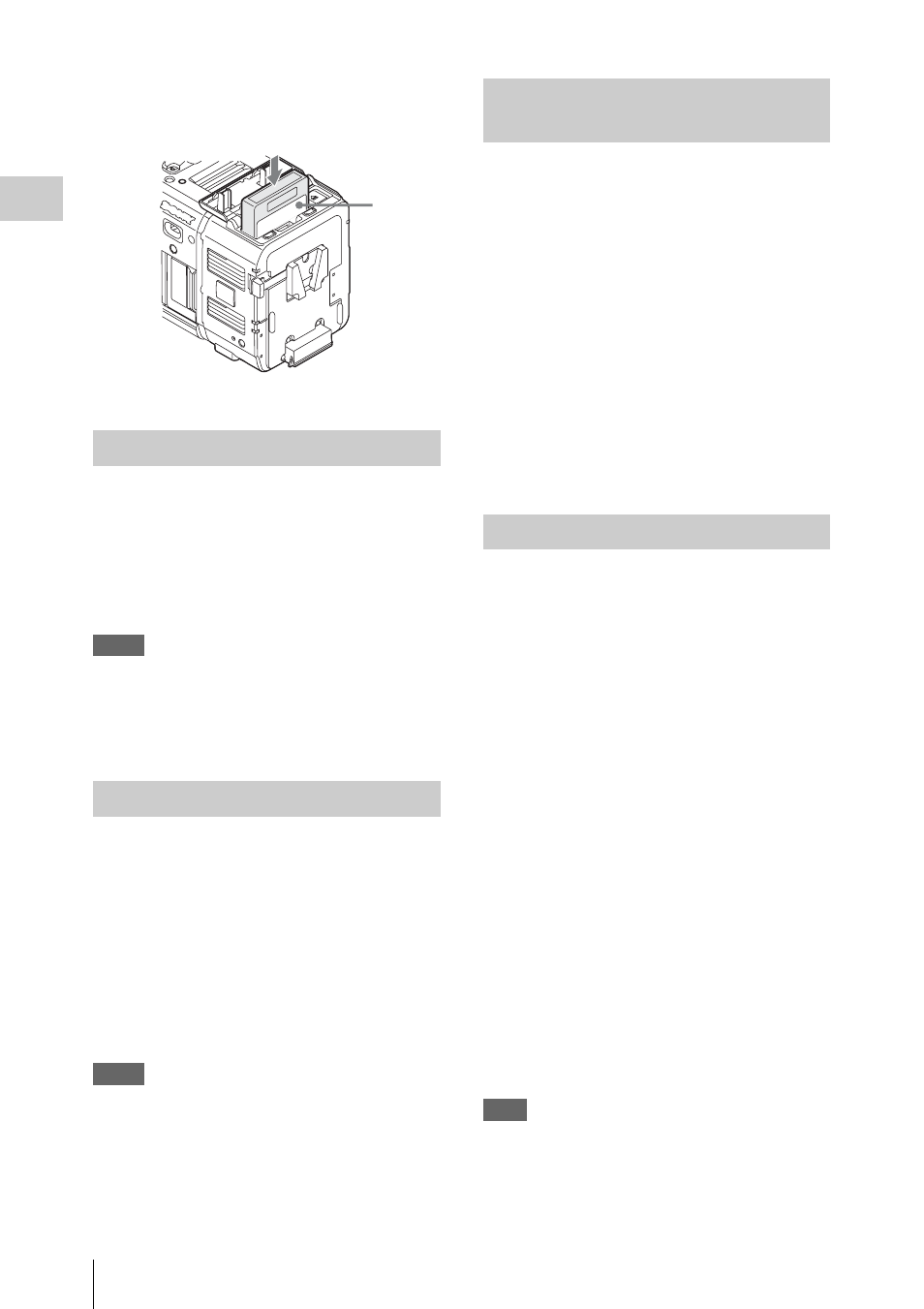
Using an AXS-R5/R7
34
P
repa
ra
ti
ons
2
Insert the AXS memory card into the
card slot with the label facing as
indicated below.
3
Close the cover.
The following is the removal procedure for the
AXS-R5. For the AXS-R7, refer to the operating
instructions of the AXS-R7.
Open the cover of the AXS-R5, press the
EJECT button and remove the AXS
memory card.
Note
Data integrity is not guaranteed if the power is turned off
or a memory card is removed while it is being accessed.
Data on the card may be destroyed. Be sure that its
ACCESS lamp is lit in green or off when you turn off the
power or remove a memory card.
Set “Shooting Mode” in “Base Setting”
to “Cine EI,” and “Main Operation” in
“Base Setting”
to “AXS(R7/R5)” of
the System menu.
For settings of the AXS-R5/R7, see “AXS
Recorder”
of the System menu.
The AXS-R7 can be used to select the recording
format on the AXS memory card. Select the
recording format from “AXS Format” in “Rec
Format”
Note
The AXS memory card in the AXS-R7 does not switch
to the second card automatically, even if the card
becomes full while recording. Use the SLOT SELECT
button on the AXS-R7 to switch the card.
When the AXS-R7 is attached to the PMW-F55,
high frame rate recording in 4K RAW or 4K
X-OCN format with up to 120 FPS is available.
For 4K and high frame rate recording, set the
quick menu or setup menu as follows.
For the quick menu setting
Set “2K Over60 Resolution” to “Off” and “1-
120FPS Resolution” to “4K” in the Project
category, and set “FPS” on the CAMERA-1
screen of the sub display.
For the setup menu setting
Set “Setting” to “On” and “High Frame Rate
Mode” to “Off,” and set “Frame Rate” in “S&Q
Motion” of the Camera menu.
When you use an AXS memory card with the
AXS-R5/R7 that is attached to the camcorder, it
must be formatted using the format function of
this camcorder.
It is also necessary to format an AXS memory
card if a caution message is displayed when the
camcorder is turned on with the AXS recorder
attached.
For an AXS memory card that was formatted with
another system unsupported by the AXS-R5/R7,
the message “Media Needs to be Formatted” is
displayed on the viewfinder screen.
Format the AXS memory card as follows.
Using
“
Format Media
”
in the
Media menu, specify
“
AXS Memory
”
(when
the AXS-R5 is attached) or
“
AXS(A)
”
/
“
AXS(B)
”
(when the AXS-R7 is attached),
then select
“
Execute.
”
An in-progress message and status bar are
displayed, and the ACCESS lamp lights in red.
When formatting is complete, a completion
message is displayed. Press the MENU dial to
hide the message.
Note
When formatting, all data in an AXS memory card are
erased and cannot be restored.
Removing an AXS Memory Card
Recording to an AXS Memory Card
Label
Performing 4K and high frame
rate recording with the AXS-R7
Formatting an AXS Memory Card
