Using an sd card, Usable sd cards, Inserting an sd card – Sony LA-EA5 A-Mount to E-Mount Adapter User Manual
Page 32: Removing an sd memory card, Formatting an sd memory card, Checking the remaining time, Usable sd cards inserting an sd card
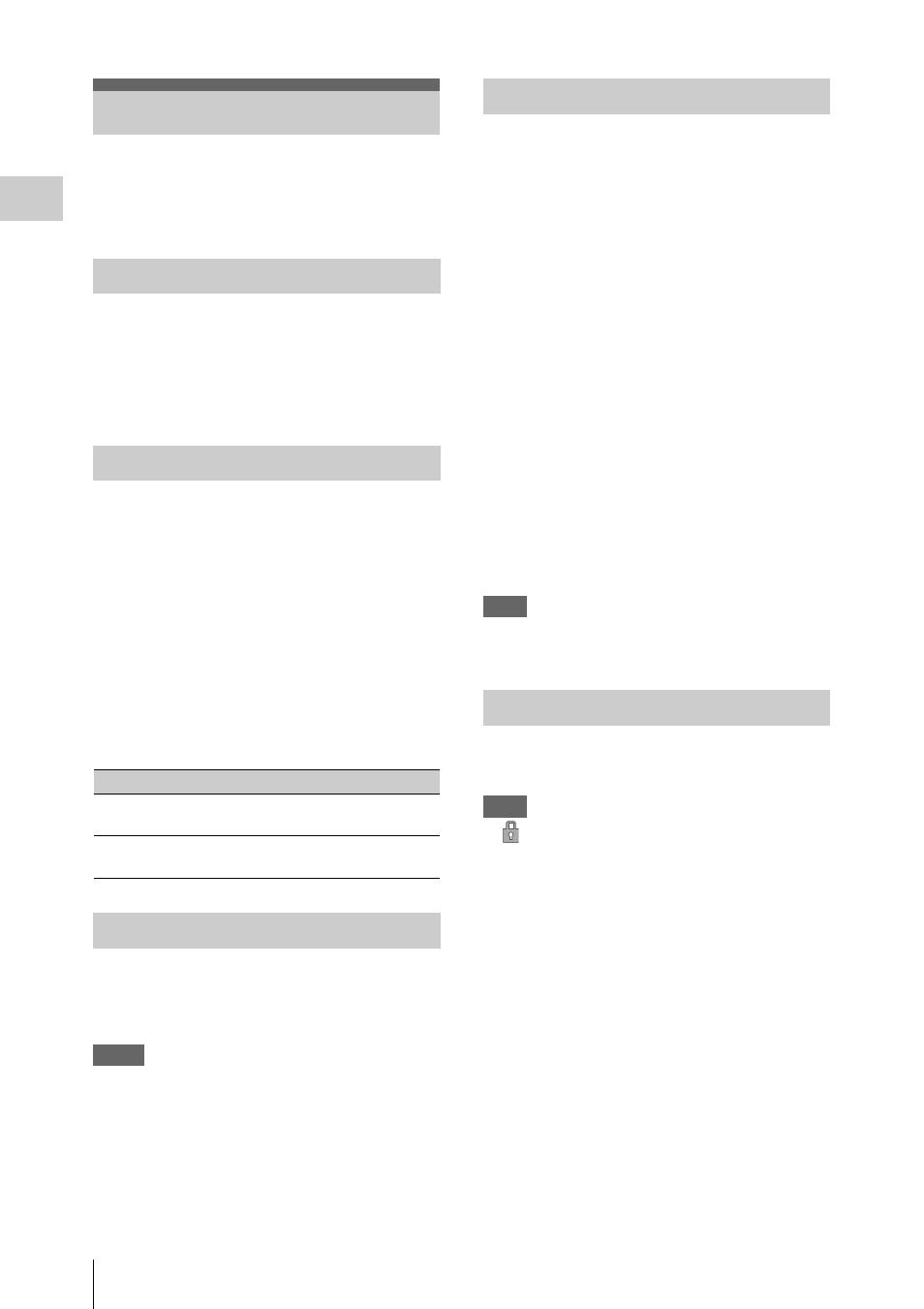
Using an SD Card
32
P
repa
ra
ti
ons
You can store the setting value file of the camera
on an SD card (optional). The stored file can be
loaded from the SD card.
SDHC memory card
* (Speed Class: 4 to 10,
UHS is not compatible, Capacity: 2 GB to 32 GB)
SD memory card
* (File system: FAT 16,
Capacity: up to 2 GB)
* Indicated as “SD card” in these Operating Instructions.
1
Open the cover of the card slot block
.
2
Insert the SD memory card into the slot
with the SD label facing up.
The ACCESS lamp
lights in red
then changes to green once the memory card
is ready for use.
3
Close the cover.
Status indications by the ACCESS lamp
Open the cover of the card slot block,
remove the SD card by pressing the SD card
once lightly.
Notes
• Data integrity is not guaranteed if the power is turned
off or a memory card is removed while it is being
accessed. Data on the card may be destroyed. Be sure
that its ACCESS lamp is lit in green or off when you
turn off the power or remove a memory card.
• Make sure that the card does not pop out when
inserting or removing it.
When you use an SD memory card with this
camcorder, it must be formatted using the format
function of this camcorder.
It is also necessary to format an SD memory card
if a caution message is displayed when you mount
it.
For an SD memory card that was formatted with
another system unsupported by this camcorder,
the message “File System Mismatch” is displayed
on the viewfinder screen.
Format the card as instructed follows.
Using “Format Media”
in the
Media menu, specify “SD card” then select
“Execute.” On a confirmation message,
select “Execute” again.
The in-progress message and status bar are
displayed, and the ACCESS lamp lights in red.
When formatting is complete, a completion
message is displayed. Press the MENU dial to
hide the message.
Note
All the data are erased when a memory card is formatted,
and the data cannot be restored.
The remaining time can be checked on the Media
status screen
Note
A
icon appears if the memory card is write-
protected.
To use media formatted with this camcorder in
the slots of other devices
Make a backup of the media, then format it using
the other device.
Using an SD Card
Usable SD Cards
Inserting an SD Card
Lamp
Slot statuses
Lights in
red
Accessing the SD card (writing/reading
data)
Off
• No SD card is loaded.
• The loaded card is invalid.
Removing an SD memory card
Formatting an SD Memory Card
Checking the Remaining Time
