Pad operations, Controller values and parameter editing – Roland VERSELAB MV1 Music Production Workstation User Manual
Page 47
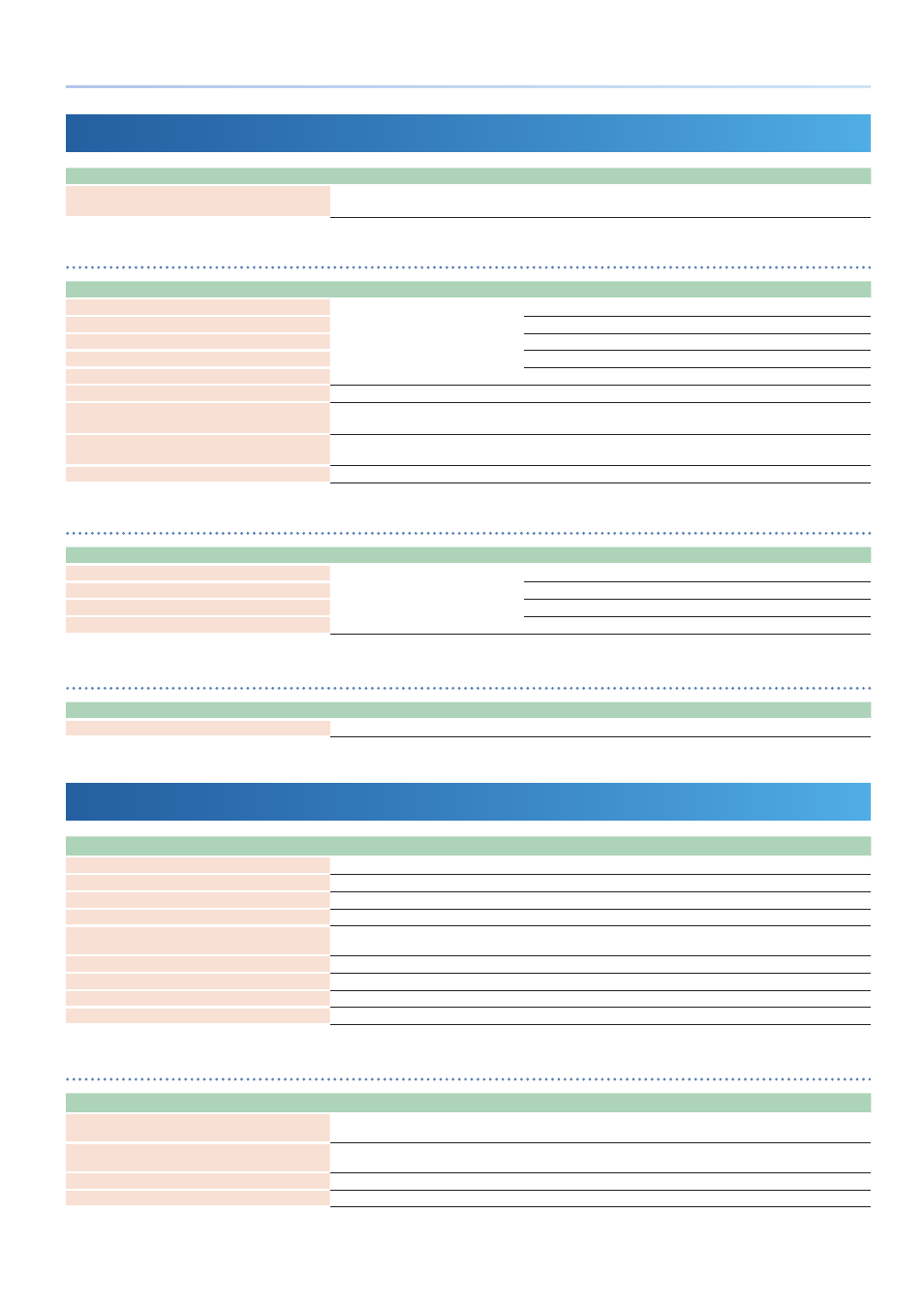
47
List of Shortcut Keys
Pad Operations
Action
Operation
To access the DRUM INST EDIT menu screen
* Track type: Drum Kit only
While the pads are in Note mode...
hold down the [EDIT] button and press pads [1]–[16].
When the workflow is in the “Sequencer” phase
Action
Operation
To access the clip settings screen
While the pads are in Section Select mode...
hold down the [SHIFT] button and press pads [1]–[16].
To access the CLIP EDIT menu screen
hold down the [EDIT] button and press pads [1]–[16].
To copy a clip
hold down the [COPY] button and press pads [1]–[16].
To swap a clip
hold down the [COPY] and [SHIFT] buttons, and press pads [1]–[16].
To delete a clip
hold down the [CLEAR] button and press pads [1]–[16].
To access the chord edit screen
While the pads are in Chord mode...
hold down the [EDIT] button and press pads [1]–[16].
To transpose the key
* Track type: Tone only
Hold down the [NOTE] button and...
press pads [1]–[16].
To use the mute function for a drum instrument (per clip)
* Track type: Drum Kit only
Hold down the [NOTE] button and...
press pads [1]–[16].
To use the mute function for a drum instrument (track)
While the pads are in Note mode...
hold down the [KIT] button and press pads [1]–[16].
When the workflow is in the “Section” phase
Action
Operation
To access the section settings screen
While the pads are in Section Select mode...
hold down the [EDIT] button and press pads [1]–[16].
To copy a section
hold down the [COPY] button and press pads [1]–[16].
To swap a section
hold down the [COPY] and [SHIFT] buttons, and press pads [1]–[16].
To delete a section
hold down the [CLEAR] button and press pads [1]–[16].
While the workflow is in the “SONG” phase
Action
Operation
To access the TAKE EDIT menu screen
Select the VOCAL track...
hold down the [EDIT] button and press pads [1]–[16].
Controller Values and Parameter Editing
Action
Operation
To change the octave
Hold down the [SHIFT] button and...
press the MEASURE [<] or [>] button.
Playing back from the top
During playback...
hold down the [SHIFT] button and press the [
A
] (START/STOP) button.
To check the parameters operated by the [TONE] knob
Hold down the [SHIFT] button and...
turn the [TONE] knob.
To set the parameters operated by the [TONE] knob
Hold down the [EDIT] button and...
turn the [TONE] knob.
To set the parameters assigned to the effect PRM
(Parameter) or DEP (Depth)
On each mixer effects screen,
turn the [CTRL 2] or [CTRL 3] knob while holding down the [EDIT] button.
To mute a track
Hold down the [MIXER] button and...
press the [KICK]–[VOCAL] buttons.
To delete a track
Hold down the [CLEAR] button and...
press the [KICK]–[VOCAL] buttons.
To set the TR-REC velocity
Hold down the [NOTE] button and...
press the [VALUE] dial.
To set the arpeggio style
Hold down the [STYLE] button and...
press the [VALUE] dial.
When the workflow is in the “Sequencer” phase
Action
Operation
To check the parameters that the [CTRL 1]–[CTRL 3] knobs
operate
Hold down the [SHIFT] button and...
turn the [CTRL 1]–[CTRL 3] knobs.
To set the parameters that the [CTRL 1]–[CTRL 3] knobs
operate
Hold down the [EDIT] button and...
turn the [CTRL 1]–[CTRL 3] knobs.
To double a measure by duplicating (Duplicate)
Hold down the [COPY] button and...
press the MEASURE [>] button.
To cut a measure in half (Halve)
Hold down the [COPY] button and...
press the MEASURE [<] button.
