Other operations, Assigning parameters to the ctrl knobs, System-related settings – Roland VERSELAB MV1 Music Production Workstation User Manual
Page 43: Formatting an sd card, Restoring the factory settings (factory reset), Restoring the factory settings, Factory reset), T (p. 43), O “assigning parameters to the ctrl, Knobs” (p. 43)
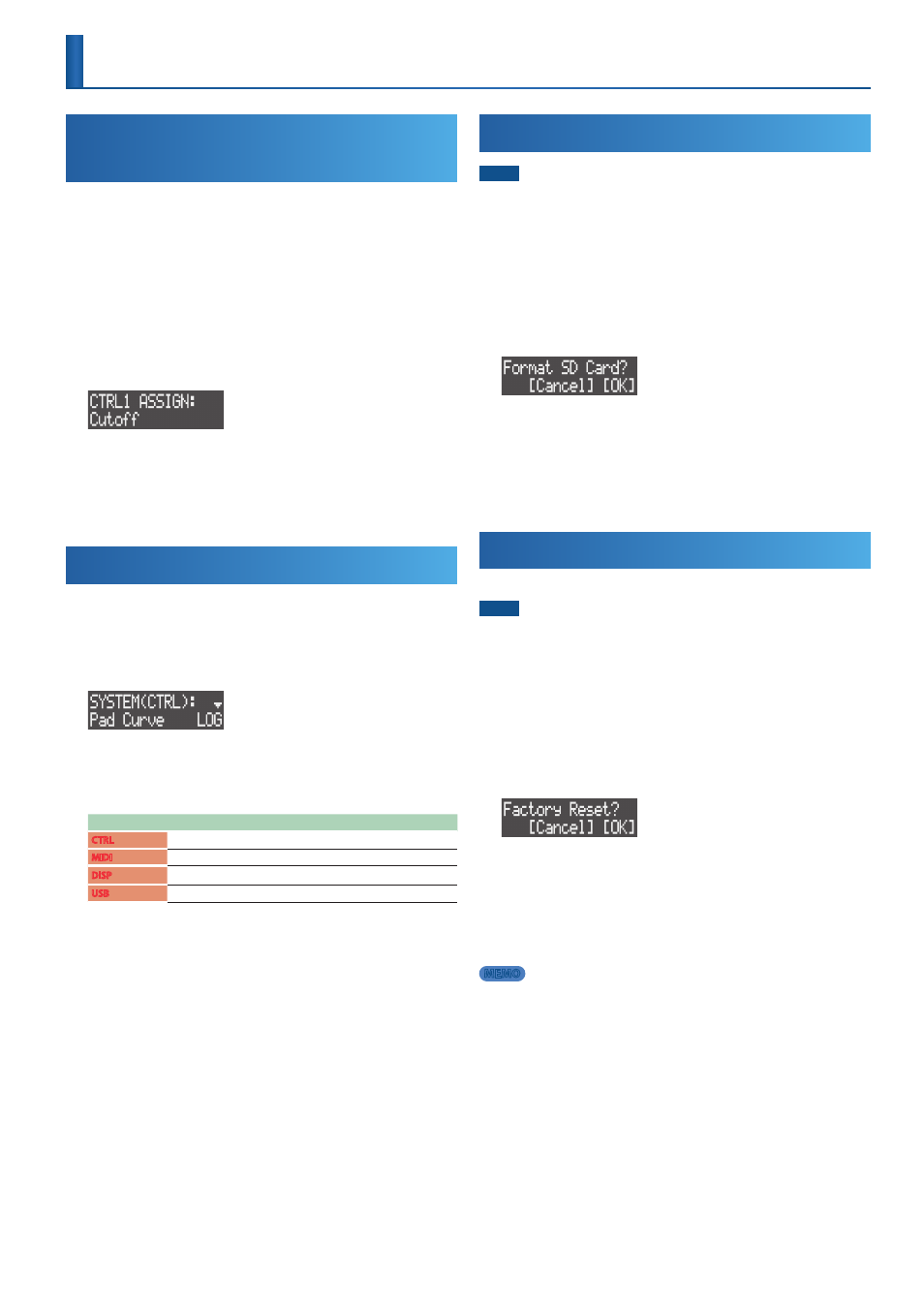
43
Other Operations
Assigning Parameters to the CTRL
Knobs
You can assign clip-related parameters to the [CTRL 1]–[CTRL 3] knobs
to control these parameters.
For details on the parameters you can assign, refer to the “Parameter
Guide” (PDF).
* You can make CTRL knob assignments for each clip.
1 .
Press the [SEQ] button to set the workflow to “Sequencer.”
2 .
Turn the [CTRL 1]–[CTRL 3] knobs while holding down the
[EDIT] button.
The parameters are displayed.
3 .
Take your finger off the [EDIT] button when the parameter
you want to assign is shown.
The parameters are now assigned to the [CTRL 1]–[CTRL 3] knobs.
System-Related Settings
These are settings related to the pads, MIDI and knob operations.
* These system settings are saved in internal memory.
1 .
Press the [SYSTEM] button.
The SYSTEM screen appears.
2 .
Use the [VALUE] dial to select the parameter you want to edit,
and edit the value.
&
For details, refer to the “Parameter Guide” (PDF).
Category
Explanation
CTRL
Settings for the pads and knobs.
MIDI
MIDI-related settings.
DISP
Settings for display contrast, button brightness and so on.
USB
Driver settings when connecting via USB.
Formatting an SD Card
NOTE
When you format an SD card, all data on the SD card is erased. Back up your
data beforehand to your computer or other device.
1 .
Hold down the [SHIFT] button and press the [SYSTEM]
button.
The UTILITY screen appears.
2 .
Use the [VALUE] dial to select “SD CARD FORMAT,” and then
press the [VALUE] dial.
A confirmation message appears.
* To cancel the operation, press the [EXIT] button.
3 .
Use the [VALUE] dial to select “OK,” and then press the
[VALUE] dial.
The SD card is now formatted.
Restoring the Factory Settings
(Factory Reset)
This returns the system settings to their factory-set state.
NOTE
If necessary, be sure to save the project (p. 14) before you execute FACTORY
RESET.
1 .
Hold down the [SHIFT] button and press the [SYSTEM]
button.
The UTILITY screen appears.
2 .
Use the [VALUE] dial to select “FACTORY RESET,” and then
press the [VALUE] dial.
A confirmation message appears.
* To cancel the operation, press the [EXIT] button.
3 .
Use the [VALUE] dial to select “OK,” and then press the
[VALUE] dial.
4 .
Once the message “Turn off power” appears, turn off this unit
and then on again.
MEMO
Turn on the power while holding down the [CLEAR] button to perform a factory
reset. When the unit restarts, a confirmation message appears.
