Editing the steps, Making measure-related settings, Setting the tempo and metronome – Roland VERSELAB MV1 Music Production Workstation User Manual
Page 27: Making measure-related settings” (p. 27)
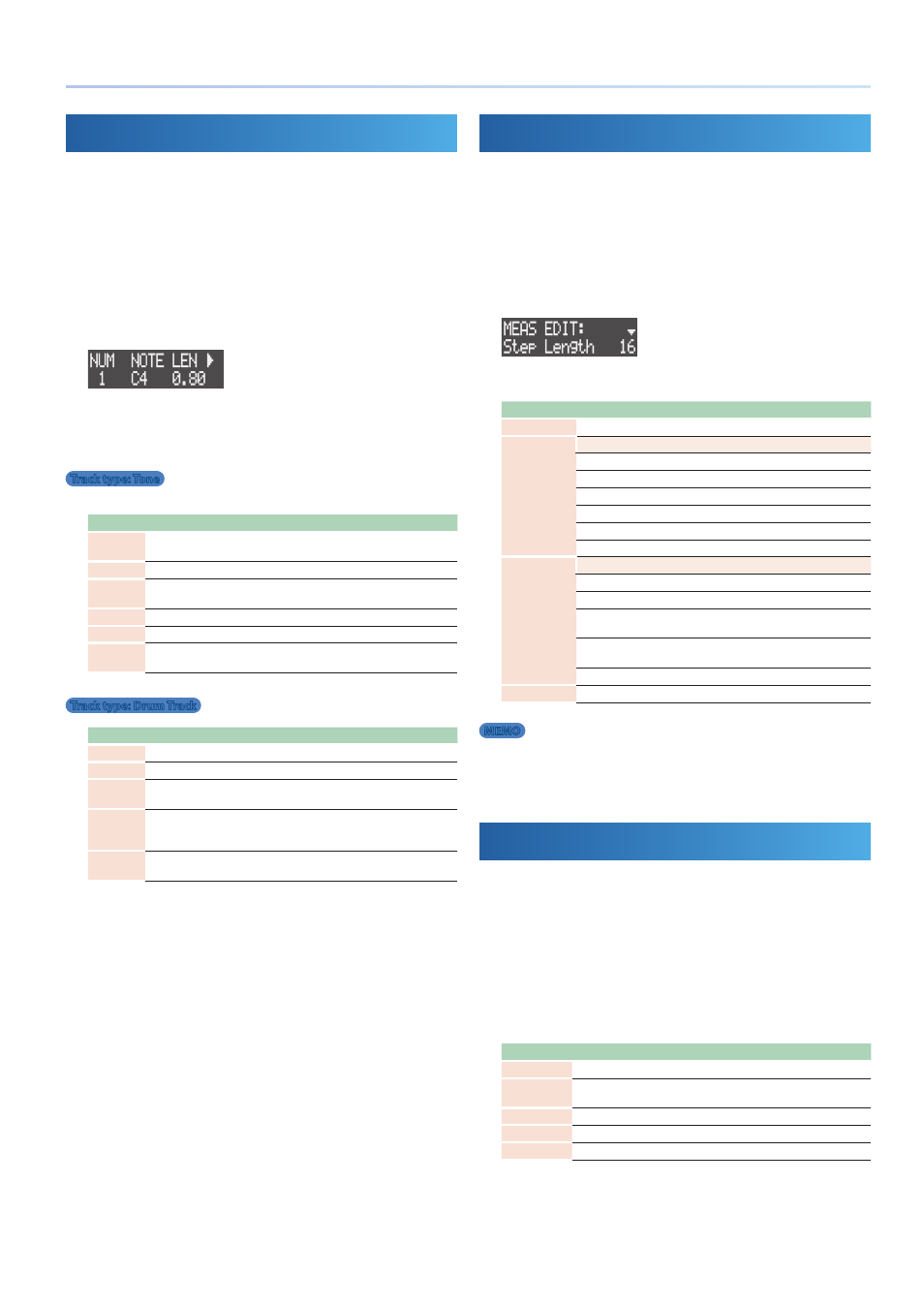
27
Creating Phrases
Editing the Steps
You can edit the length, velocity and other aspects of the notes you
inputted for each step.
1 .
Follow the steps in “Selecting a Clip” (p. 19) to select the
clip you want to edit.
* If the track type is “drum kit,” switch the pads to Note mode and press pads
[1]–[16] to select the drum instruments.
2 .
Press the [EDIT] button, and then press the STEP SEQUENCER
[1]–[16] buttons to select the steps to edit.
The step edit screen appears.
3 .
Use the [VALUE] dial to display the parameter you want
to adjust, and use the [CTRL 1]–[CTRL 3] knobs to edit the
values.
Track type: Tone
* You can input notes while you are editing steps by pressing the pads.
Parameter Explanation
NUM
If multiple notes have been inputted for a step, use the [VALUE] dial to
select the number and switch to the note to edit.
NOTE
Changes the note.
LEN
Specifies the length of the note. You can’t extend a note past another
instance of the same note that occurs later.
VEL
Adjusts the note velocity.
STA
Adjusts the timing at which the note begins.
SUB
Sets the sub step. For instance, when this is set to “1/2,” one step plays
twice.
Track type: Drum Track
Parameter Explanation
VEL
Adjusts the note velocity.
STA
Adjusts the timing at which the note begins.
SUB
Sets the sub step. For instance, when this is set to “1/2,” one step plays
twice.
MTE
Adjusts the probability that a note sounds. With a setting of 0, the note
sounds each time; higher values decrease the probability that the note
sounds.
LEN
Specifies the length of the note. You can’t extend a note past another
instance of the same note that occurs later.
Making Measure-Related Settings
Use these settings to set the clip length, the length of a note in a single
step and so on.
1 .
Follow the steps in “Selecting a Clip” (p. 19) to select the
clip you want to edit.
2 .
Press the [EDIT] button, and then press the MEASURE [<] or
[>] buttons.
The MEAS EDIT screen appears.
3 .
Use the [VALUE] dial to select a parameter, and edit the value.
Parameter
Value
Explanation
Step Length
1–128
Specifies the length of the clip in number of steps.
Scale
Specifies the length of one note for each step.
1/8
Eighth note
1/16
Sixteenth note
1/32
Thirty-second note
1/4T
Quarter-note triplet
1/8T
Eighth-note triplet
1/16T
Sixteenth-note triplet
Mode
Specifies how the clip plays back.
FWD
Plays forward from the first step.
REV
Plays backward from the last step.
FWD+REV
Plays forward from the first step, and plays backward
after reaching the last step.
INV
Switches to playing (inverts) the even-numbered and
odd-numbered steps.
RND
Plays steps randomly.
Shuffle
-50– +50
Specifies the amount of shuffle (bounce).
MEMO
You can also set these parameters in the CLIP SETTING screen.
&
“Editing a Clip’s Settings” (p. 19)
Setting the Tempo and Metronome
These settings relate to the song’s tempo, the count-in for recording
and the metronome.
1 .
Press the [SEQ] button to set the workflow to “Sequencer.”
2 .
Hold down the [SHIFT] button and press the [SEQ] button.
The TEMPO screen appears.
3 .
Use the [VALUE] dial to select the parameter that you want to
edit, and edit the value.
Parameter
Value
Explanation
BPM
40.0–300.0
Specifies the tempo of the overall project.
Count-in
ON, OFF
Turns the count-in on/off. When this is on, a one-
measure count-in plays before recording begins.
Metronome
ON, OFF
Turns the metronome on/off.
Metro Level
1–127
Adjusts the metronome’s volume.
Metro Type
TYPE1–9
Adjusts the metronome’s sound.
