Using the vocal processor, Applying effects to the vocal take playback sound, Applying effects to audio from the mic – Roland VERSELAB MV1 Music Production Workstation User Manual
Page 40: Switching between effects, Essor (p. 40)
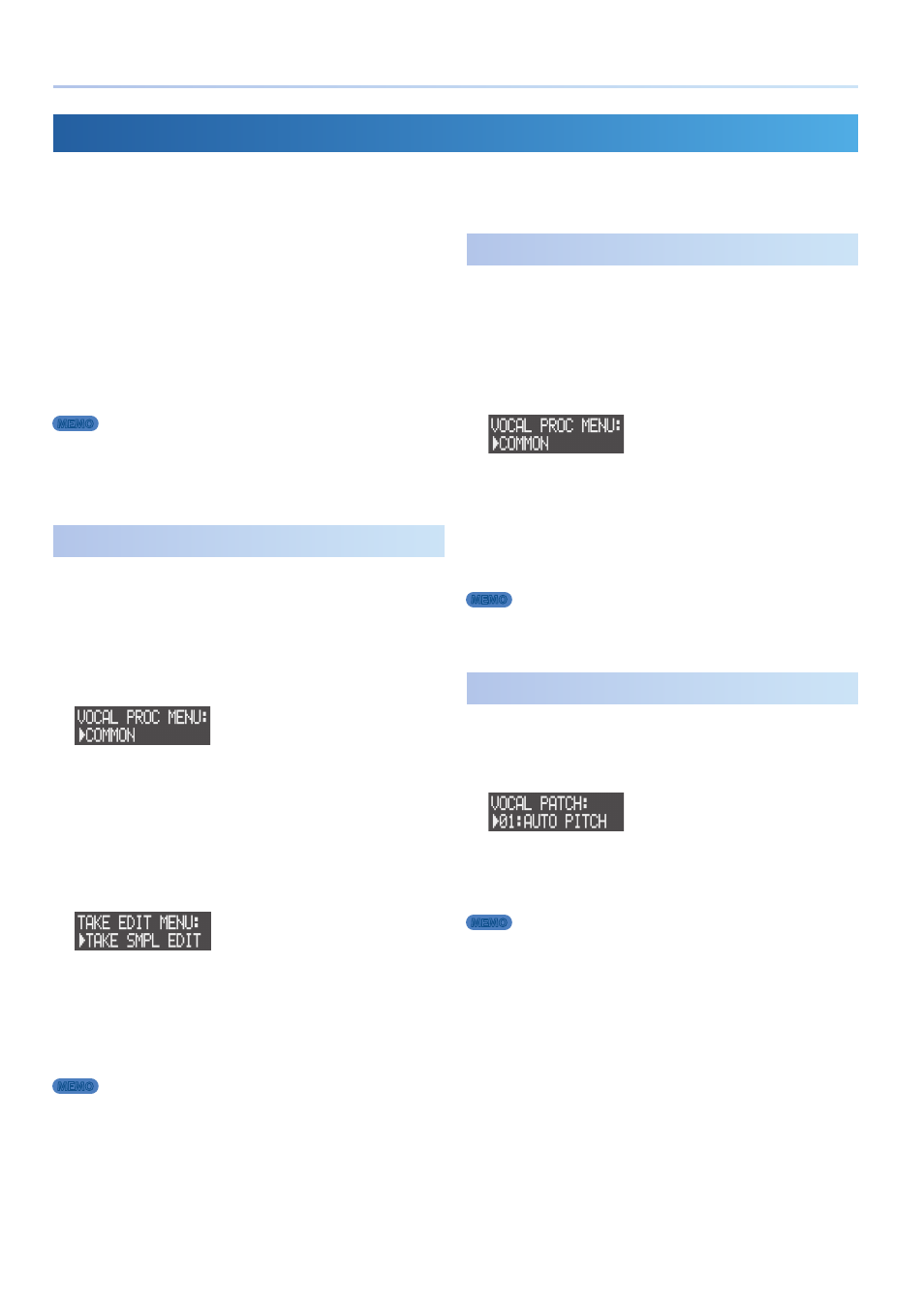
40
Recording the Vocals
Using the Vocal Processor
The vocal processor features sonic effects that are particularly useful for vocals, including pitch shift and tonal character adjustment, adding
harmonies and more.
You can use the vocal processor to add effects to the playback sound of the vocal takes or the audio coming from the mics.
The following effects are available.
5
Noise suppressor
5
Enhancer
5
Compressor
5
De-esser
5
Equalizer
5
Pitch shifter
5
Harmonizer
MEMO
You can use the [TONE] knob to edit the parameters of the vocal processor. Turn
the [TONE] knob while holding down the [EDIT] button to select the parameters
to assign to the [TONE] knob.
Applying Effects to the Vocal Take Playback Sound
You can apply effects like a harmonizer to the vocal takes when
playing them back.
1 .
Press the VOCAL PROCESSOR [ON] button to make it light.
2 .
Press the [EDIT] button, and then the VOCAL PROCESSOR
[ON] button.
The VOCAL PROC MENU screen appears.
3 .
Use the [VALUE] dial to select “COMMON,” and then press the
[VALUE] dial.
4 .
Use the [VALUE] dial to select “Pos,” and set the parameter to
either “VOCAL-DRY” or “VOCAL-MFX.”
5 .
Press the [EDIT] button, and then press pads [1]–[16] to select
the vocal take to edit.
The TAKE EDIT MENU screen appears.
6 .
Use the [VALUE] dial to select “TAKE SMPL EDIT,” and then
press the [VALUE] dial.
The TAKE SMPL EDIT screen appears.
7 .
Use the [VALUE] dial to select “Out Asgn,” and set it to
“V.PROC.”
MEMO
See “Switching Between Effects” on this page for how to switch between effects.
Applying Effects to Audio from the Mic
You can record audio that is processed with effects straight to a vocal
take.
1 .
Press the VOCAL PROCESSOR [ON] button to make it light.
2 .
Press the [EDIT] button, and then the VOCAL PROCESSOR
[ON] button.
The VOCAL PROC MENU screen appears.
3 .
Use the [VALUE] dial to select “COMMON,” and then press the
[VALUE] dial.
4 .
Use the [VALUE] dial to select “Pos,” and set it to “EXT IN.”
5 .
Follow the steps in “Recording the Vocals” (p. 37) to record
the vocal take.
MEMO
See “Switching Between Effects” on this page for how to switch between effects.
Switching Between Effects
1 .
While holding down the [SHIFT] button, press the VOCAL
PROCESSOR [ON] button.
The VOCAL PATCH screen appears.
2 .
Use the [VALUE] dial to select the vocal patch, and then press
the [VALUE] dial.
“Set Vocal Patch” is displayed, and the vocal patch changes.
MEMO
Press the [EDIT] button, and then the VOCAL PROCESSOR [ON] button to display
the VOCAL PROC MENU screen, where you can make detailed settings.
&
For details, refer to the “Parameter Guide” (PDF).
