Configuring the project, Locking a project, Deleting projects – Roland VERSELAB MV1 Music Production Workstation User Manual
Page 15
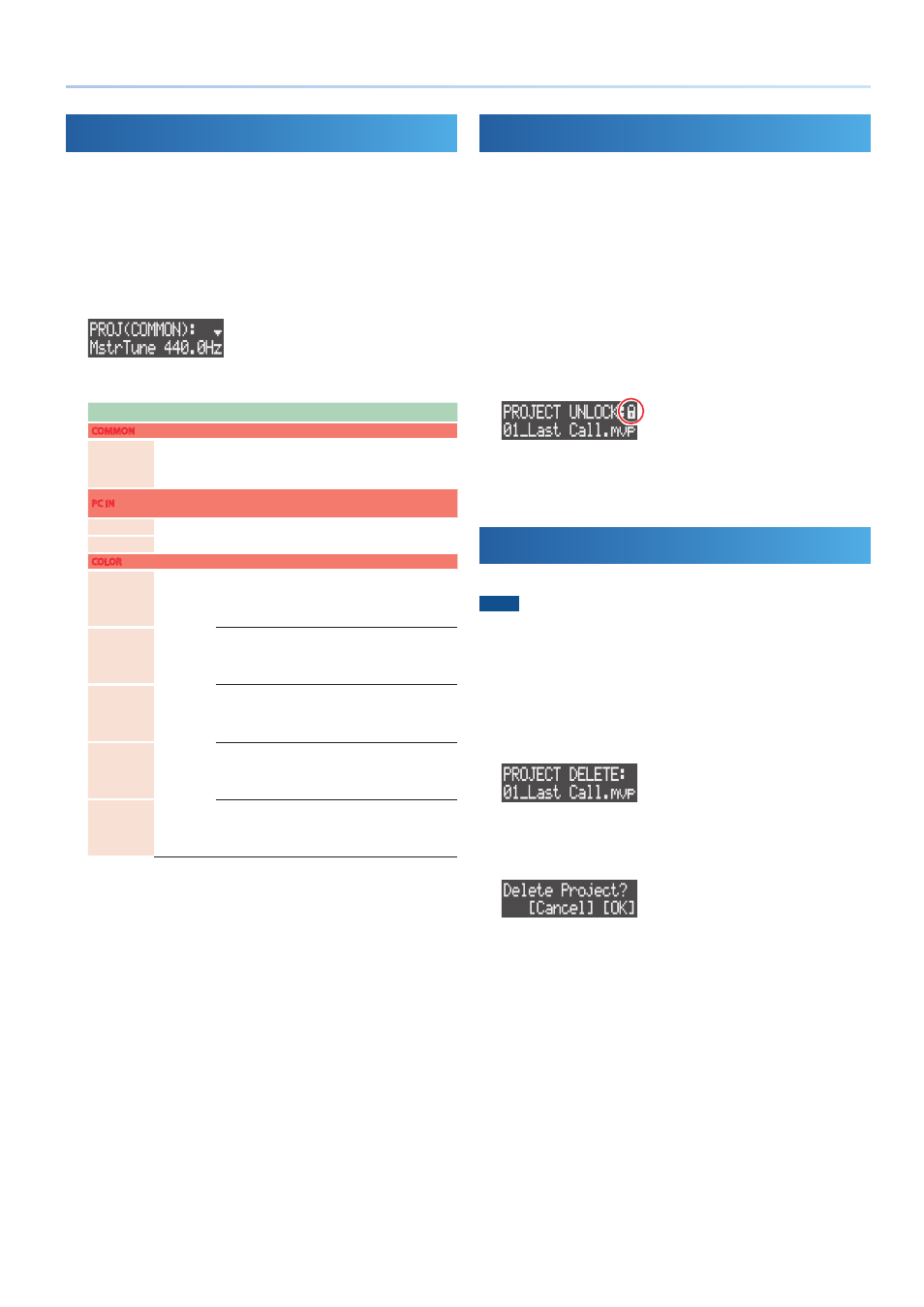
15
Project Operations
Configuring the Project
Here’s how to configure the project’s settings, such as the reference
pitch, pad illumination colors and more.
1 .
Press the [LOAD] button.
The PROJECT screen appears.
2 .
Use the [VALUE] dial to select “SETTING,” and then press the
[VALUE] dial.
The project settings screen appears.
3 .
Use the [VALUE] dial to select a parameter, and edit the value.
Parameter
Value
Explanation
COMMON
MstrTune
435.0–
445.0Hz
Specifies the reference pitch (master tune) for the
project.
* This has no effect on the pitch of the VOCAL track.
PC IN
These are the settings for audio input from a computer or smartphone
connected via USB.
PC Level
&
“Parameter Guide” (PDF)
PC Pan
COLOR
Sets the pad illumination colors for each pad operation mode (p. 25).
Note
ORANGE
YELLOW
GREEN
BLUE
PURPLE
PINK
WHITE
SKYBLUE
P.YELLOW
P.BLUE
P.PINK
L.RED
L.ORANGE
L.YELLOW
L.GREEN
P.GREEN
L.SKYBLUE
L.BLUE
L.PURPLE
Sets the color used for pads used for playing in Note
mode.
Play
Sets the color used to indicate that a clip is playing back
in Section Select mode.
Stay
Sets the color used to indicate that a clip has stopped in
Section Select mode.
D.Style
Sets the pad color used when a drum track (KICK,
SNARE, HI-HAT, KIT) is selected in Style mode.
M.Style
Sets the pad color when a melodic track (BASS, INST 1,
INST 2) is selected in Style mode.
Locking a Project
Here’s how to protect a project so that it can’t be overwritten or
deleted.
1 .
Press the [LOAD] button.
The PROJECT screen appears.
2 .
Use the [VALUE] dial to select “LOCK,” and then press the
[VALUE] dial.
The PROJECT LOCK (or UNLOCK) screen appears.
3 .
Use the [VALUE] dial to select the project to protect, and then
press the [VALUE] dial.
A lock symbol appears at the top right-hand part of the screen to
show that the project is locked.
* Selecting a project marked with the lock symbol and pressing the [VALUE]
dial unlocks the project.
Deleting Projects
Here’s how to delete a project stored on the SD card.
NOTE
You cannot restore a project that has been deleted.
1 .
Press the [LOAD] button.
The PROJECT screen appears.
2 .
Use the [VALUE] dial to select “DELETE,” and then press the
[VALUE] dial.
The PROJECT DELETE screen appears.
3 .
Use the [VALUE] dial to select the project file to delete, and
then press the [VALUE] dial.
A confirmation message appears.
* To cancel the operation, press the [EXIT] button.
4 .
Use the [VALUE] dial to select “OK,” and then press the
[VALUE] dial.
This deletes the project.
* You cannot delete a locked project file.
