Section operations, Selecting a section, Setting the section length – Roland VERSELAB MV1 Music Production Workstation User Manual
Page 16: Copying a section
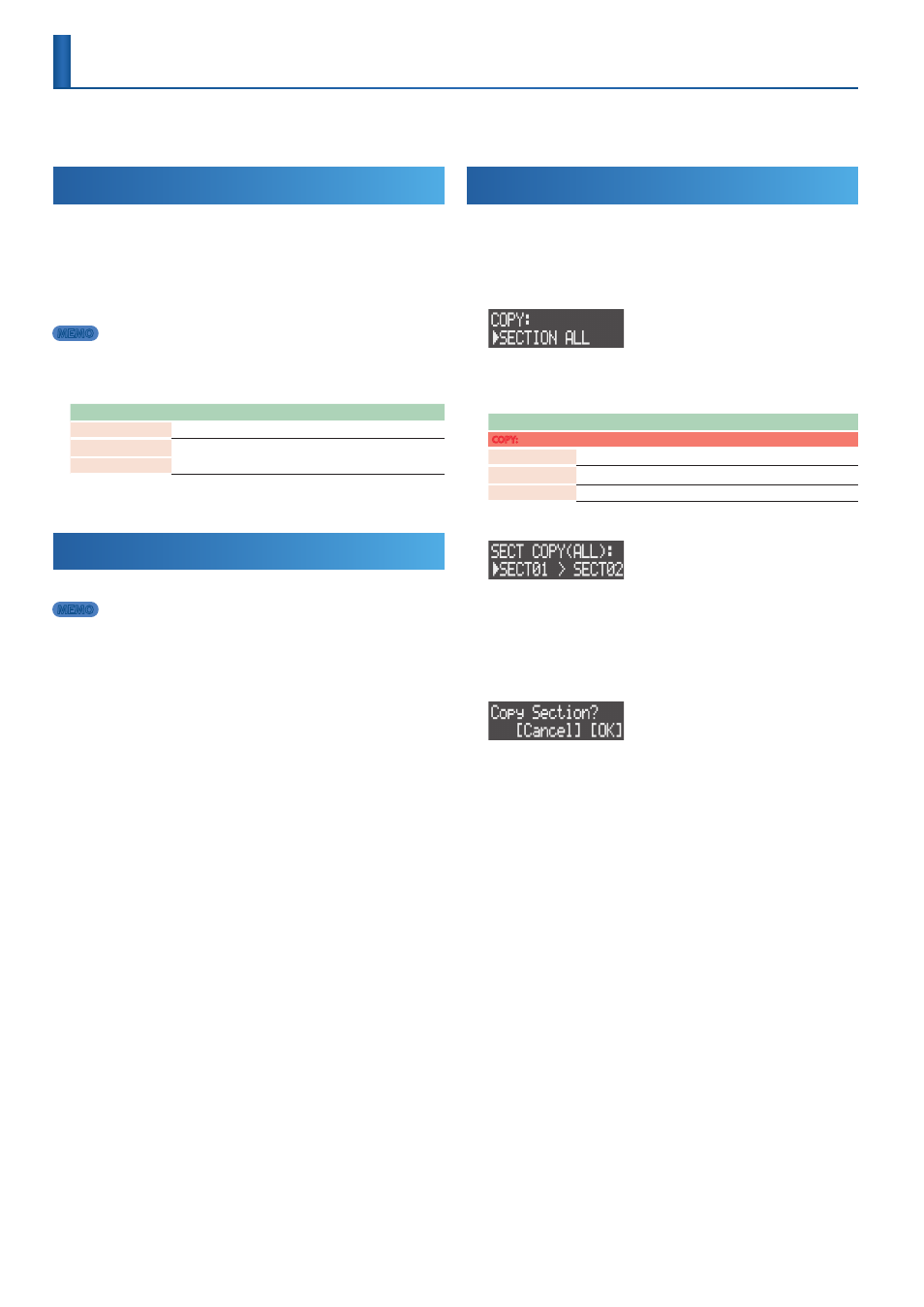
16
Section Operations
A project can use eight tracks. Out of these tracks, the seven tracks besides the VOCAL track are collectively known as a
section
. There are 16
sections, and you can line up sections to create a song (p. 35).
Selecting a Section
1 .
Press the [SECTION SELECT] button to switch the pads to
Section Select mode.
2 .
Press pads [1]–[16] to select the sections.
The pads blink when their sections are selected.
MEMO
5
If a pad’s section contains a clip, the pad lights up brightly.
5
You can hold down a pad to preview its clip. The preview sound may differ
depending on which workflow is selected.
Workflow selected
Preview
Sequencer (SEQ)
Previews only the clips for the selected track.
Section (SECTION)
Previews the clips for all tracks.
Song (SONG)
Setting the Section Length
You can set the length (in measures) for each section.
MEMO
If the section is longer than its clips (performance data), the clips loop to match
the section length.
1 .
Press the [SECTION] button to set the workflow to “Section.”
2 .
Press the [SECTION SELECT] button to switch the pads to
Section Select mode.
3 .
Press pads [1]–[16] to select the sections.
The STEP SEQUENCER buttons light up to show the section length
(in measures).
* Each button corresponds to one measure (16 steps).
4 .
Press the STEP SEQUENCER [1]–[16] buttons to set the section
length (in measures).
For example, to make the section eight measures long, press the
STEP SEQUENCER [8] button, which makes buttons [1]–[8] light.
Copying a Section
Here’s how to copy the performance data and tones from one section
to another.
1 .
Press the [COPY] button.
The menu screen appears.
2 .
Use the [VALUE] dial to select the content to copy, and then
press the [VALUE] dial.
Content
Explanation
COPY:
SECTION ALL
Copies all clips in the section.
SECTION PHRASE
Copies only the phrases (performance data and motions).
SECTION SOUND
Copies only the tones.
The SECT COPY screen appears.
3 .
Use the [VALUE] dial to select the section to be copied
(source), and then press the [VALUE] dial.
4 .
Use [VALUE] dial to select the section to copy to (destination),
and then press the [VALUE] dial.
A confirmation message appears.
* To cancel the operation, press the [EXIT] button.
5 .
Use the [VALUE] dial to select “OK,” and then press the
[VALUE] dial.
The section is copied.
