Listening to and rearranging the demo songs, Listening to and rearranging the demo, Songs – Roland VERSELAB MV1 Music Production Workstation User Manual
Page 11: Flow of operations, Loading the project and playing back the song, Loading clips
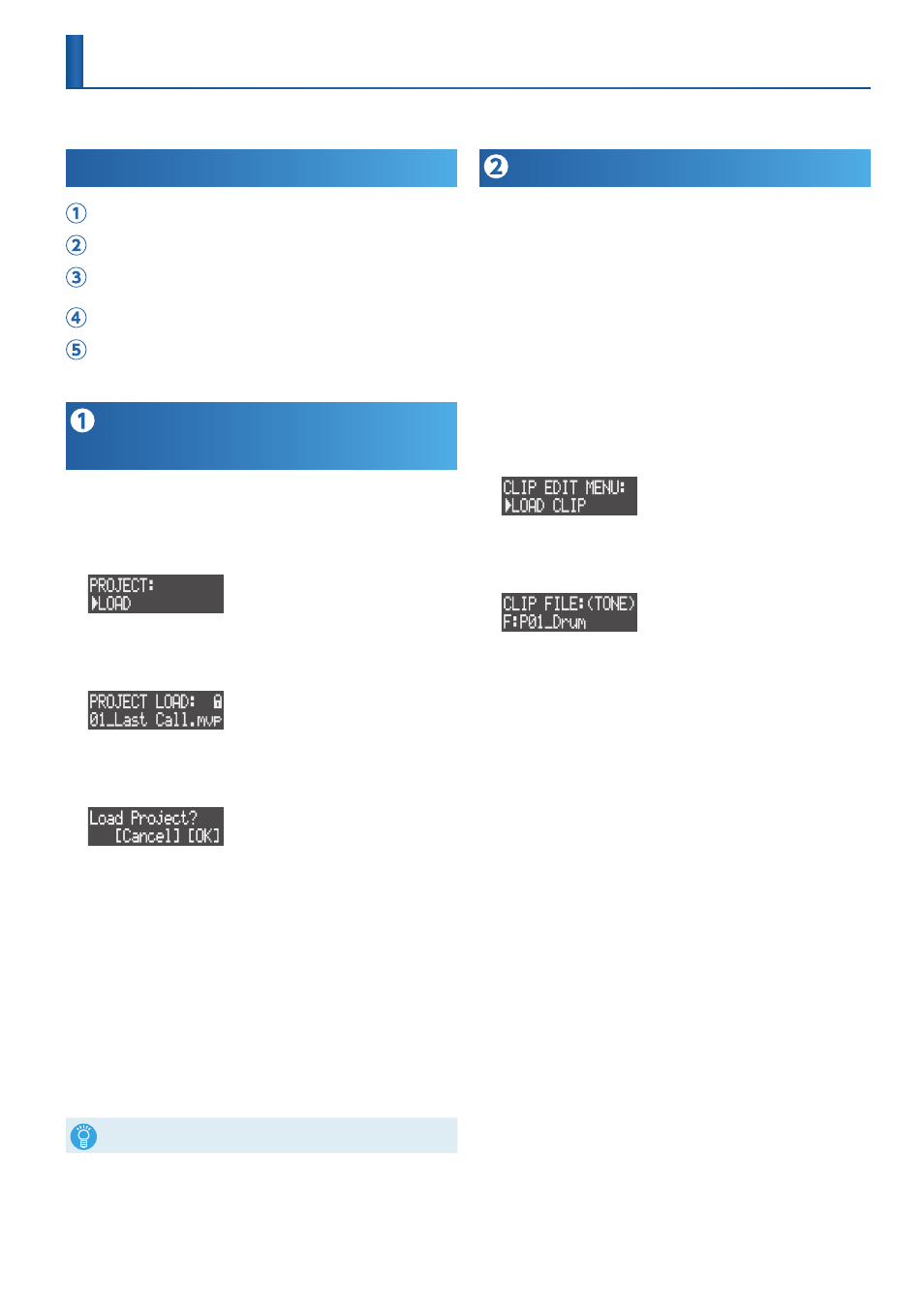
11
Listening to and Rearranging the Demo Songs
This explains how to rearrange the demo songs (projects) on the SD card included with this unit and output them as a WAV file to the SD card.
Flow of Operations
Load the project and play back the song.
Load a clip and edit the tones/phrases.
Edit the structure of the song by rearranging the sections,
changing their lengths and so on.
Record the vocals.
Mix the song down and output the song and the vocals as a
WAV file.
Loading the Project and Playing Back
the Song
Load the demo project called “05_Dark Cherry” and play back the
song.
1 .
Press the [LOAD] button.
The PROJECT screen appears.
2 .
Use the [VALUE] dial to select “LOAD” and then press the
[VALUE] dial.
The PROJECT LOAD screen appears.
3 .
Use the [VALUE] dial to select the “05_Dark Cherry” demo
project, and then press the [VALUE] dial.
A confirmation message appears.
4 .
Use the [VALUE] dial to select “OK,” and then press the
[VALUE] dial.
The project is now loaded.
* If you have edited the project, a confirmation message appears asking
whether you want to save the current project. Select “SAVE” (p. 14) to save
the current project, or “LOAD” if you don’t want to save it.
5 .
Press the [SONG] button to set the workflow to “SONG.”
6 .
Press the [SECTION SELECT] button to switch the pads to
Section Select mode.
7 .
Press the [
A
] (START/STOP) button.
The song plays.
8 .
Press the [
A
] (START/STOP) button again to stop playback.
Press one of the pads that is lit up brightly while the song is stopped to
preview its clips, section by section.
Loading Clips
Now, let’s load a preset clip from the SD card and edit its tone and
phrase (performance data).
This example shows the steps for editing the clip of the INST 1 track in
section 4.
1 .
Press the [SEQ] button to set the workflow to “Sequencer.”
2 .
Press the [SECTION SELECT] button to switch the pads to
Section Select mode.
3 .
Press the [INST 1] button to select the INST 1 track.
You can press one of the pads that is lit up brightly to preview the
clips of the INST 1 track.
4 .
Press the [EDIT] button, and then pad [4] to specify where to
load the clip.
The CLIP EDIT MENU screen appears.
5 .
Use the [VALUE] dial to select “LOAD CLIP,” and then press the
[VALUE] dial.
The CLIP FILE screen appears.
6 .
Use the [VALUE] dial to select the clip that you want to load
(.mvc), and then press the [VALUE] dial.
The clip is now loaded.
Press pad [4] to preview the clip, and confirm that the tone and
phrase has changed.
How to select clips
The preset clips in the SD card are organized in categories by folder.
View the folder contents and select the clip (.mvc).
Folders are shown with the “F:” prefix.
5
Press the [VALUE] dial while selecting a folder to display the next
level down in the folder structure (the folder contents).
5
Press the [EXIT] button to go back up one level.
