Editing the vocal takes, Making settings that apply during playback, Renaming a vocal take – Roland VERSELAB MV1 Music Production Workstation User Manual
Page 39: Muting the vocal takes, Deleting a vocal take, Y (p. 39, 44), T need (p. 39, 44)
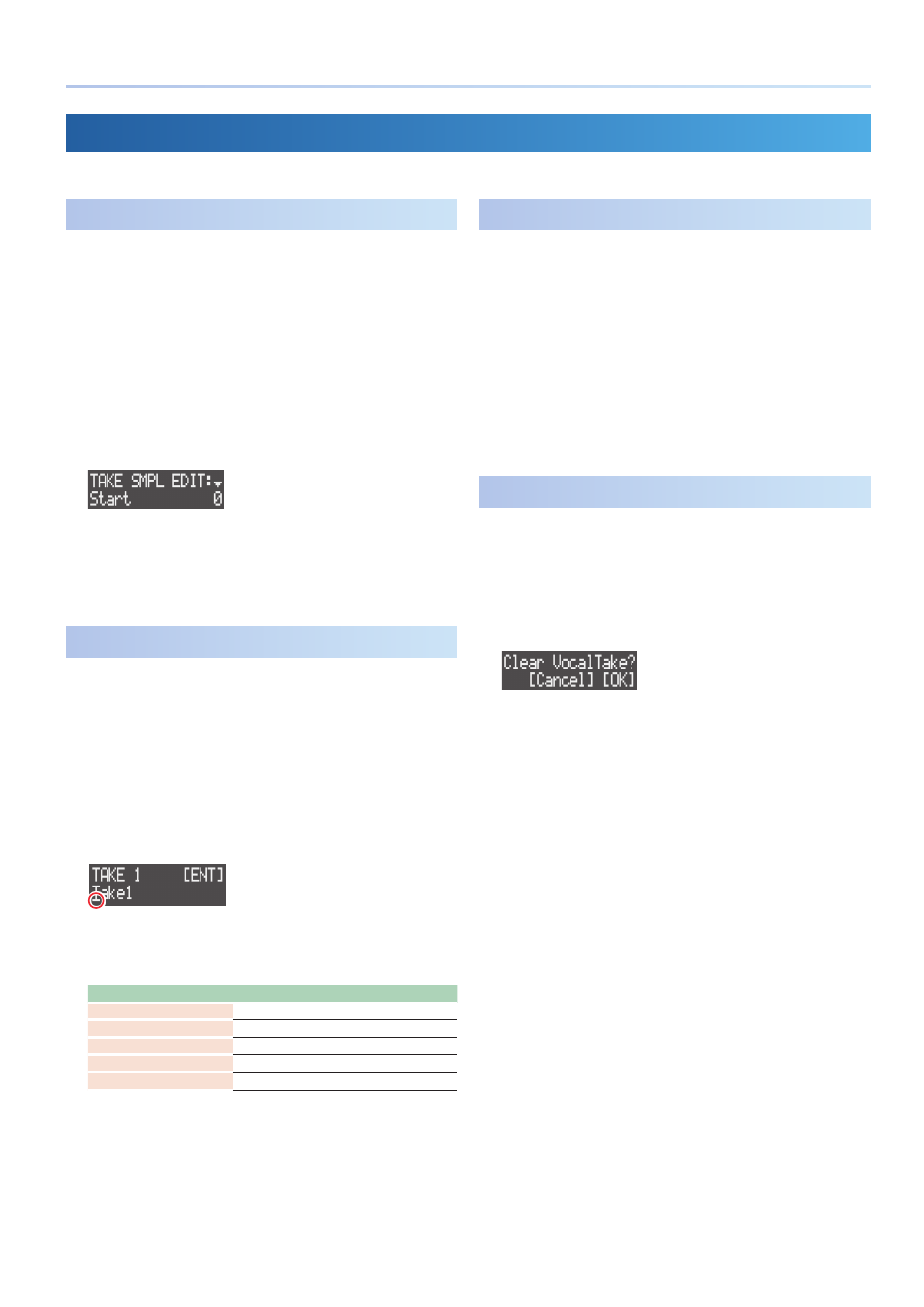
39
Recording the Vocals
Editing the Vocal Takes
You can adjust the volume and playback range of the vocal takes, or delete the vocal takes you don’t need.
Making Settings that Apply During Playback
Here are the settings for the vocal take playback range, volume and
how the effects are applied.
1 .
Press the [SONG] button to set the workflow to “SONG.”
2 .
Press the [VOCAL] button to select the VOCAL track.
3 .
Press the [EDIT] button, and then press pads [1]–[16] to select
the vocal take to edit.
The TAKE EDIT MENU screen appears.
4 .
Use the [VALUE] dial to select “TAKE SMPL EDIT,” and then
press the [VALUE] dial.
The TAKE SMPL EDIT screen appears.
5 .
Use the [VALUE] dial to select the parameter you want to edit,
and edit the value.
&
For details, refer to the “Parameter Guide” (PDF).
Renaming a Vocal Take
1 .
Press the [SONG] button to set the workflow to “SONG.”
2 .
Press the [VOCAL] button to select the VOCAL track.
3 .
Press the [EDIT] button, and then press pads [1]–[16] to select
the vocal take to edit.
The TAKE EDIT MENU screen appears.
4 .
Use the [VALUE] dial to select “RENAME,” and then press the
[VALUE] dial.
The edit screen for the vocal take name appears.
Cursor (blinking)
5 .
Edit the name of the vocal take.
You can change the character shown at the cursor position.
Operation
Explanation
MEASURE [<] [>]
Selects the character to edit.
[VALUE]
Edits the character.
[SHIFT] + MEASURE [>]
Inserts a space.
[SHIFT] + MEASURE [<]
Deletes the character.
[CLEAR]
Deletes the character and replaces it with a space.
6 .
Press the [VALUE] dial.
The name of the vocal take is now changed.
Muting the Vocal Takes
You can mute vocal takes when a song plays back.
1 .
Press the [SONG] button to set the workflow to “SONG.”
2 .
Press the [VOCAL] button to select the VOCAL track.
3 .
Press a pad from [1]–[16] while holding down the [MIXER]
button to select the vocal take to mute.
The pad’s light dims, and the vocal take is muted.
4 .
To unmute, press pad [1]–[16] corresponding to the muted
vocal take while holding down the [MIXER] button.
Deleting a Vocal Take
1 .
Press the [SONG] button to set the workflow to “SONG.”
2 .
Press the [VOCAL] button to select the VOCAL track.
3 .
Press a pad from [1]–[16] while holding down the [CLEAR]
button to select the vocal take to delete.
A confirmation message appears.
* To cancel the operation, press the [EXIT] button.
4 .
Use the [VALUE] dial to select “OK,” and then press the
[VALUE] dial.
The vocal take is deleted.
