Copying a clip, Swapping clips, Deleting a clip – Roland VERSELAB MV1 Music Production Workstation User Manual
Page 20
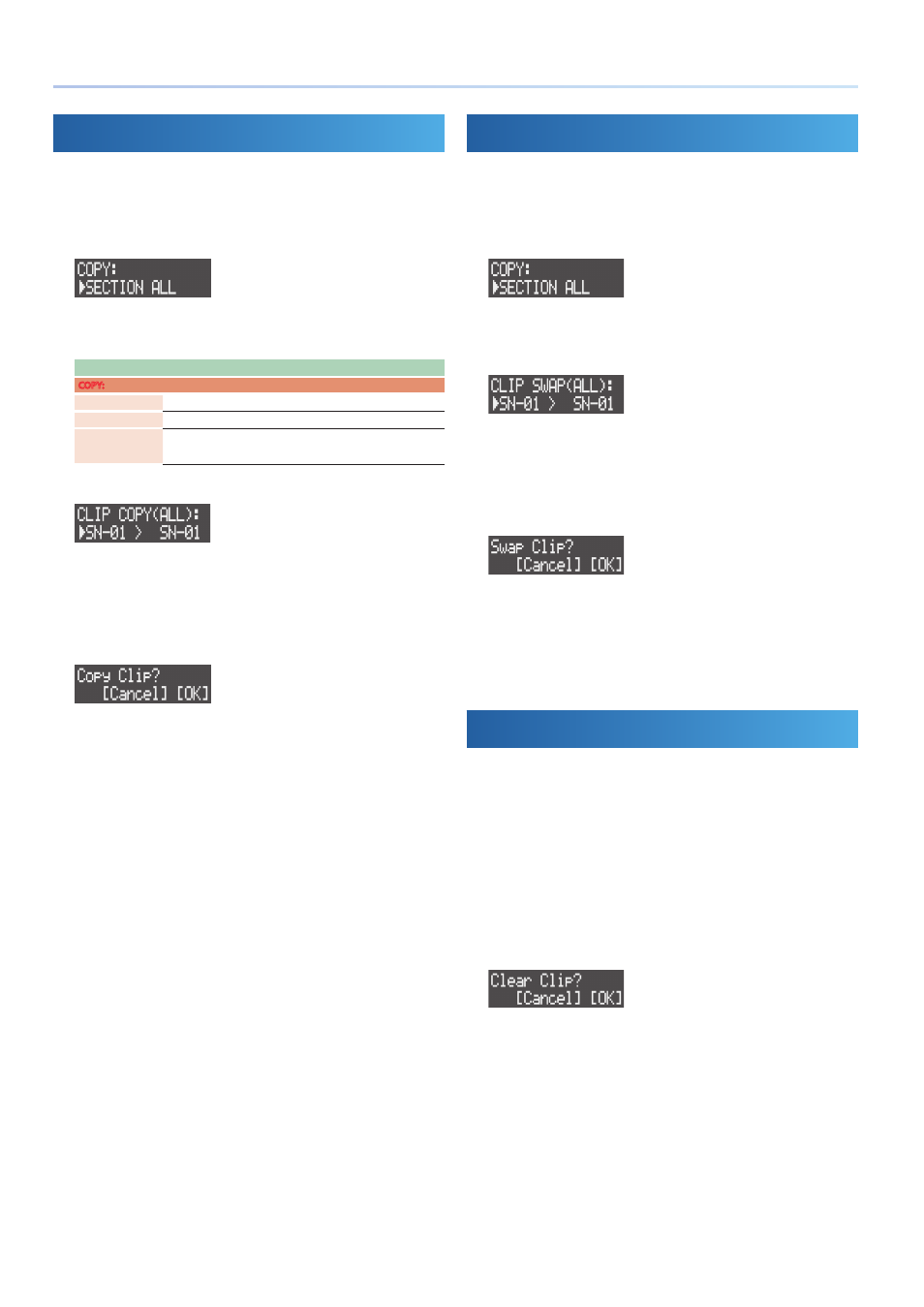
20
Clip Operations
Copying a Clip
Here’s how to copy the tone and phrase from one clip to another.
* You can’t copy clips between tracks that have different track types.
1 .
Press the [COPY] button.
The menu screen appears.
2 .
Use the [VALUE] dial to select the content to copy, and then
press the [VALUE] dial.
Content
Explanation
COPY:
CLIP ALL
Copies all clip content.
CLIP PHRASE
Copies only the phrase.
CLIP SOUND
Copies only the tone/sample.
* The multi-effect settings are also copied.
The CLIP COPY screen appears.
3 .
Use the [VALUE] dial to select the clip to be copied (source),
and press the [VALUE] dial.
4 .
Turn the [VALUE] dial to select the clip to copy to
(destination), and then press the [VALUE] dial.
A confirmation message appears.
* To cancel the operation, press the [EXIT] button.
5 .
Use the [VALUE] dial to select “OK,” and then press the
[VALUE] dial.
The clip is now copied.
Swapping Clips
This shows you how to swap contents between clips.
* You can’t swap clips with different track types.
1 .
Press the [COPY] button.
The menu screen appears.
2 .
Use the [VALUE] dial to select “SWAP: CLIP ALL,” and then
press the [VALUE] dial.
The CLIP SWAP screen appears.
3 .
Use the [VALUE] dial to select the swap source clip, and press
the [VALUE] dial.
4 .
Use the [VALUE] dial to select the swap destination clip, and
press the [VALUE] dial.
A confirmation message appears.
* To cancel the operation, press the [EXIT] button.
5 .
Use the [VALUE] dial to select “OK,” and then press the
[VALUE] dial.
The contents of the clips are now swapped.
Deleting a Clip
Here’s how to delete all contents from a clip. This reverts the tones
(tones/drum kits) to their default settings (presets).
1 .
Press the [SEQ] button to set the workflow to “Sequencer.”
2 .
Press the [SECTION SELECT] button to switch the pads to
Section Select mode.
3 .
Press a button from [KICK] through [INST 2] to select a track.
4 .
Press a pad from [1]–[16] while holding down the [CLEAR]
button to select the clip to delete.
A confirmation message appears.
* To cancel the operation, press the [EXIT] button.
5 .
Use the [VALUE] dial to select “OK,” and then press the
[VALUE] dial.
The clip is deleted.
