Adding apps to the smart boost exception list, Manually clearing junk files, Turning on game battery booster for selected games – HTC One X10 User Manual
Page 88
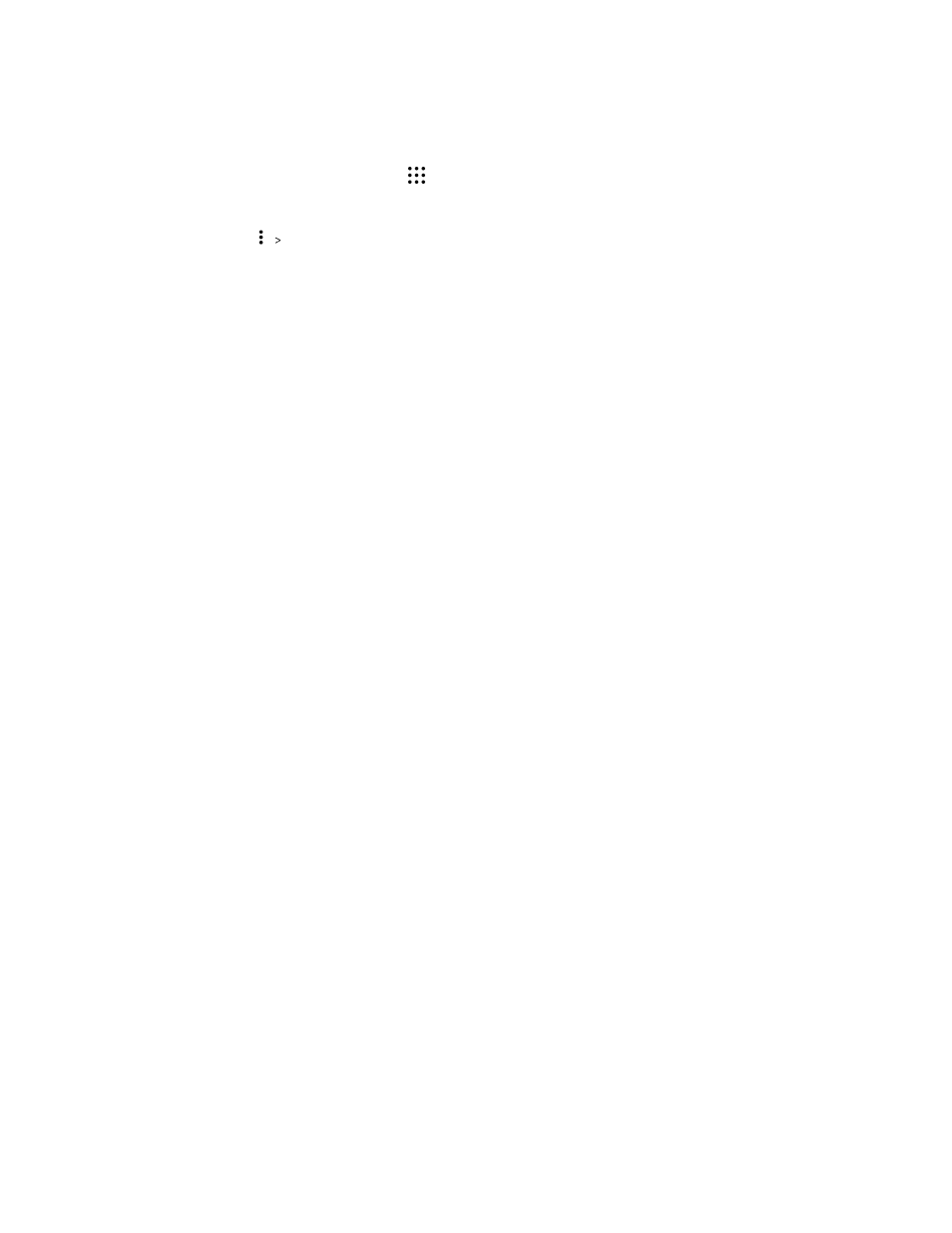
Adding apps to the Smart Boost exception list
You can choose to set the Boost+ app to skip some apps when it runs its Smart Boost checks.
1. From the Home screen, tap
, and then find and tap Boost+.
2. Tap Smart boost.
3. Tap
Manage skipped apps.
4. Tap
, and then select the apps to skip.
5. Tap Add.
Manually clearing junk files
Regularly remove junk files that clutter your storage space or slow down the phone's performance.
1. From the Home screen, tap
, and then find and tap Boost+.
2. Tap Clear junk.
The Boost+ app will show you how much storage space is being used up by different junk files,
such as cache files, ad files, temporary files, and app installers.
3. Select or clear the junk file types you want to delete.
You can tap
next to a category to view the files under it.
4. Tap
to clear junk files.
In the Boost+ app settings, you can also choose to get notified when your junk files exceed a set
limit or when an app is unused over a period of time.
Turning on Game battery booster for selected games
When you have added an app to the Game battery booster list, your phone automatically optimizes
system resources while you're playing it. This helps extend your phone's battery life.
This feature may not be available on all phones.
1. From the Home screen, tap
, and then find and tap Boost+.
2. Tap Game battery booster.
3. To add a game to the list, tap
, and then select one or more apps to include.
4. Tap Add.
5. On the Game battery booster screen, tap the On/Off switch next to an app to turn it on.
When prompted, you can choose to open the app and check whether the optimized result fits
your viewing preference.
To remove an app from the list, tap
Remove. Select one or more apps, and then tap Remove.
88
Power and storage management
