Taking a panoramic photo, Using zoe camera, Recording a hyperlapse video – HTC One X10 User Manual
Page 72: Speed. see
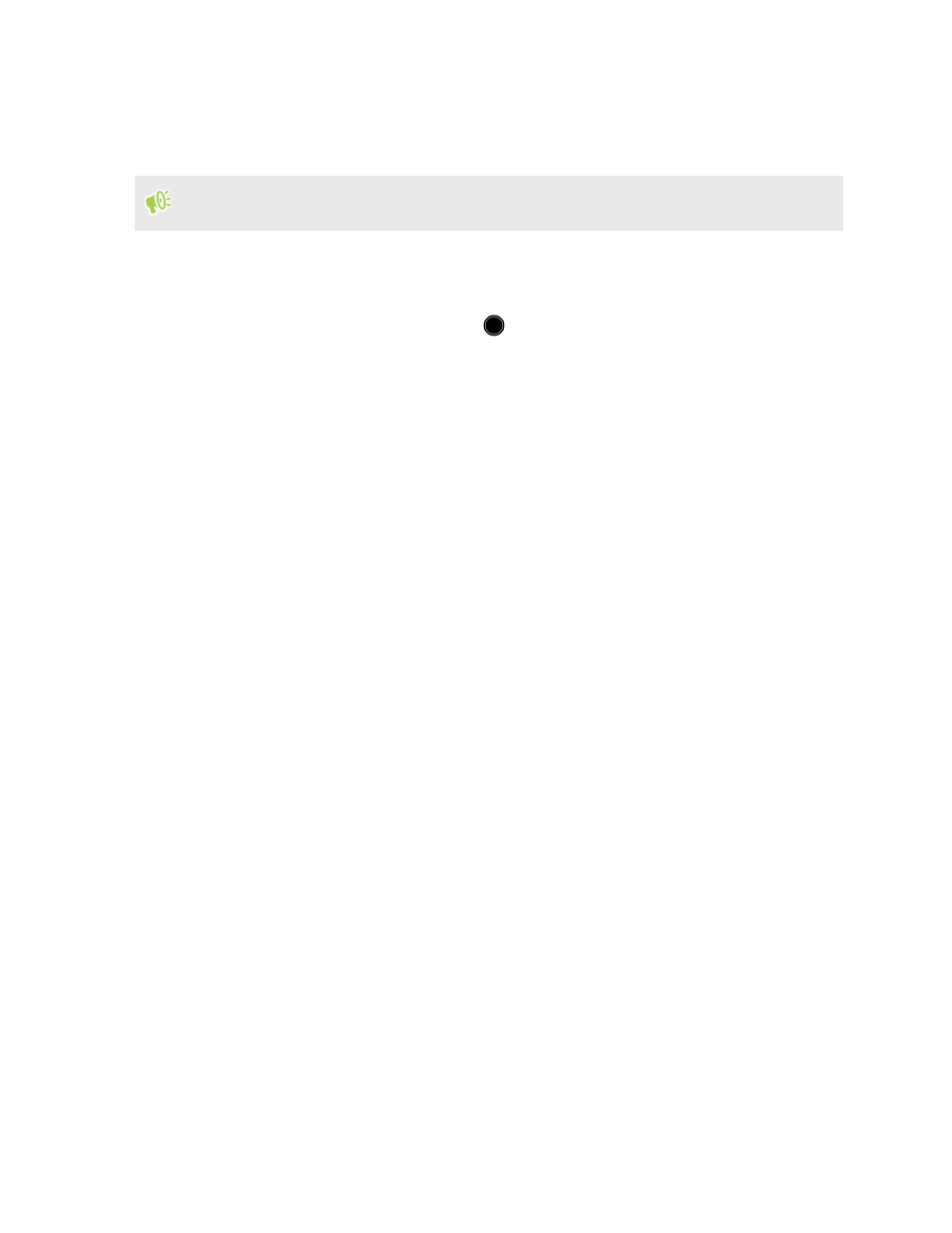
Taking a panoramic photo
Get a wider shot of landscapes in one sweep.
Some camera features are not available when you’re in Sweep panorama mode, such as zooming.
1. On the Home screen, tap the camera icon to open the Camera app.
2. Switch to Panorama mode. See
3. When you're ready to take the shot, tap
.
4. Pan left or right in either landscape or portrait view. Hold HTC One X10 as smoothly as you
can to automatically capture frames.
You can also tap
to stop capturing anytime.
The camera stitches the frames into a single photo.
Using Zoe camera
Get more than just a still photo. With Zoe camera, capture living moments as a photo and 3 seconds
of HD video.
Some camera features are not available when you’re using Zoe camera, such as zooming.
1. On the Home screen, tap the camera icon to open the Camera app.
2. Switch to Zoe camera mode. See
3. When you're ready to capture, tap
.
When you see the shutter release icon slowly turn red, continue holding the phone steady as
the camera captures the photo and 3-second video.
When taking your shot using the Zoe camera, it's good practice to keep HTC One X10 steady to
capture moving subjects against a static background scene.
Recording a Hyperlapse video
Want to have a fast motion effect in your video? Use Hyperlapse mode to speed videos up to 12
times.
1. On the Home screen, tap the camera icon to open the Camera app.
2. Switch to Hyperlapse mode. See
3. When you're ready to start recording, tap
.
72
Taking photos and videos
