Controlling app permissions, Setting default apps, 145 and – HTC One X10 User Manual
Page 145
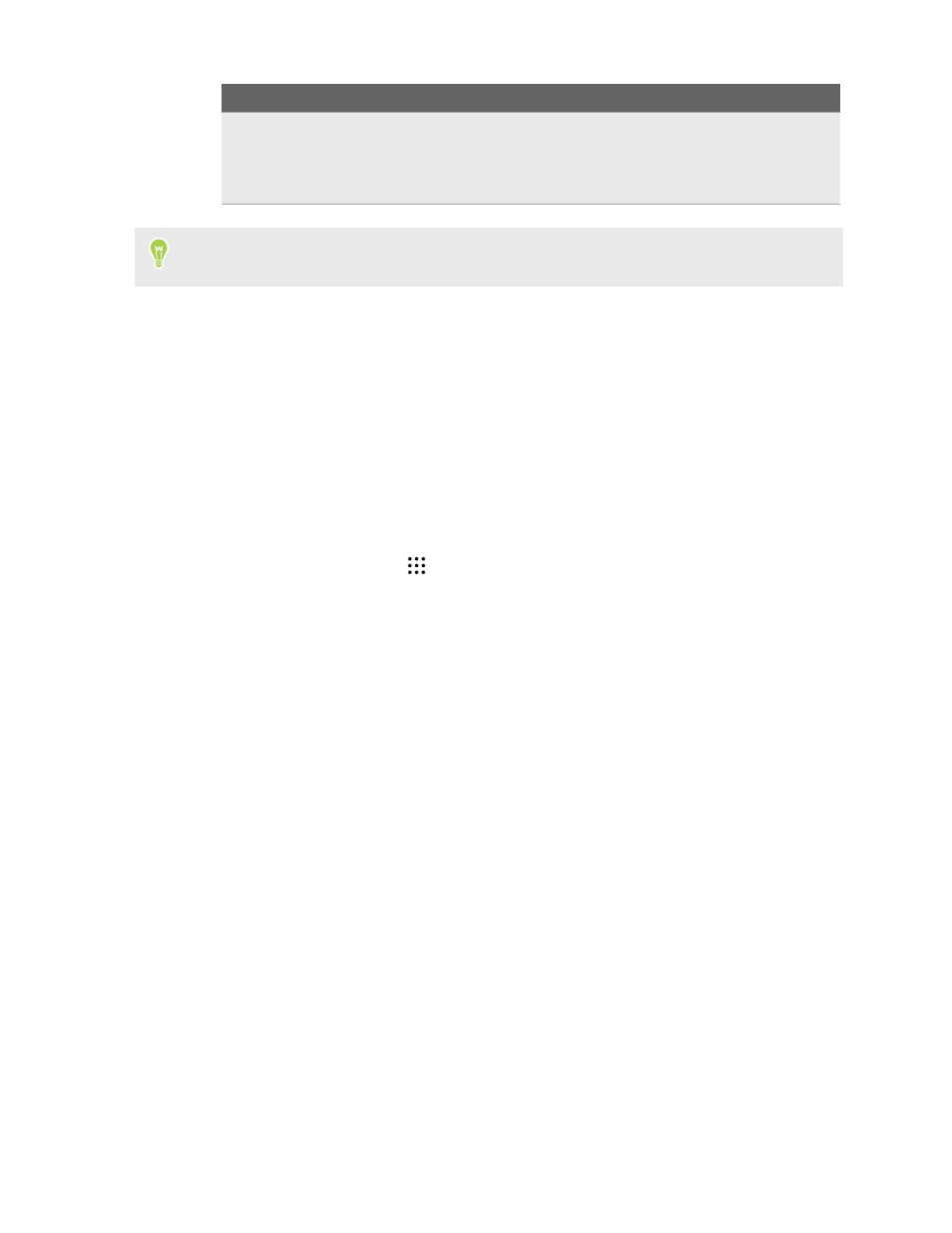
Rule
Settings
Event rule
§
Select a calendar you want to make the rule for.
§
Set a condition for the type of reply.
§
Select a Do not disturb level.
You can turn a schedule on or off by tapping the On/Off switch when viewing the details of the
schedule.
Controlling app permissions
When you open apps the first time, you'll be prompted to grant them permissions to access certain
data or features, such as contacts or the microphone. This gives you more control over which apps
have authorized access.
§
If you suspect a certain app of being malicious or requesting unnecessary permissions, you
should choose Deny to protect your phone.
§
If you choose Deny in a trusted app, you may not be able to use the app or access its full
functionality. When this happens, go to Settings to change the app permissions.
1. From the Home screen, tap
, and then find and tap Settings.
2. Tap Apps.
3. Tap the app you want to configure, and then tap Permissions.
4. Choose which permissions you want to turn on.
Setting default apps
In Settings, you can choose default apps for web browsing, text messaging, and more.
1. From the Home screen, tap
, and then find and tap Settings.
2. Tap Apps.
3. Tap
Configure apps Default apps.
4. Choose your default assist and voice input, web browser, phone, and text messaging apps.
145
Settings and security
