Editing a group, Removing contact groups, Private contacts – HTC One X10 User Manual
Page 122: Adding a contact to the private contacts list, Organizing your private contacts
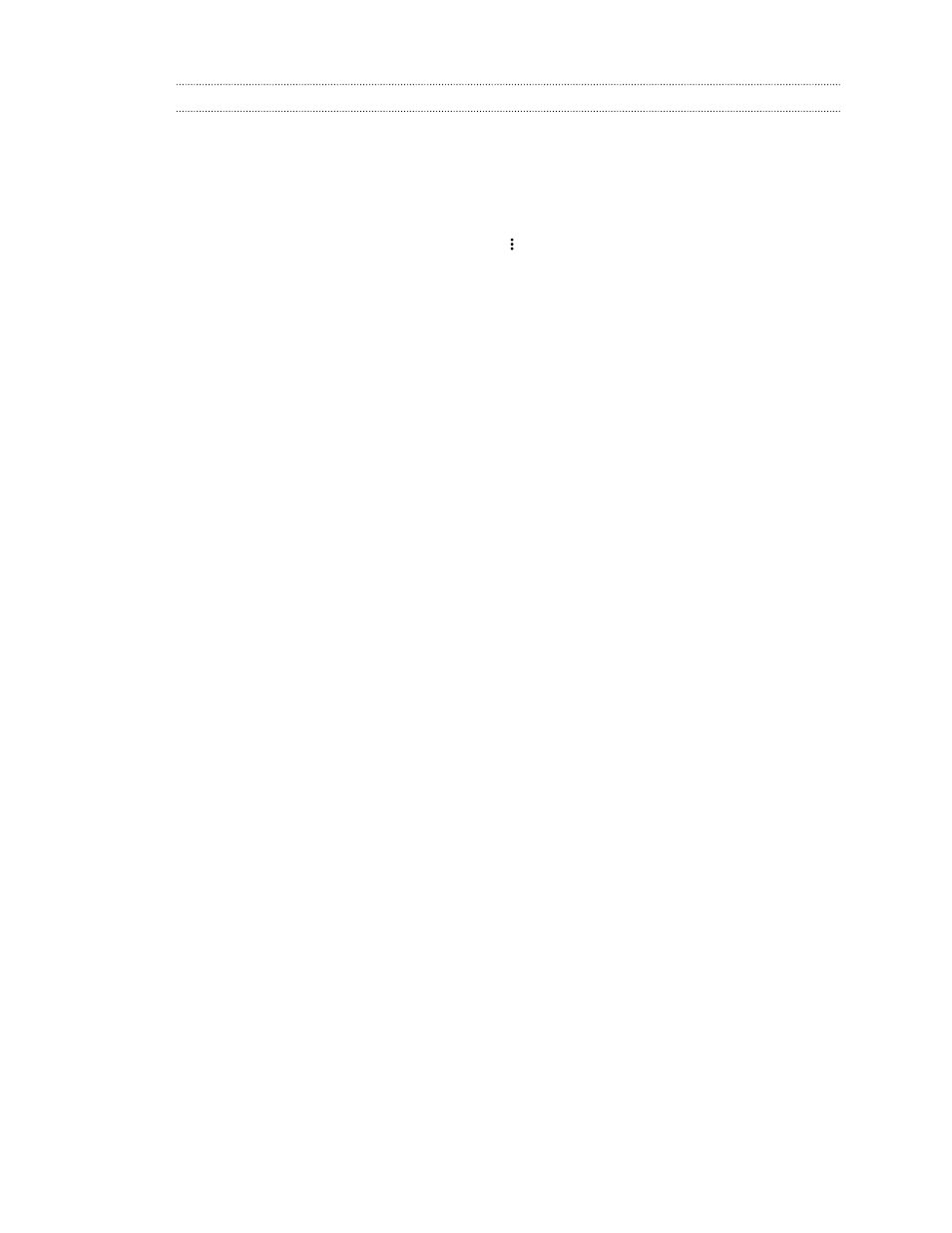
Editing a group
1. On the Groups tab, press and hold the group, and then tap Edit group.
2. You can:
§
Change the group name. You can only change the name for groups that you have
created.
§
Add more contacts to the group. Tap
Add contact to group.
§
Select the contacts you want to remove from the group.
3. Tap Save.
Removing contact groups
1. On the Groups tab, tap
Edit groups.
2. Select the contact groups you want to remove.
3. Tap Save.
Private contacts
If you don't want to show a contact's name and photo on the lock screen when you have an incoming
call, add the contact to your private contacts list.
Adding a contact to the private contacts list
Contacts must have a phone number before they can be added to the private contacts list.
1. From the Home screen, tap
, and then find and tap People.
2. On the People tab, press and hold the contact, and then tap Add to private contacts.
To view your private contacts list, on the People tab, tap
Manage contacts Private contacts.
Organizing your private contacts
1. On the People tab, tap
Manage contacts Private contacts.
2. To add contacts to the private contacts list, tap
, select the contacts you want to add, and
then tap Save.
3. To remove private contacts from the list, tap
Remove private contact, select the
contacts you want to remove, and then tap Remove.
122
People
