Checking weather, Recording voice clips, Listening to fm radio – HTC One X10 User Manual
Page 129
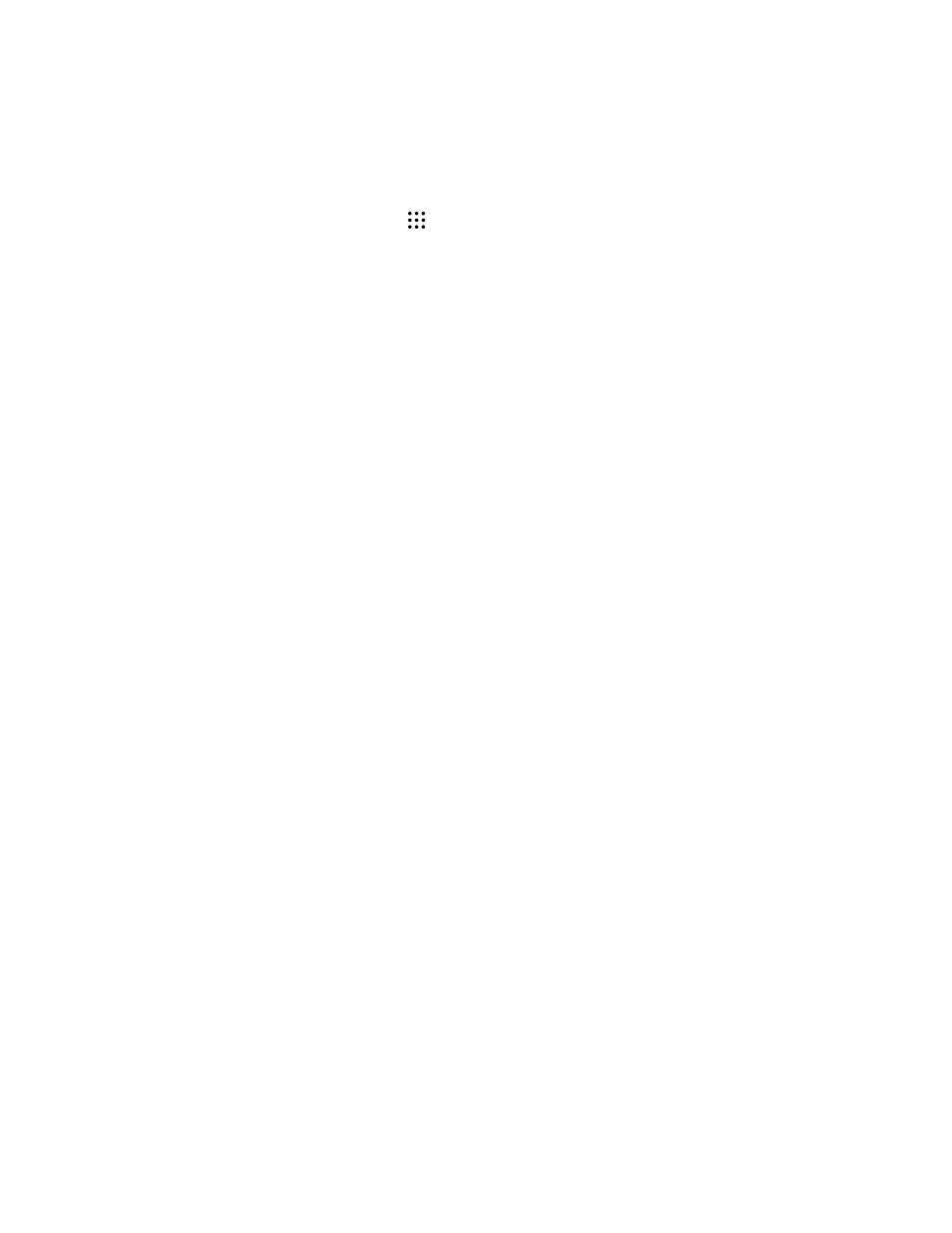
Checking Weather
Use the Weather app and widget to check the current weather and weather forecasts for the next
few days. In addition to your current location, you can view weather forecasts for other cities
around the globe.
1. From the Home screen, tap
, and then find and tap Weather. You'll see the weather for
different cities, including where you are.
2. Tap a city to view weather information.
3. Swipe to the Hourly and Forecast tabs to view the forecast in your selected location.
4. To check the weather in other cities, tap
, and then select the city you want.
5. To add more cities, tap
and then enter the location.
6. To change the temperature scale, update schedule, and more, tap
Settings.
Your settings in the Weather app also control the weather information that is shown in the Clock.
Recording voice clips
Use Voice Recorder to capture information during lectures, interviews, or even to create your own
audio log.
1. From the Home screen, tap
, and then find and tap Voice Recorder.
2. Hold the microphone near the sound source.
3. Tap
to start recording a voice clip.
Voice Recorder can run in the background while you do other things on HTC One X10, except
when you open other apps that also use audio functions.
4. Tap
to stop recording.
To play back the voice clip, tap
.
To see your recorded voice clips, tap
. Press and hold a voice clip to see options for sharing,
setting it as a ringtone, and more.
Listening to FM Radio
Listen to your favorite radio stations using the FM Radio app.
You need to connect a headset first to the audio jack of HTC One X10 to use FM Radio. FM Radio
uses the stereo headset as the FM radio antenna.
1. From the Home screen, tap
, and then find and tap FM Radio.
2. If this is your first time to open FM Radio, it will automatically scan for local FM stations.
When it finishes scanning, scroll through the list and tap a station you want to listen to.
129
Other apps
