Ways of transferring content from an iphone, Transferring iphone content through icloud, Other ways of getting contacts and other content – HTC One X10 User Manual
Page 26
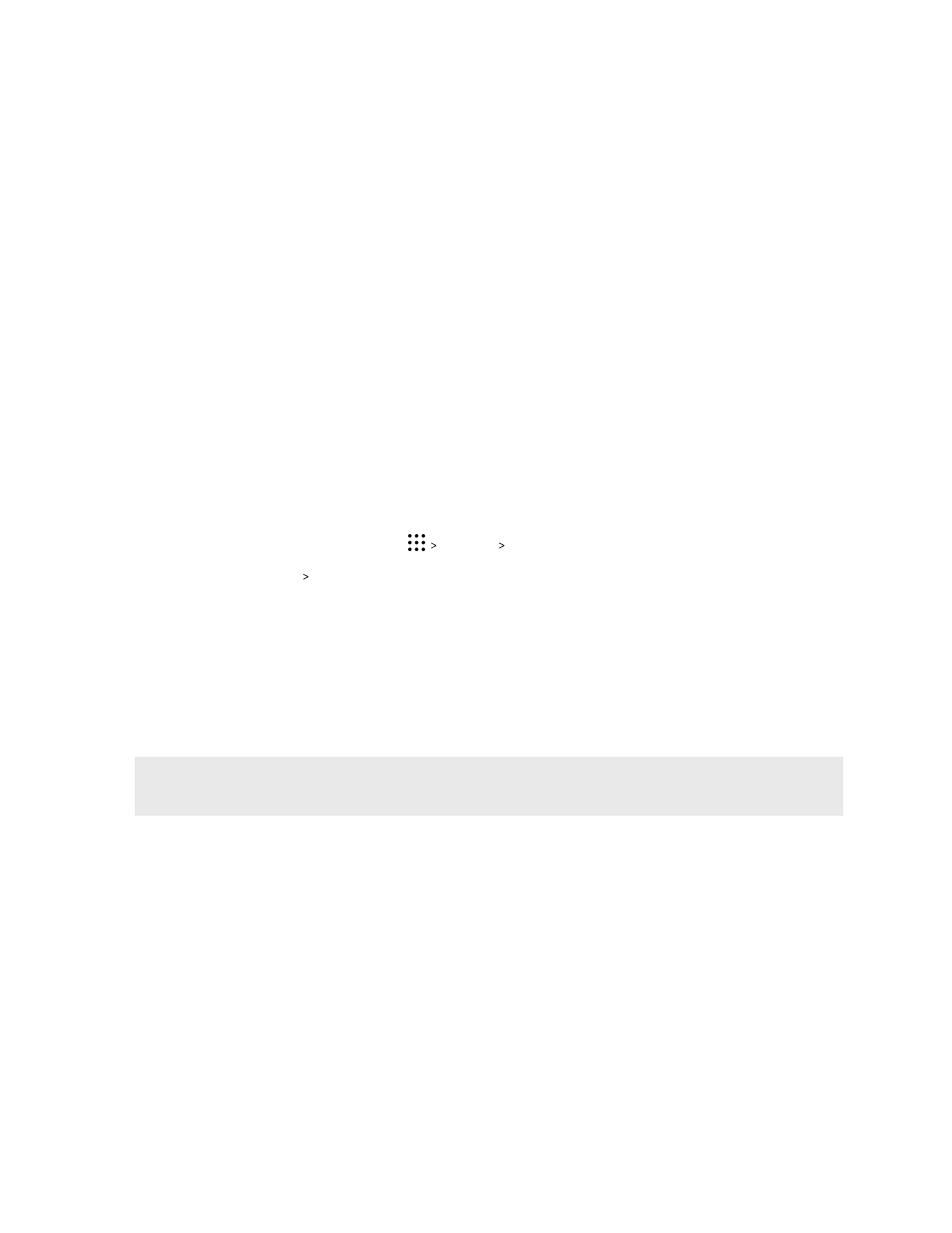
8. Wait for the transfer to finish.
9. Tap Done on both phones.
Ways of transferring content from an iPhone
If you have an iPhone, there are easy ways to transfer your contacts, messages, and other content to
HTC One X10.
§
Back up and restore iPhone content through iCloud. To find out how, see
§
Back up iPhone content using iTunes on your computer, and then use HTC Sync Manager to
transfer the content to HTC One X10. For details, see
Transferring iPhone content to your
Transferring iPhone content through iCloud
If you have an iCloud account, sync iPhone content to your iCloud storage, and then transfer
content such as contacts or photos to HTC One X10.
1. From the Home screen, tap
Settings Get content from another phone.
2. Tap iPhone Import from iCloud backup.
3. Follow the steps shown onscreen to back up your iPhone content to your iCloud storage.
4. Enter your iCloud email address and password, and then tap Sign in.
5. Choose the iPhone backup that you want to transfer to HTC One X10, and then tap Next.
6. Choose the types of content you want to transfer, and then tap Import.
7. Wait for the transfer to finish, and then tap Done.
Only some contact details can be transferred, such as the contact name, photo, postal address,
email address, birthdate, anniversary date, and notes.
Other ways of getting contacts and other content
There are different ways you can individually add contacts and other content to HTC One X10.
Source of content
How to transfer
Sync with your
computer
Use HTC Sync Manager to sync contacts, documents, playlists, and more
between HTC One X10 and your computer running a Windows
®
or OS X
operating system.
You can also use it to transfer your iTunes backup that contains contacts,
messages, and other content from an iPhone from your computer to HTC
One X10.
26
Phone setup and transfer
