Adding a vpn connection, Connecting to a vpn, Disconnecting from a vpn – HTC One X10 User Manual
Page 135: Using htc one x10 as a wi-fi hotspot, Using htc one x10 as a wi-fi hotspot
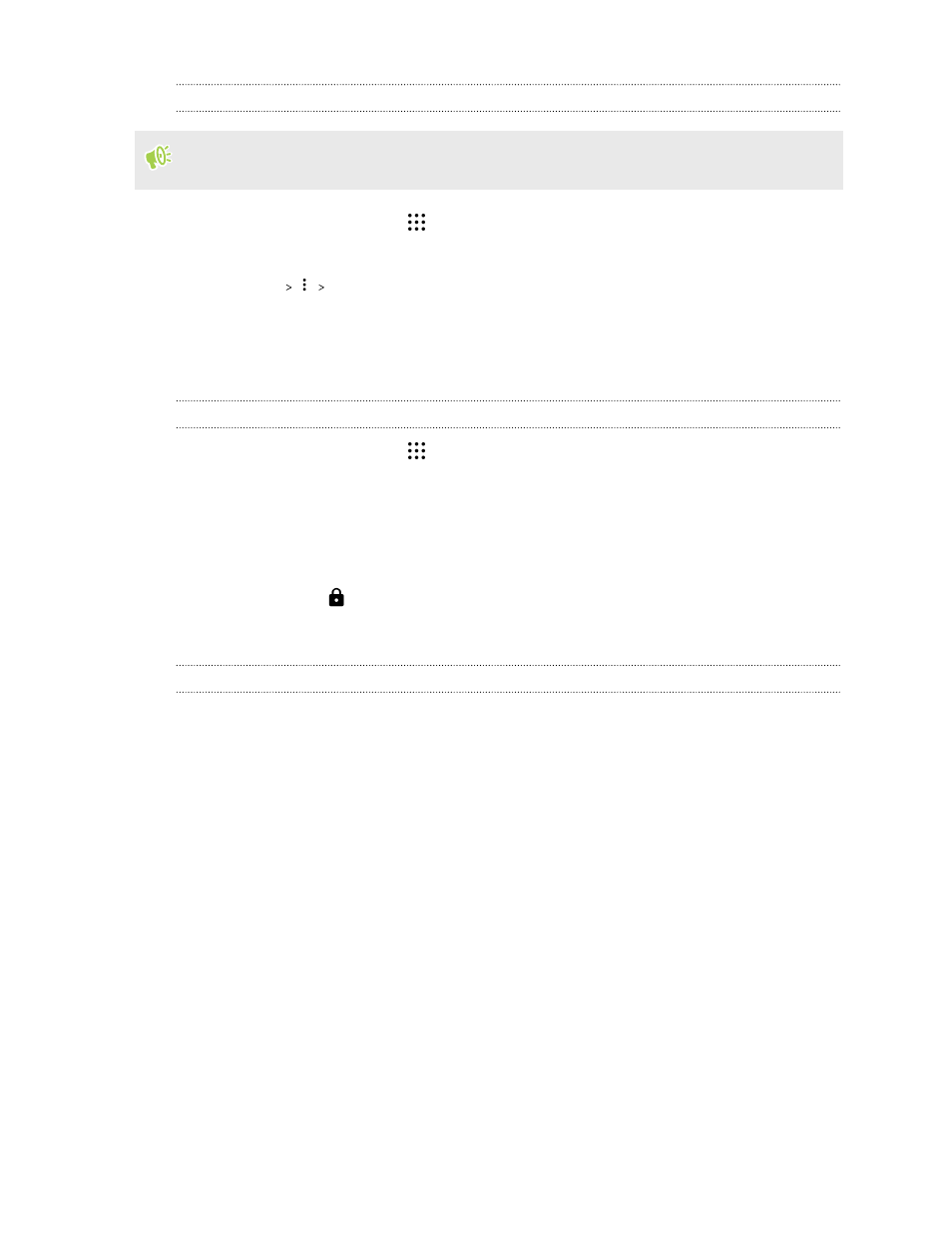
Adding a VPN connection
You must first set a lock screen PIN, password, or pattern before you can use credential storage
and set up the VPN.
1. From the Home screen, tap
, and then find and tap Settings.
2. Under Wireless & networks, tap More.
3. Tap VPN
Add VPN profile.
4. Enter the VPN settings and set them up according to the security details your network
administrator gave you.
5. Tap Save.
Connecting to a VPN
1. From the Home screen, tap
, and then find and tap Settings.
2. Under Wireless & networks, tap More.
3. Tap VPN.
4. Tap the VPN that you want to connect to.
5. Enter your log in credentials, and then tap Connect. When you’re connected, the VPN
connected icon
appears in the notification area of the status bar.
You can then open the web browser to access resources such as your corporate network intranet.
Disconnecting from a VPN
§
In Settings, tap More VPN. Tap the VPN connection, and then tap Disconnect.
§
Slide the Notifications panel open. If you see the VPN notification, tap it, and then tap
Disconnect.
Using HTC One X10 as a Wi-Fi hotspot
Share your data connection with other devices by turning HTC One X10 into a Wi-Fi hotspot.
§
Make sure the data connection is turned on.
§
You must have an approved data plan associated with your account from your mobile service
provider to use this service. Devices connected to your Wi-Fi hotspot use data from your
subscribed data plan.
1. From the Home screen, tap
, and then find and tap Settings.
2. Under Wireless & Networks, tap More.
135
Internet connections
