Connecting a bluetooth headset, Reconnecting a bluetooth headset, Unpairing from a bluetooth device – HTC One X10 User Manual
Page 141
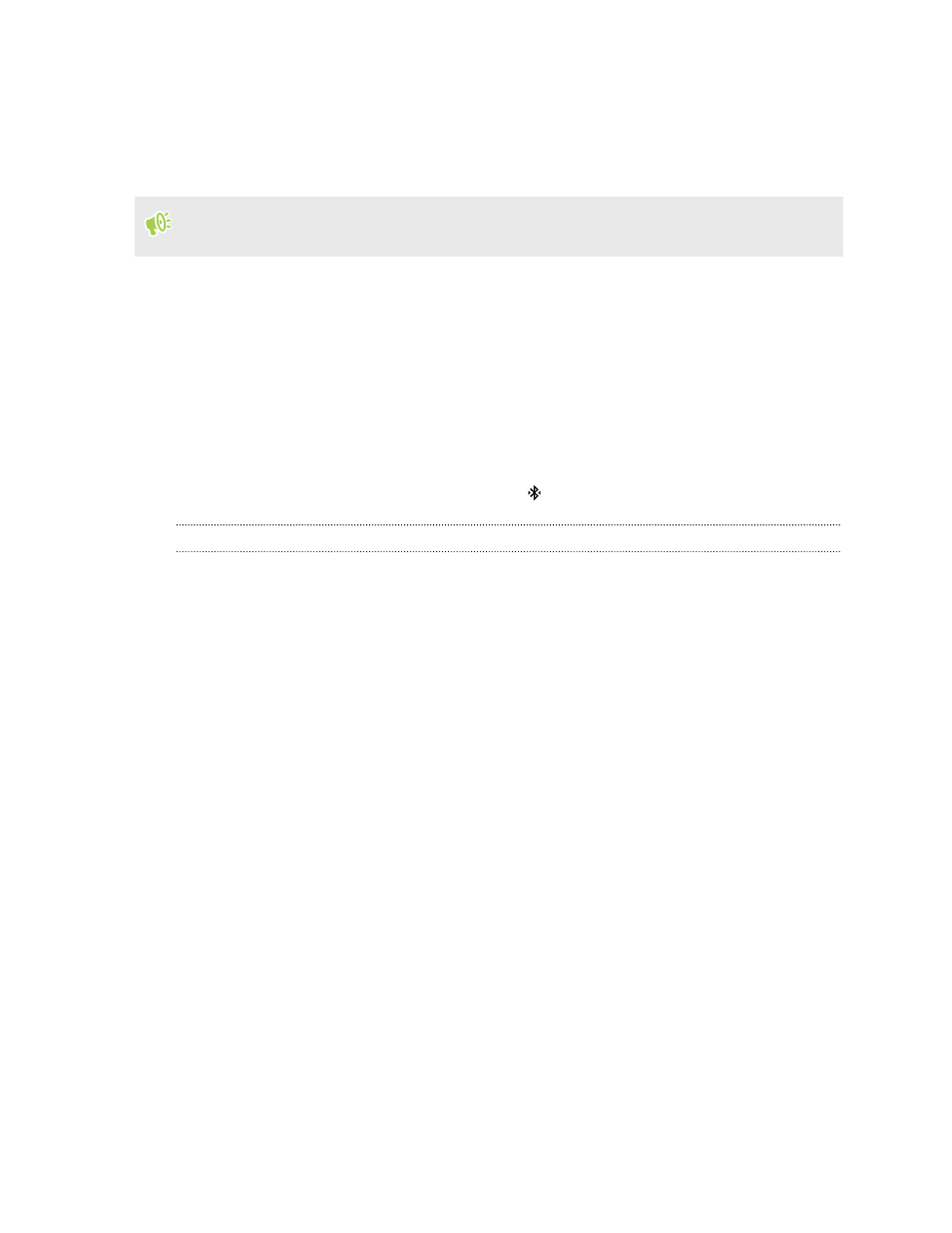
Connecting a Bluetooth headset
You can listen to music over a Bluetooth A2DP stereo headset, or have hands-free conversations
using a compatible Bluetooth headset.
Before you connect your headset, make it discoverable so HTC One X10 can find it. Refer to your
headset manual for details.
1. Turn Bluetooth on and check the list of available devices.
See
2. If you don't see your headset listed, tap Scan for devices to refresh the list.
3. Tap the name of your headset in the Available Devices section. HTC One X10 pairs with the
headset and the headset connection status is displayed in the Paired Devices section.
4. If prompted to enter a passcode, try 0000 or 1234, or consult the headset documentation to
find the passcode.
When the Bluetooth headset is connected, you'll see
in the status bar.
Reconnecting a Bluetooth headset
Normally, you can easily reconnect your headset by switching on Bluetooth on HTC One X10, and
then turning on the headset.
However, you might have to connect manually if your headset has been used with another Bluetooth
device.
1. Turn Bluetooth on and check the list of paired devices.
See
2. Tap the headset’s name in the Paired Devices section.
3. If prompted to enter a passcode, try 0000 or 1234, or consult the headset documentation to
find the passcode.
If you still cannot reconnect to the headset, follow the instructions in
on page 141, and then follow the steps under
Connecting a Bluetooth headset
Unpairing from a Bluetooth device
1. Turn Bluetooth on and check the list of paired devices.
See
2. In the Paired devices section, tap
next to the device to unpair.
3. Tap Unpair.
141
Wireless sharing
