Importing or copying contacts, Importing contacts from your nano sim card, Copying contacts from one account to another – HTC One X10 User Manual
Page 119
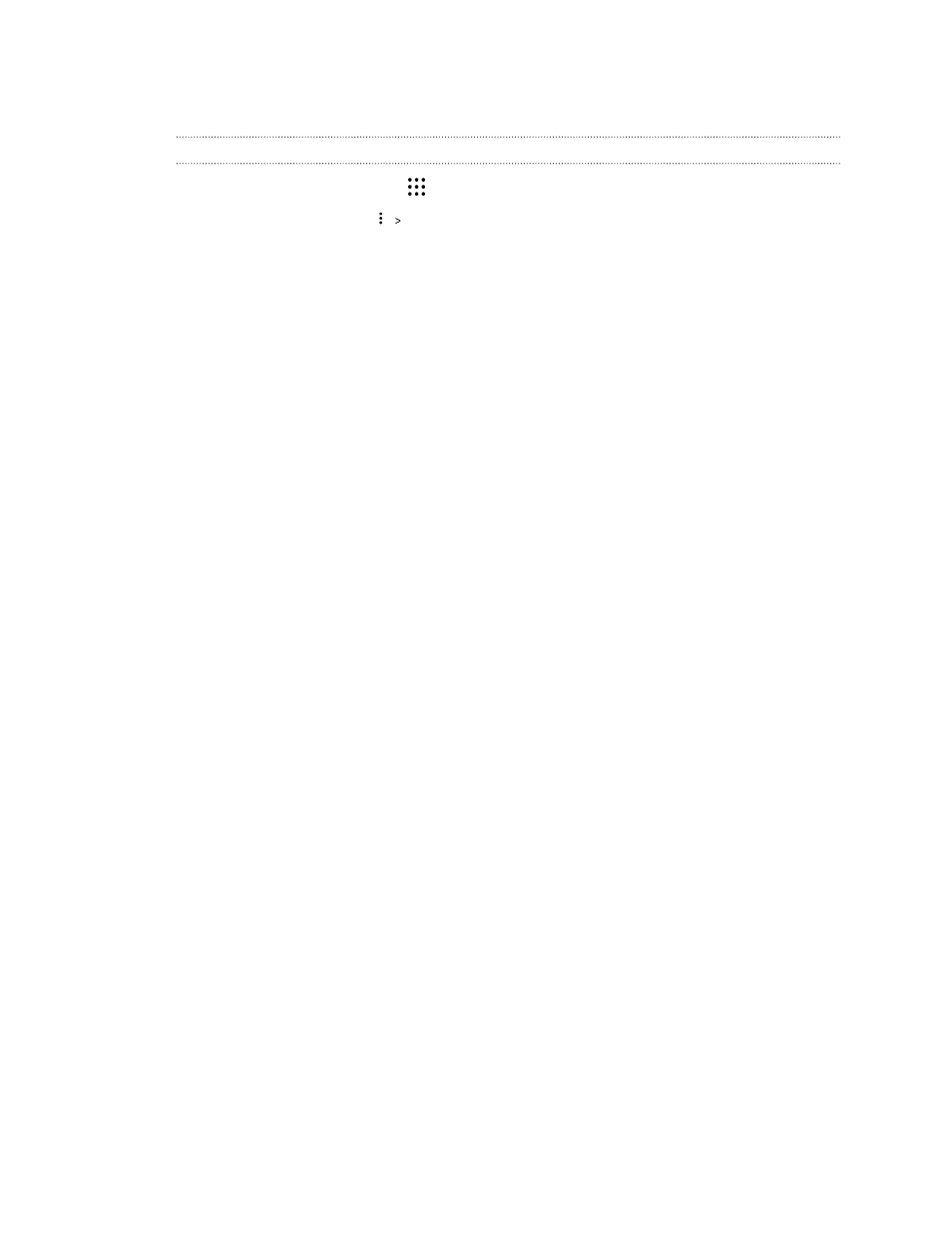
Importing or copying contacts
Importing contacts from your nano SIM card
1. From the Home screen, tap
, and then find and tap People.
2. On the People tab, tap
Manage contacts.
3. Depending on the phone model, do the following:
§
Single SIM model: Tap Import/Export contacts Import from SIM card.
§
Dual SIM model: Tap Import/Export contacts and then choose which card to import
from.
4. If prompted, select which account you'd like to import your contacts to.
5. Select the contacts you want to import.
6. Tap Save.
Importing a contact from an Exchange ActiveSync account
1. On the People tab, tap
and enter the contact's name or email address in the search box.
2. Tap Search contacts in your Company Directory.
3. Tap the name of the contact you want copied to HTC One X10.
4. Tap
to import the contact.
Copying contacts from one account to another
Contacts from social networks may not be able to be copied.
1. On the People tab, tap
Manage contacts.
2. Tap Copy contacts, and then choose a contact type or online account to copy from.
3. Select a contact type or account you want to save to.
119
People
