Airplane mode, Screen brightness, Automatic screen rotation – HTC One X10 User Manual
Page 148
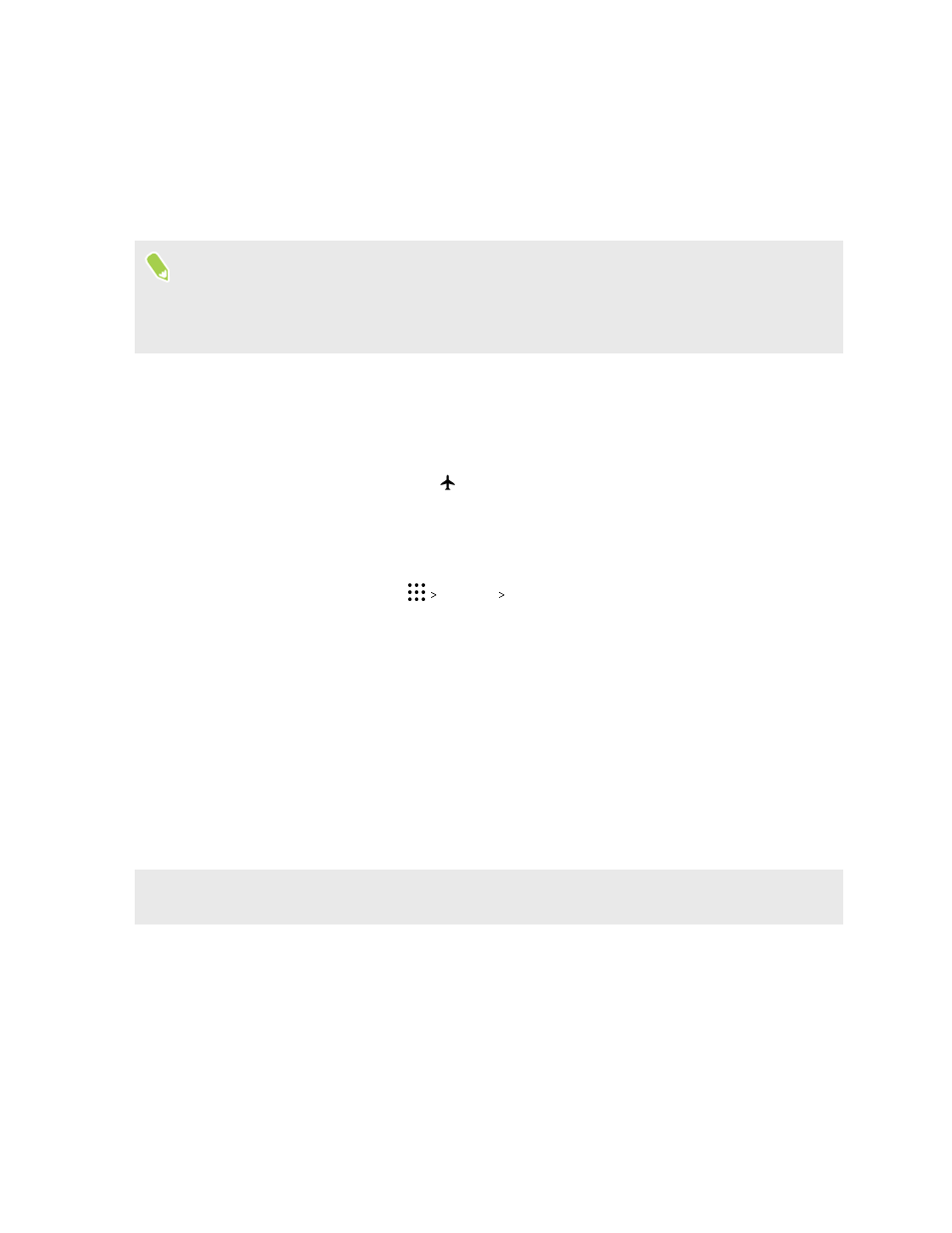
Airplane mode
When you enable Airplane (Flight) mode, all wireless radios on HTC One X10 are turned off,
including the call function, data services, Bluetooth, and Wi-Fi.
When you disable Airplane mode, the call function is turned back on and the previous state of
Bluetooth and Wi-Fi is restored.
§
You can manually turn Bluetooth and Wi-Fi back on after enabling Airplane mode.
§
If USB tethering is turned on, enabling Airplane mode turns it off. You need to manually turn
USB tethering on after you disable Airplane mode.
Do any of the following to turn Airplane mode on or off:
§
Press and hold POWER, and then tap Airplane mode.
§
With two fingers, swipe down from the status bar to open the Quick Settings panel. Tap the
Airplane mode tile to turn airplane mode on or off.
When enabled, the Airplane mode icon
is displayed in the status bar.
Screen brightness
1. From the Home screen, tap
Settings Display & gestures or Display, gestures &
buttons.
2. Tap Brightness level.
3. With the Automatic brightness option selected, drag the slider to set the maximum
brightness level. This sets a limit on how bright the screen will be when Automatic
brightness is selected.
4. To set the brightness manually, clear the Automatic brightness option, and then drag the
brightness slider to the left to decrease or to the right to increase the screen brightness.
Automatic screen rotation
Automatic rotation is not supported in all applications.
1. From the Home screen, tap
Settings Display & gestures or Display, gestures &
buttons.
2. Select or clear the Auto rotate screen option to turn it on or off.
148
Settings and security
