Blocking unwanted messages, Copying a text message to the nano sim card – HTC One X10 User Manual
Page 114
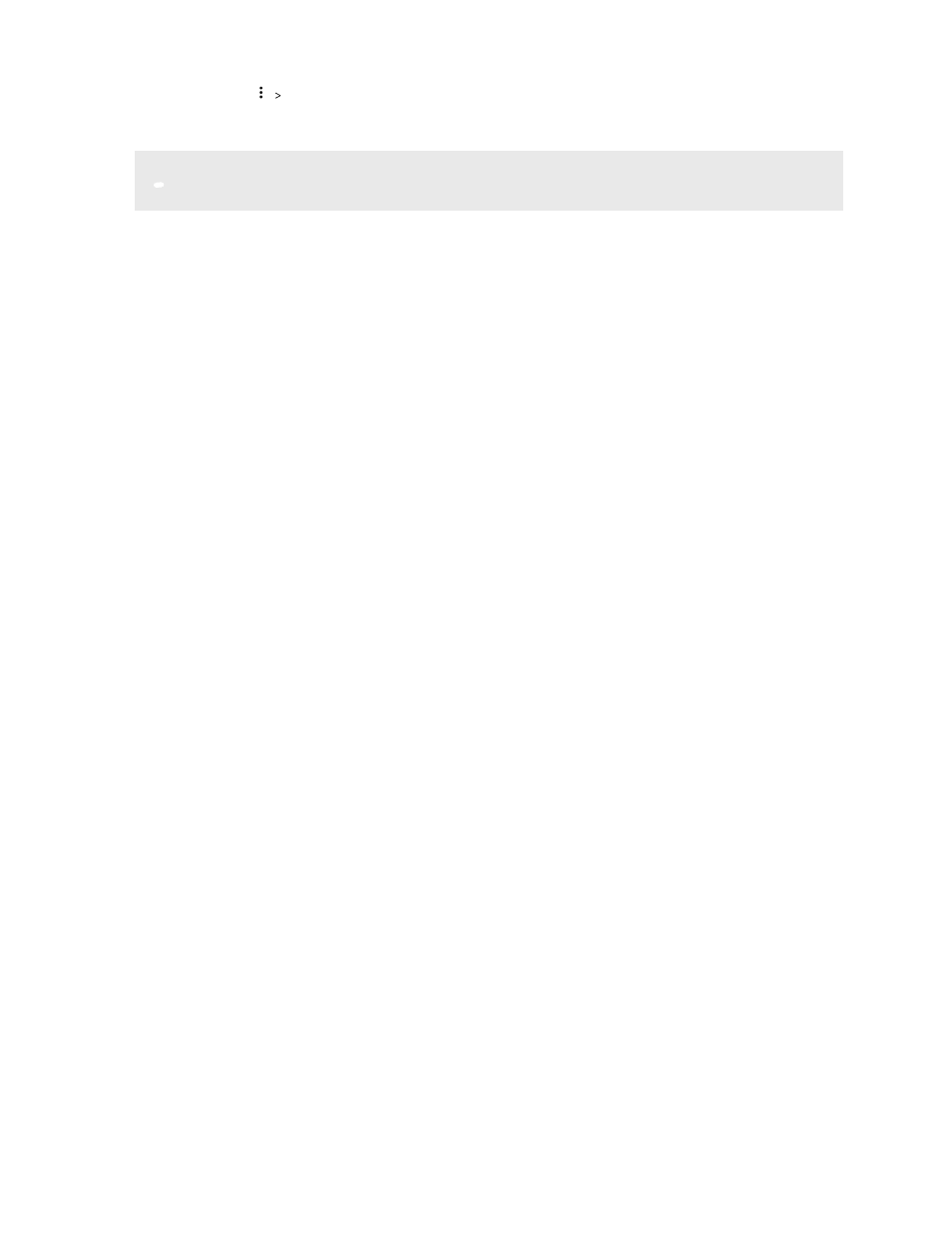
3. Tap
Move to secure box.
4. Select the messages, and then tap Move.
To move all the messages from a contact, on the Messages screen, press and hold the contact and
tap Move to secure box.
§
To read messages in the secure box, on the Messages screen, tap
Secure. If it is your first
time to use the secure box, set a password.
§
To remove messages or contacts from the secure box, press and hold the contact (or phone
number) and tap Move to general box.
Blocking unwanted messages
Declutter your Messages screen by moving spam messages from contacts to the block box. If you
have blocked a contact, that contact's text or picture messages will also be in the block box.
§
Open the Messages app, press and hold a contact (or phone number) and tap Block contact.
§
To block multiple contacts, tap
Block contacts, select the contacts, and tap Block.
When the contact sends you messages, you will not see them in the Messages screen or receive
notifications and calls.
To read messages in the block box, on the Messages screen, tap
Block.
§
To remove messages or contacts from the block box, press and hold the contact (or phone
number) and tap Unblock.
§
To completely discard future messages from blocked contacts, tap
Settings General, and
then clear the Save block message option.
Copying a text message to the nano SIM card
1. From the Home screen, tap
, and then find and tap Messages.
2. Tap a contact or phone number to display the exchange of messages with that contact.
3. Depending on the phone model, do the following:
§
Single SIM model: Tap the message, and then tap Copy to SIM.
§
Dual SIM model: Tap the message, and then select the card where you want to copy it.
The nano SIM card icon is displayed.
114
Messages
